Buyer Change Request
With this update, Buyer Change Requests place a critical hold on shipments that can be reviewed by a Vendor user.
Complete the following steps to set the hold policy:
Log in to the system as an Enterprise Admin user.
Click Menus/Favs > Administration > Search Policies.
The Search Policies screen appears.Select an organization from the explorer pane on the left-hand side of the screen.
Organizational policies appear.In the Go To Tab field, select ASN from the dropdown list.
The ASN tab opens.On the ASN tab, find the policy called Create Hold When Critical Fields Update On Order.
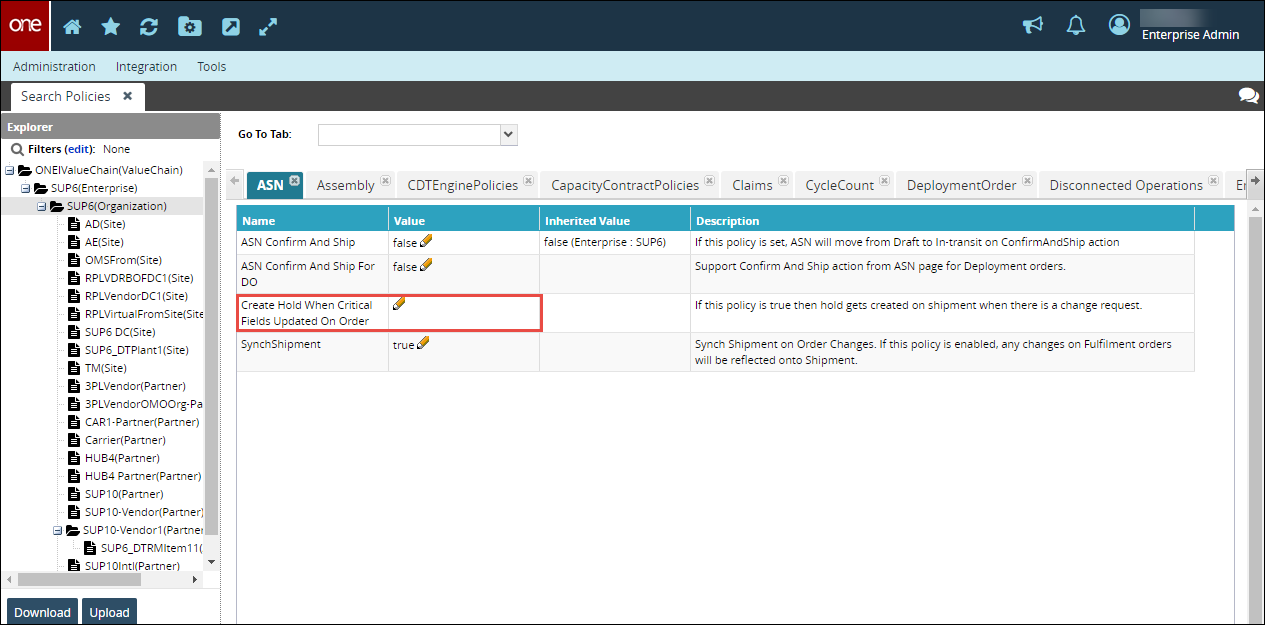
Click the pencil icon and select True.
The policy is applied to shipments.
Complete the following steps to view and edit critical holds:
Log in to the One Network system as a Vendor user.
Select a shipment using the process described in the "Searching Shipments" section of the Online Help.
Select the Holds tab.
A list of holds appears.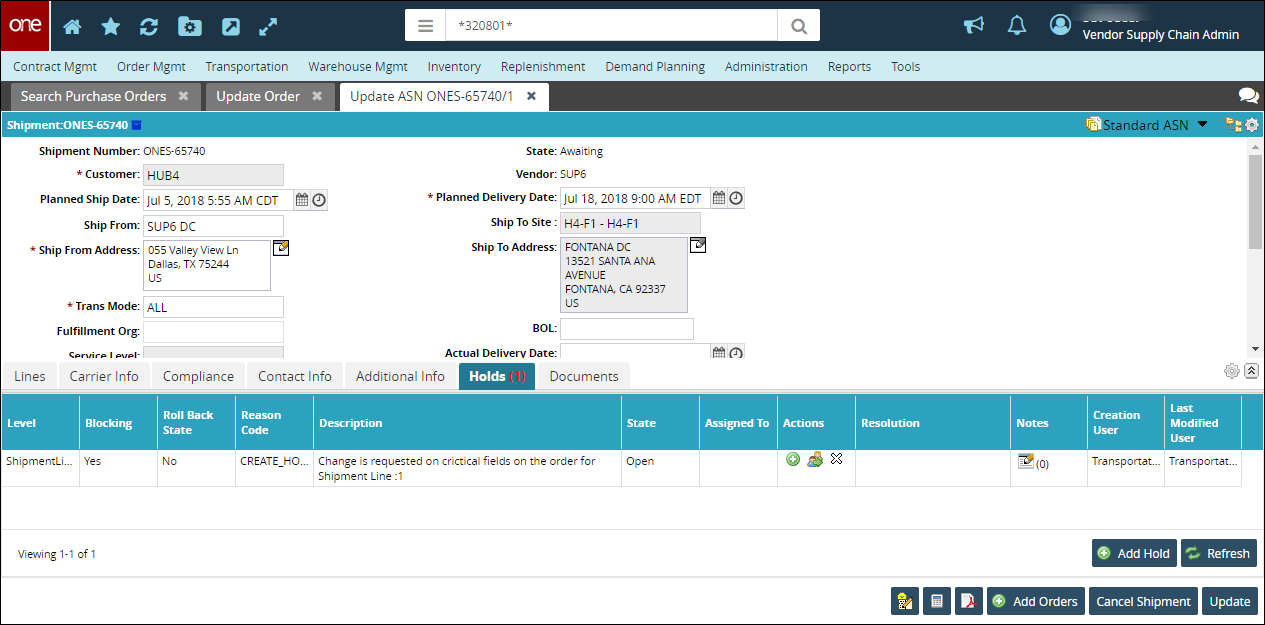
To override the change request, click the Override
icon in the Actions column.
To assign the hold to another user, click the Assign icon.
To close the hold, click the Close (X) icon.
Click the Update button at the bottom of the screen to update the shipment.