Setting Deviation Reason Code on Orders
Vendors can enter deviation codes if the values for Promised Quantity or Delivery Dates field are beyond the tolerance values.
Users must set the
Enforce Vendor Tolerance Deviation Code policy to implement this functionality.
Complete the following steps to set the deviation reason code:
Log in to the ONE system.
Locate the desired purchase or deployment order using the global search option. See the "Global Search" section in the Online Help for instructions on searching for orders.
The search results display.In the Order column, click the order number link.
The order details screen displays.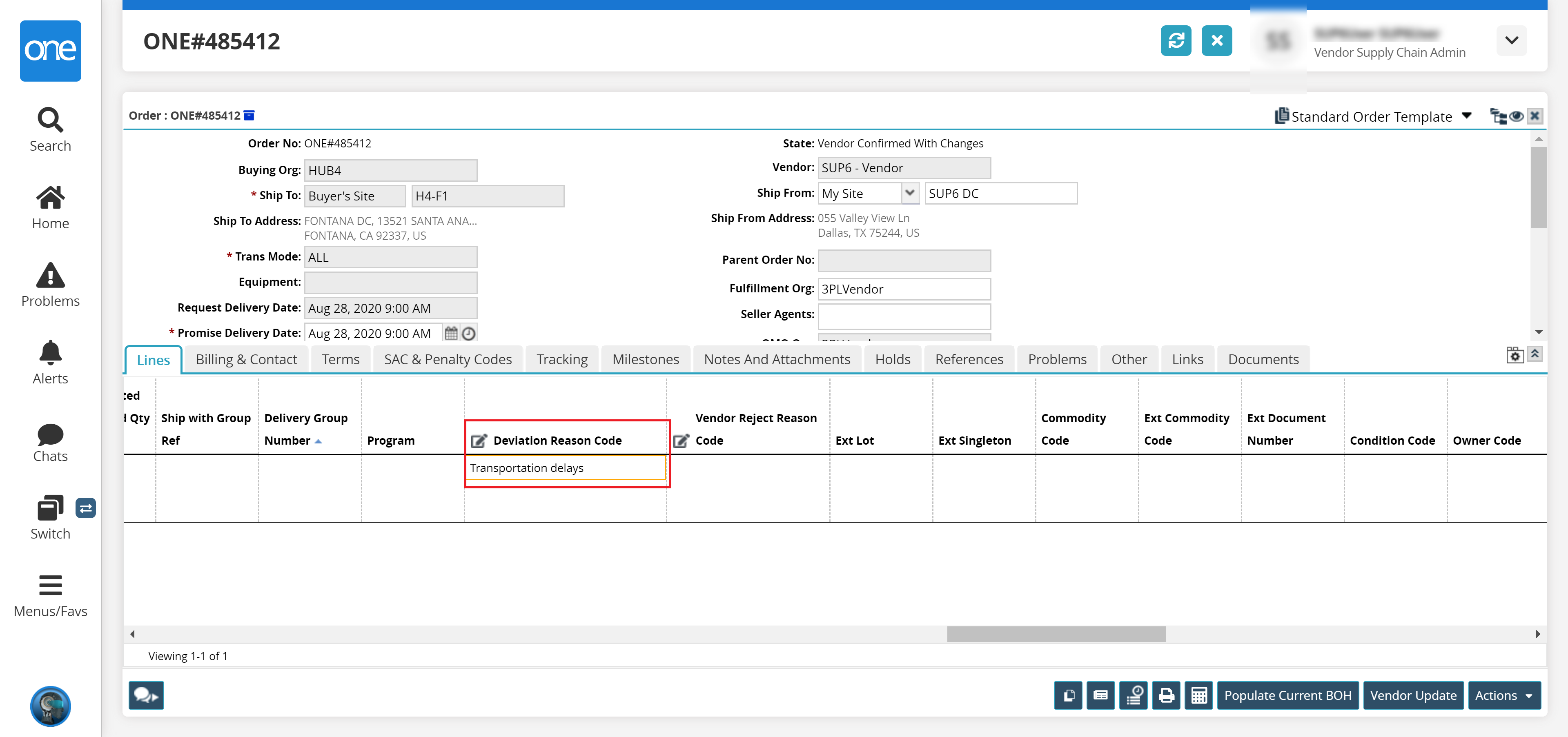
Update the Promise Quantity field or delivery date fields as necessary.
In the Deviation Reason Code column on the Lines tab, click inside the field to select the desired value from the dropdown list. The available options are Default Reason Code, Ordering Error, Shortage of Supply, and Transportation Delays.
Click the Vendor Update button.
A success message appears.