Viewing Shipments Linked with Order Lines
A Purchase Order can have multiple Order Lines. Each order line has one or more shipments linked with it. The user can view all the linked shipments on the Purchase Order Details page.
Complete the following steps to view shipments linked with order lines:
Log in to the system using a Buyer Supply Chain Admin role type.
Search for the desired purchase order (PO). See the "Searching Purchase Orders" section in the Online Help for more information.
The search results display the desired PO.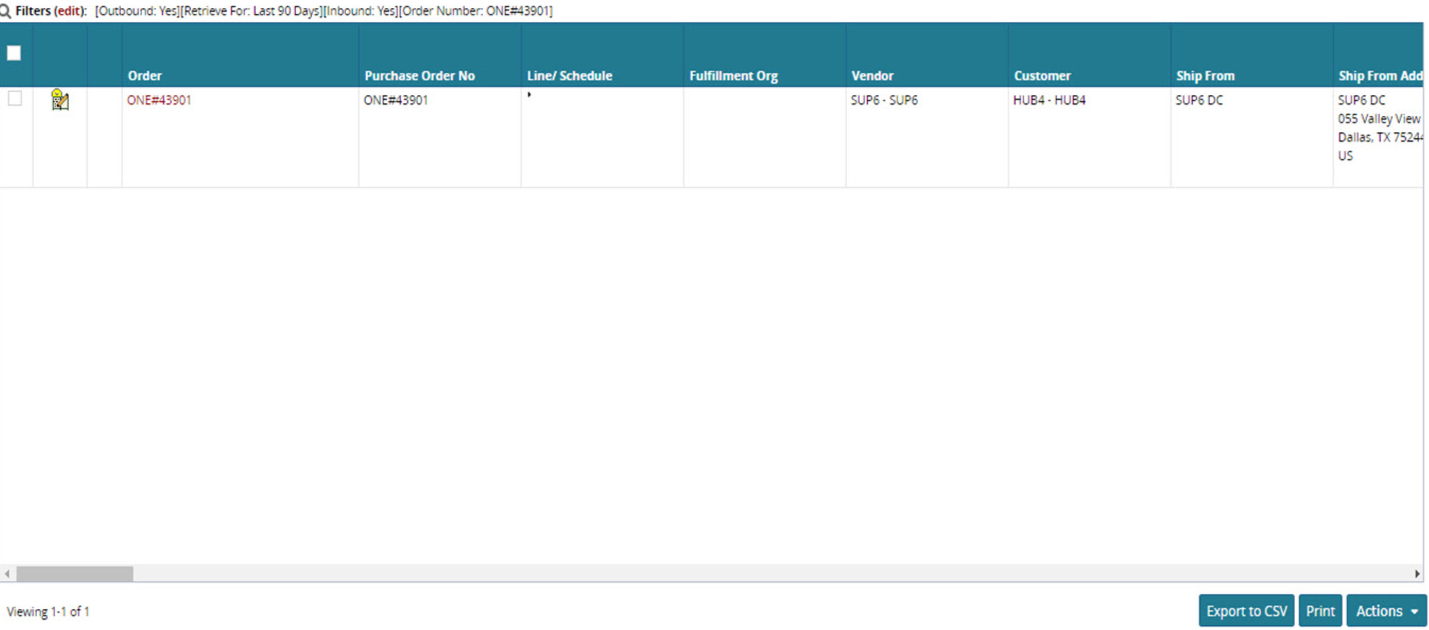
In the Order column, click the order link.
The Order Details page is displayed.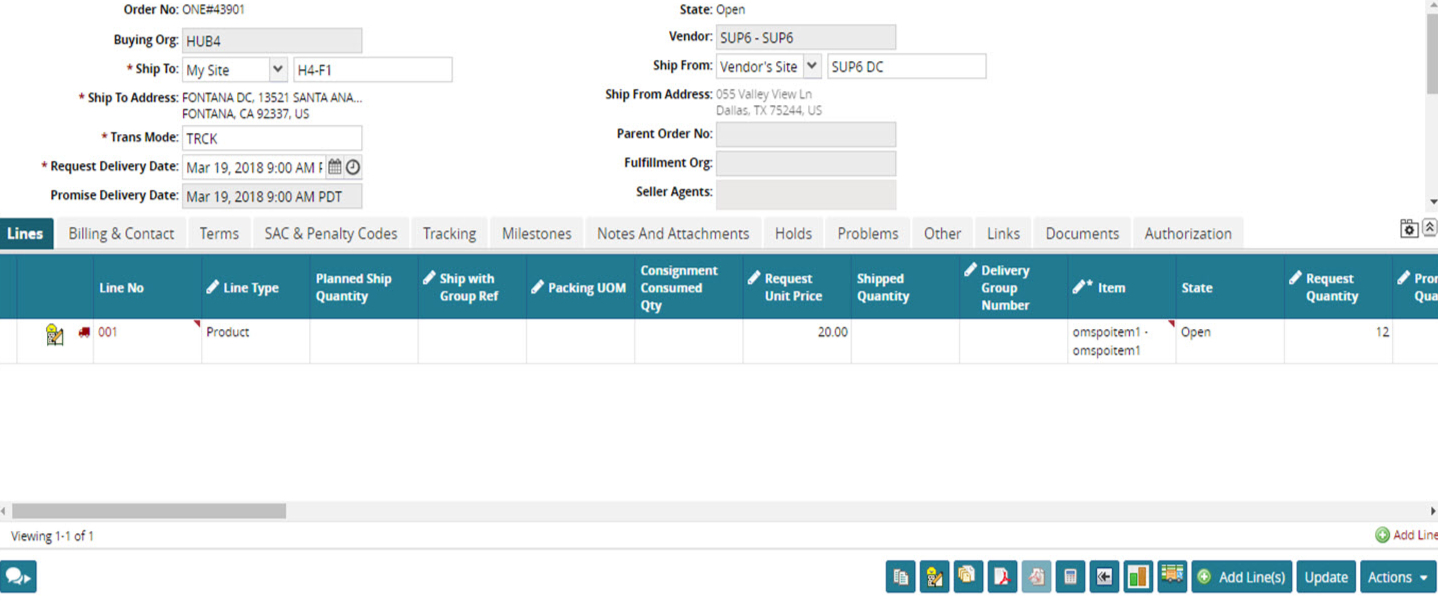
On the Lines tab, click the shipments icon.
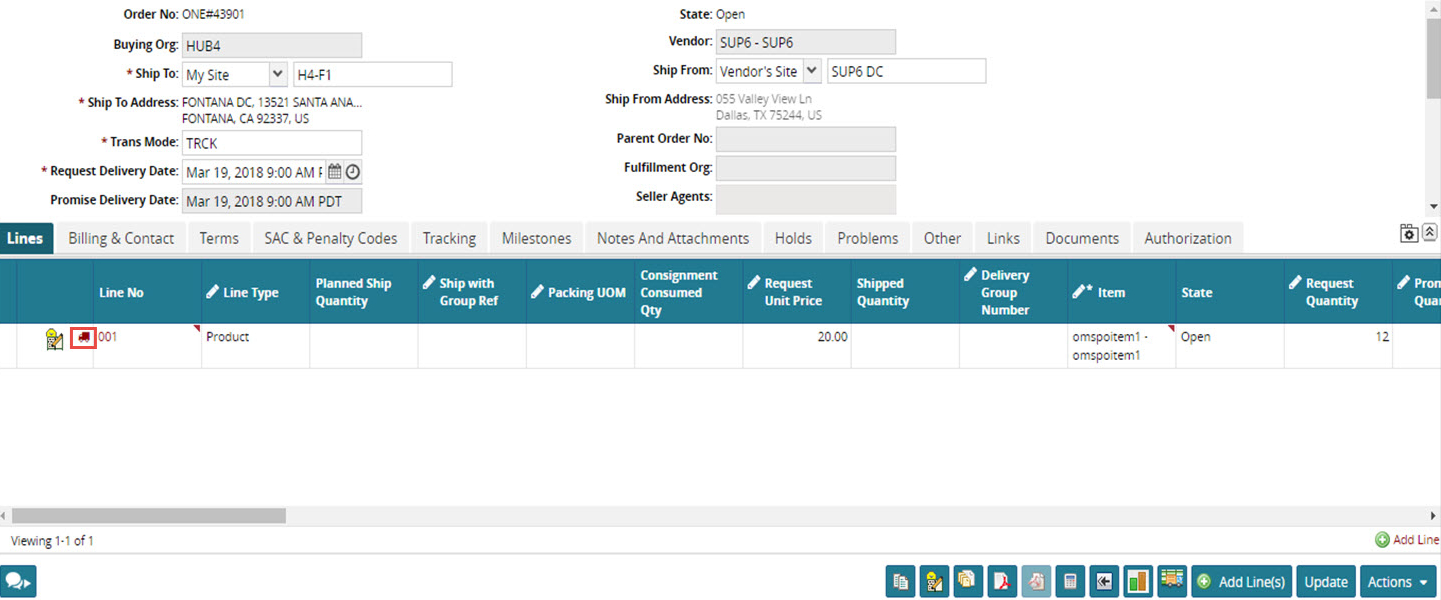
The shipment details linked to the order line appear.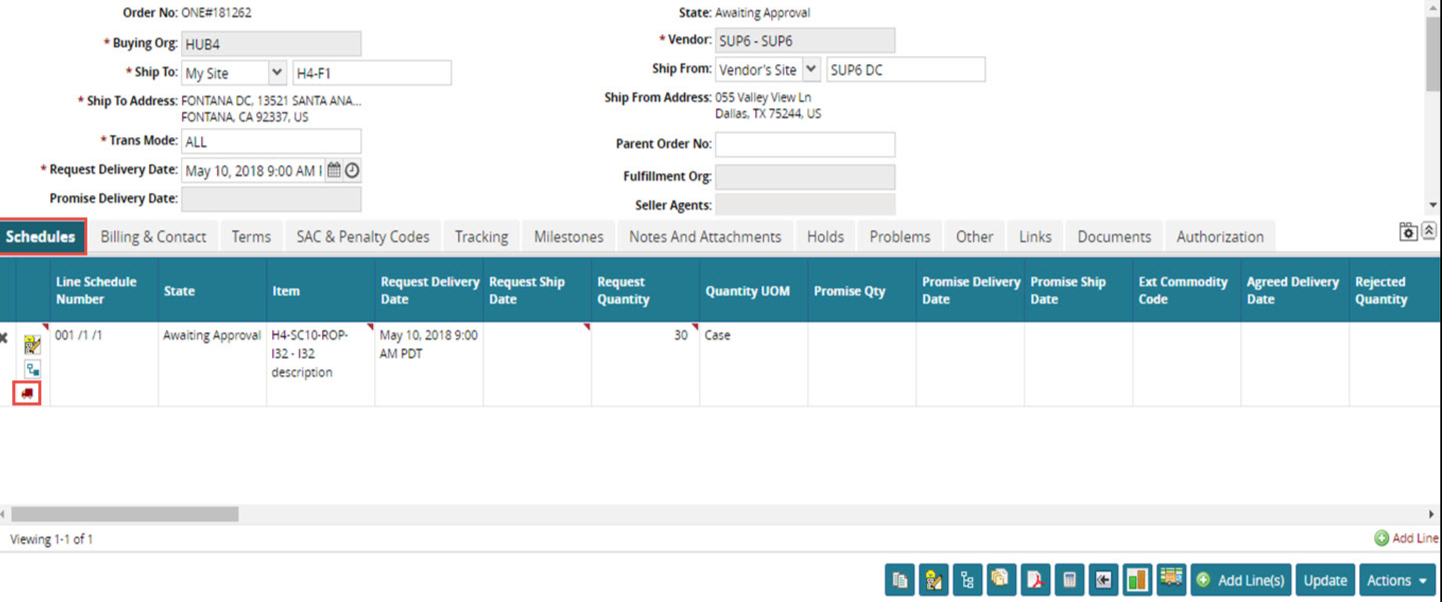
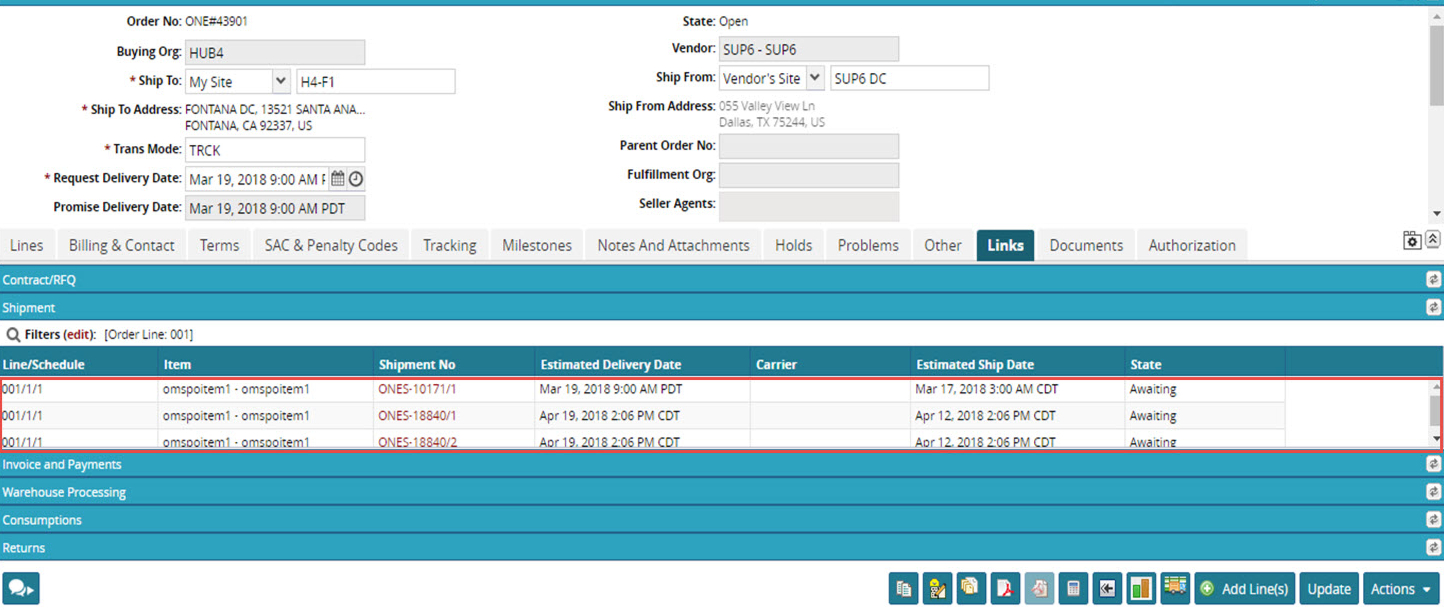
Note
For the purchase orders created using the Schedules template, the option for viewing the shipment is available in the Schedules tab on the details page.