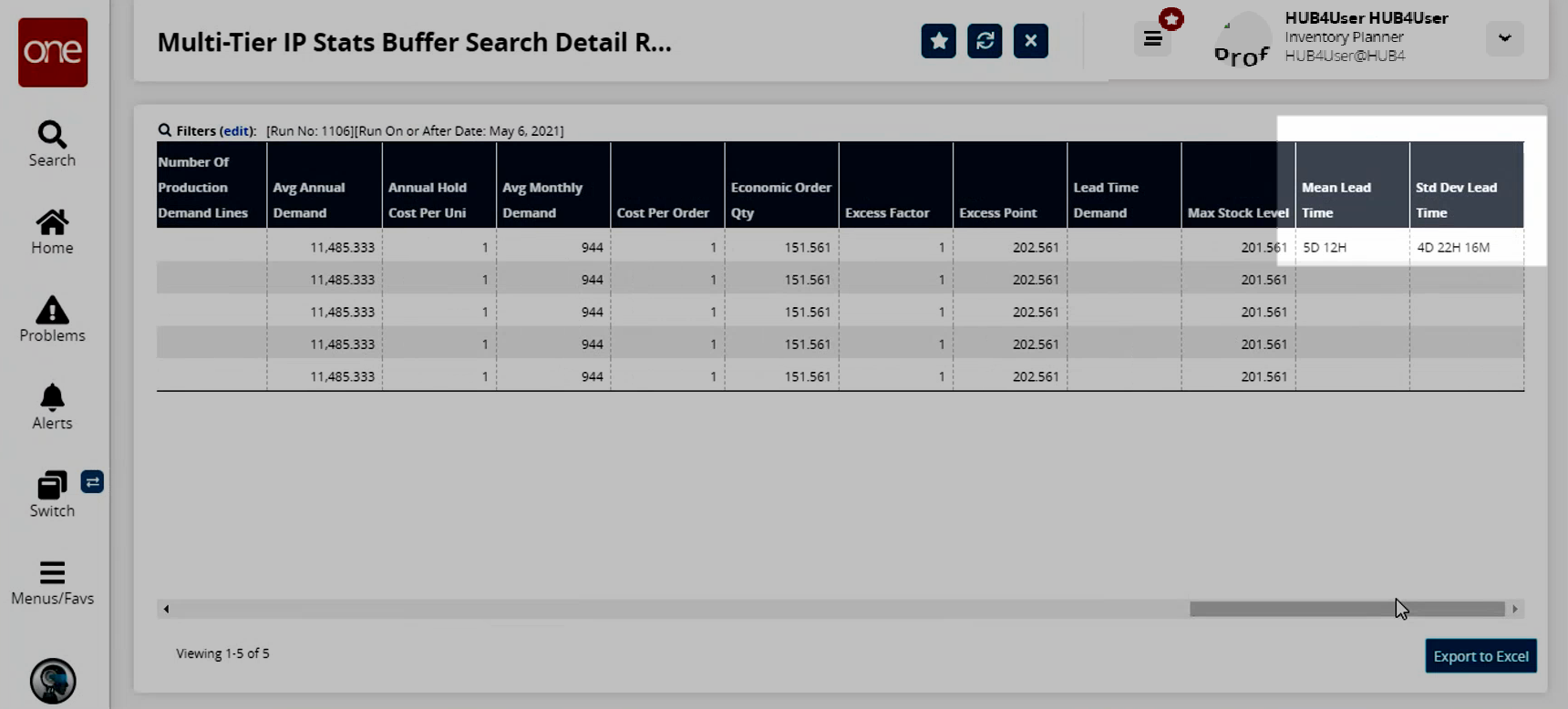Calculating the Mean Lead Time and Standard Deviation Lead Time of a Buffer Lane
The Multi-Tier Inventory Planning (MTIP) statistics engine supports the calculation of supplier lead times from multiple sources. When users enable the Calculate Multi-Source Lead Time Stats option on the MTIP Stat Scenario UIs, the engine calculates the combined average lead time and the combined standard deviation. The engine does this by proportionally combining the supplier lead times from multiple suppliers based on historical demand supplied by those suppliers.
The combined average lead time is calculated intuitively by proportionally summing the various lead times and then dividing by their weight. For example, if there are three suppliers, A, B, and C, with respective lead times of 5 days, 7 days, and 3 days, and with respective supplies of 50%, 30%, and 20%, then the combined average lead time is:
The Mean Lead Time and Std Deviation Lead Time fields are visible on the following screens:
Buffer Stats Engine Values
Store Buffer Stats Engine Values
Multi-Tier IP Stats Buffer Search Detail Report
Multi-Tier IP Stats Store Buffer Search Detail Report
Lead time statistics on an active buffer are still calculated as they were before this update. Co mbined lead time statistics, and their corresponding weights, are stored with the buffer, where the Buffer Site equals the Ship To Site from processing buffer lanes.
If it is not possible to calculate the demand weights due to missing data, then the user can upload that information manually. The MEIO engine reads lead time statistics from the processing buffer first, similar to the new MTIP engine logic. If unavailable, the MEIO engine will behave as it did prior to this update and read lead time statistics from the top priority buffer. Lead time statistics are displayed in the Avg Lead Time in Days column.
Complete the following steps to create a new multi-tier stat scenario:
L og in to the ONE system.
Click Menus/Favs > Inventory Planning > Configuration > Multi-Tier Stat Scenario > New Multi-Tier Stat Scenario.
In the NEO UI, users can click on the Menus/Favs icon on the left sidebar and type in the name of the screen in the menu search bar. For more information, see "Using the Menu Search Bar."
The New Multi-Tier Stat Scenario screen appears.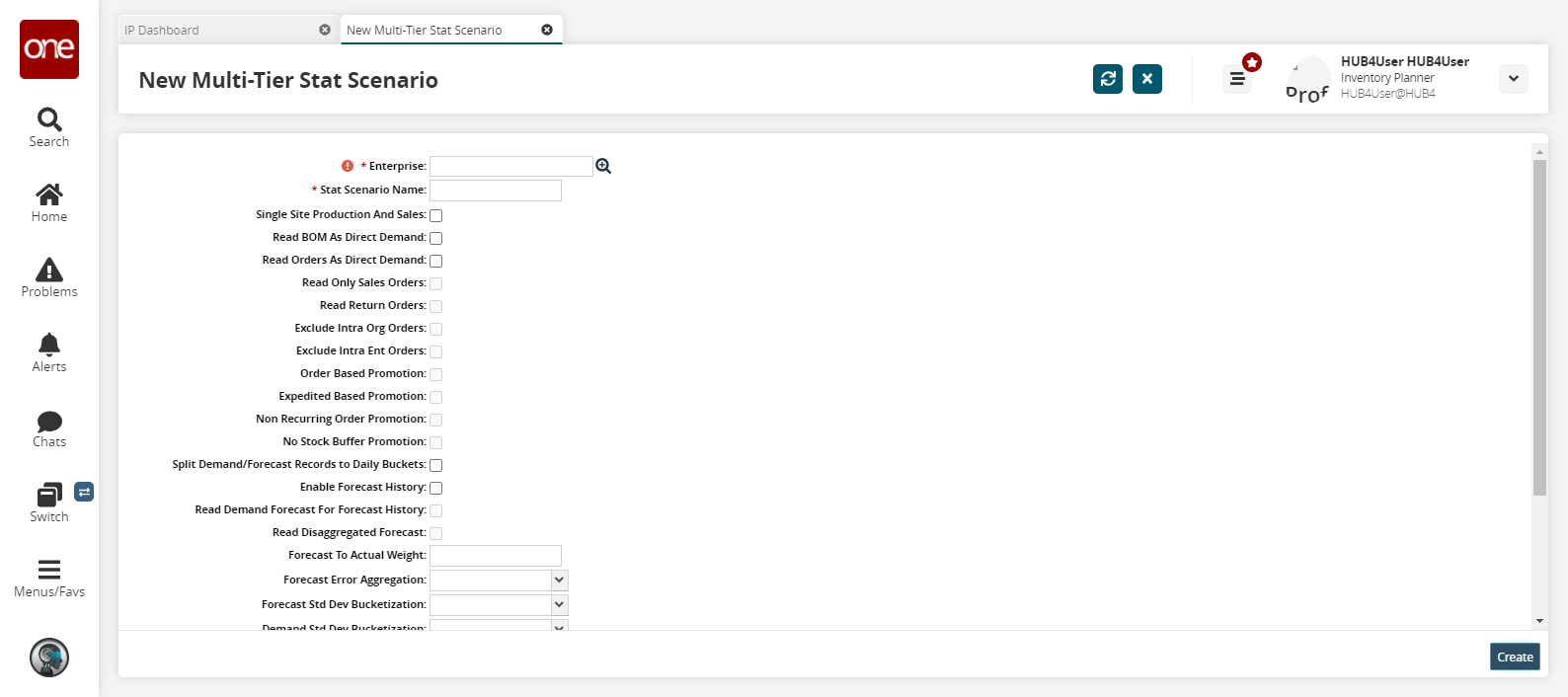
Fill out the following fields. Fields with an asterisk ( * ) are required. Ensure the Calculate Multi-Source Lead Time Stats checkbox is selected for this workflow.
See the ".Creating and Working with MTIP Stats Engine Scenarios vNEO_3.4" section of the Online Help for more informationField
Description
* Enterprise
Select an enterprise using the picker tool.
For this example, we will select HUB4.
* Stat Scenario Name
Enter a stat scenario name.
Take note of the name you input here, as it will be used later in the workflow.
Click Create.
A success message appears.
Complete the following steps to ensure the buffer lanes have relevant statistical values:
L og in to the ONE system.
Select Menu/Favs > Inventory Planning > Multi-Tier Inventory Planning Stats > Buffer Lane Stats Engine Values.
In the NEO UI, users can click on the Menus/Favs icon on the left sidebar and type in the name of the screen in the menu search bar. For more information, see "Using the Menu Search Bar."
The Buffer Lane Stats Engine Values screen appears.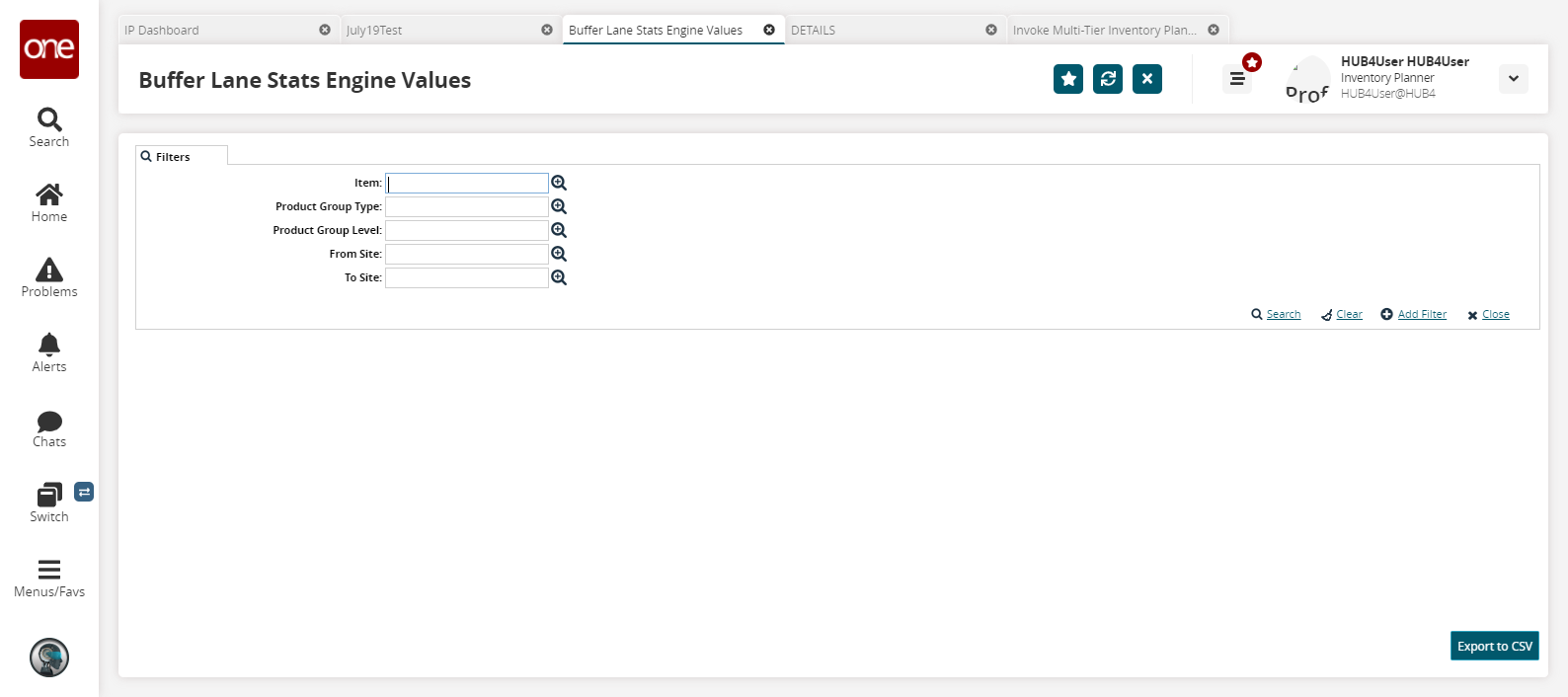
Input the desired filters and click the Search link.
The search results appear.For this example workflow, we are selecting the Hub4FGItem101 item.
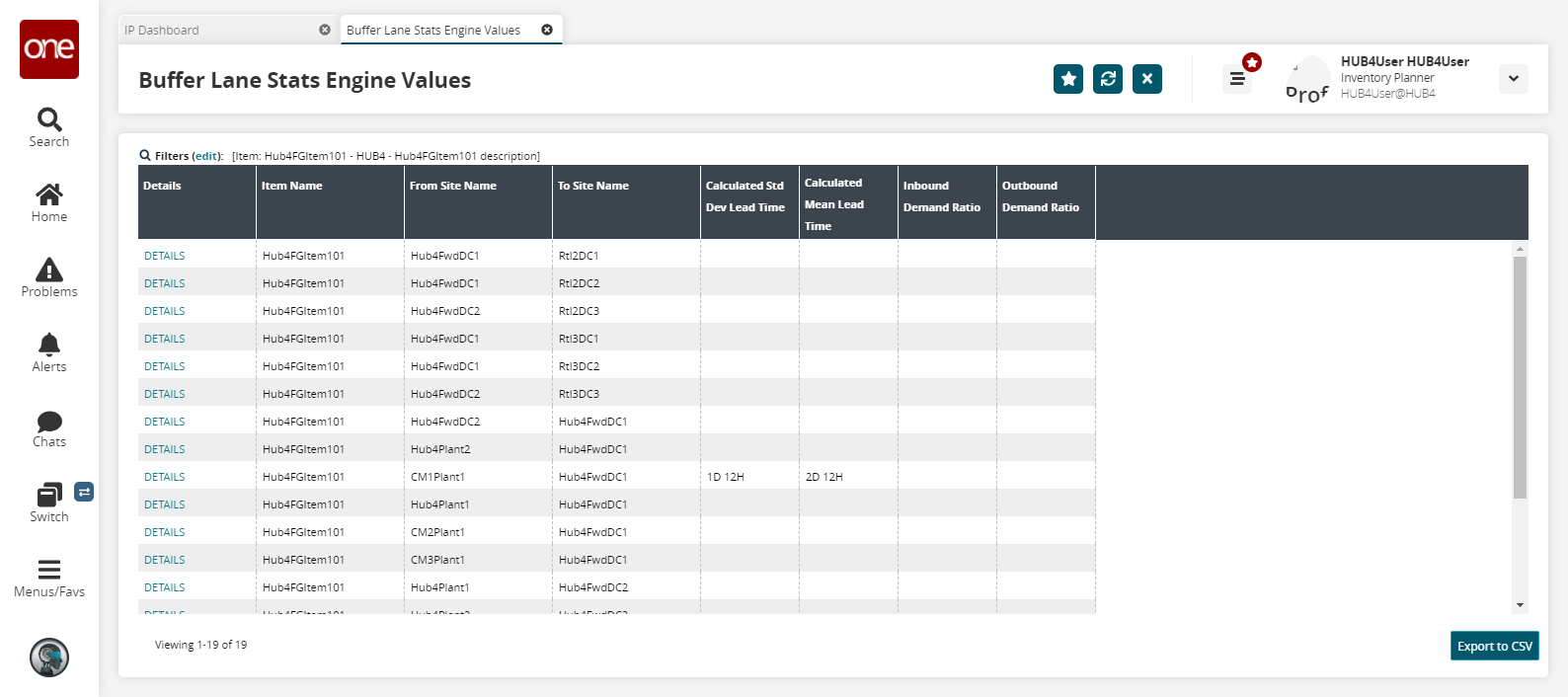
For this example workflow, we need a number of buffer lanes with specified values in the Calculated Std Dev Lead Time and Calculated Mean Lead Time columns. To accomplish this, we will input that information manually.Click the DETAILS link for a buffer lane.
The details page appears.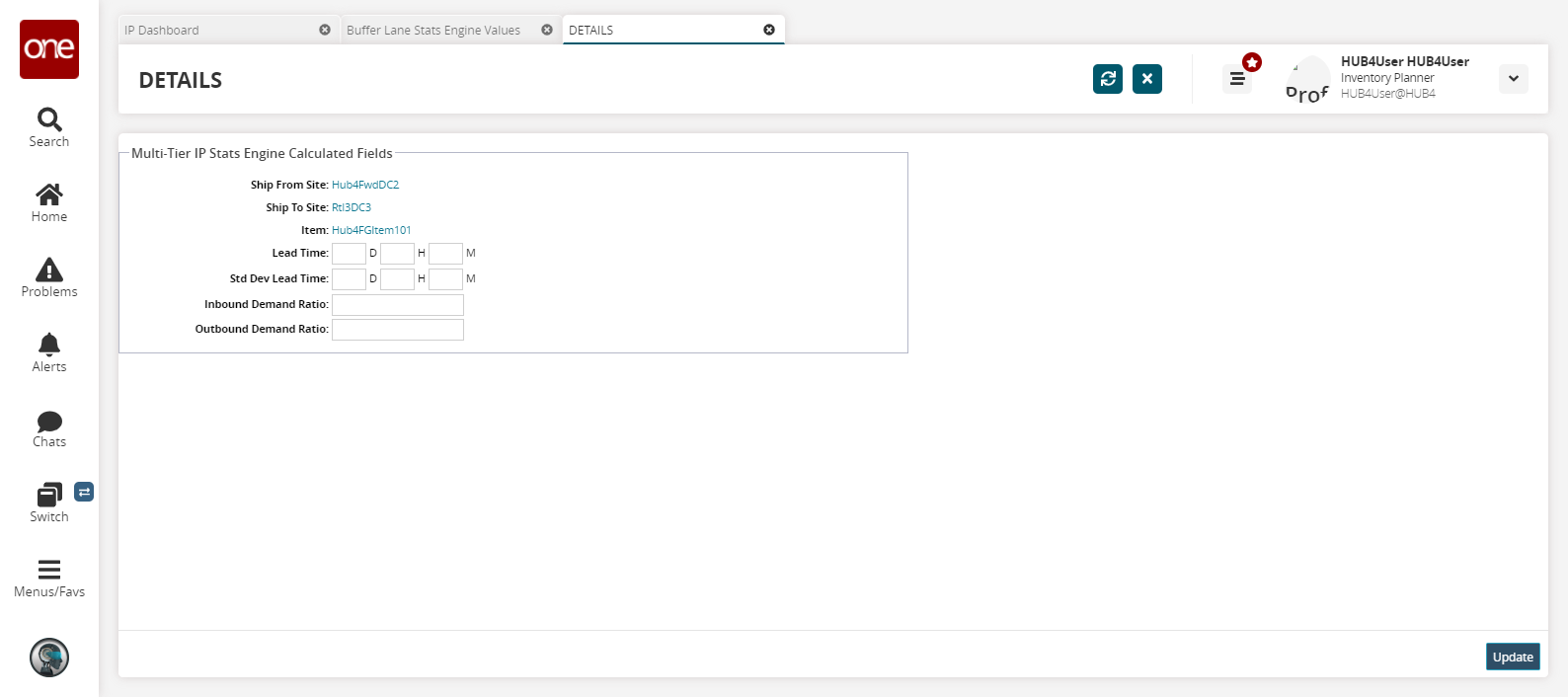
Input values in the Lead Time and Std Dev Lead Time fields in days, hours, and minutes.
Click Update.
A green success message displays.Repeat the previous steps to update the lead times for buffer lanes on as many buffer lanes as desired.
Complete the following steps to run the multi-tier inventory planning stat engine:
L og in to the ONE system.
Select Menu/Favs > Inventory Planning > Multi-Tier Inventory Planning Stats > Invoke Multi-Tier Inventory Planning Stat Engine.
In the NEO UI, users can click on the Menus/Favs icon on the left sidebar and type in the name of the screen in the menu search bar. For more information, see "Using the Menu Search Bar."
The Invoke Multi-Tier Inventory Planning Stat Engine screen appears.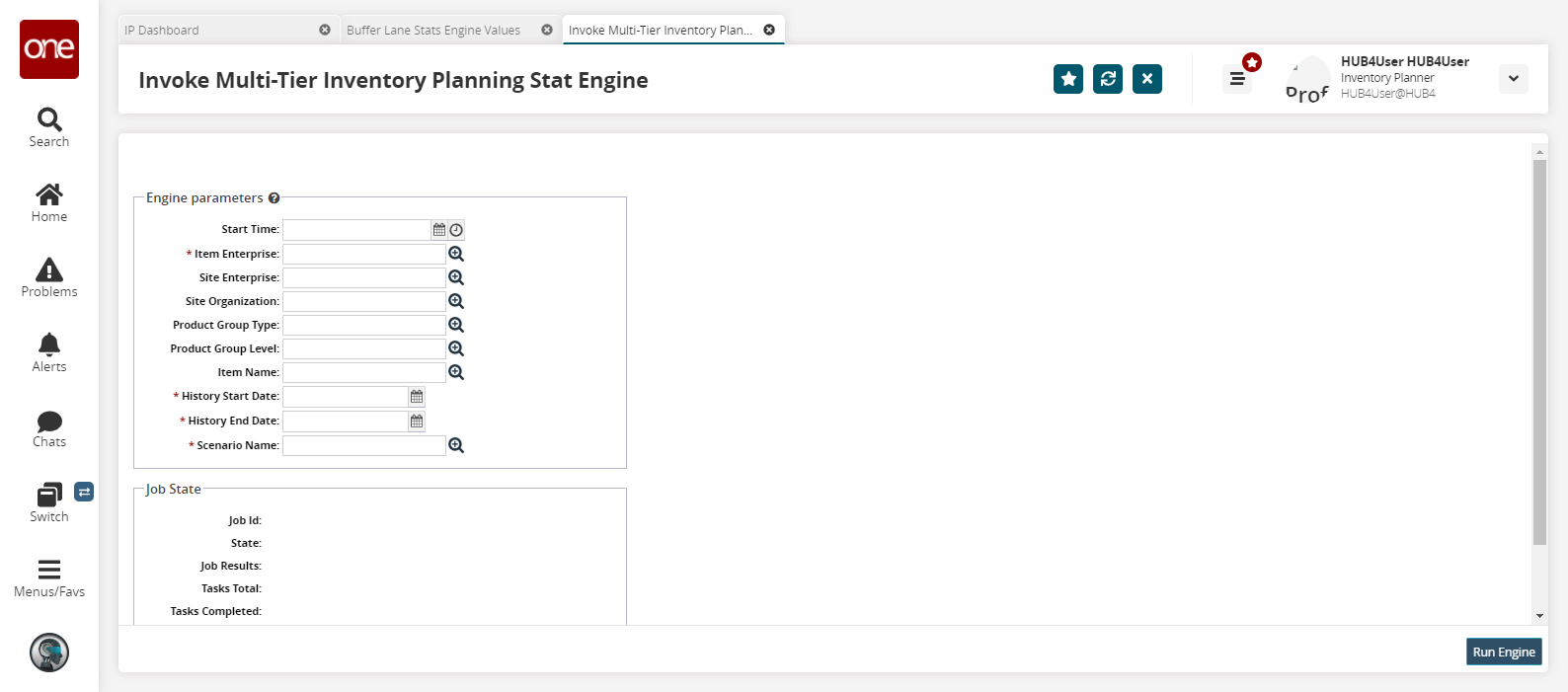
Fill out the required fields. See the "Invoking the Multi-Tier Inventory Planning Engine" section in the Online Help for more information.
For this example workflow, ensure that the Item Enterprise is HUB4, the Item Name is Hub4FGItem101, and the Scenario Name field is what was entered in the Stat Scenario Name field earlier in the workflow.
Click Run Engine.
A success message appears.Select Menu/Favs > Inventory Planning > Multi-Tier Inventory Planning Stats > M ulti-Tier IP Stats Buffer Search De tail Report.
The Multi-Tier IP Stats Buffer Search Detail Report screen appears.Scroll to the right and the Mean Lead Time and Std Dev Lead Time columns are populated.