Canceling In-Transit Shipments
Vendor users can cancel in-transit shipments as necessary.
To cancel a shipment in an in-transit state:
From the Transportation menu, select Search Shipments.
The Search Shipments screen appears.For State, check the Intransit checkbox.
Click the Search link.
A list of Intransit shipments appears.Click a shipment link under the Shipment column.
Shipment details appear.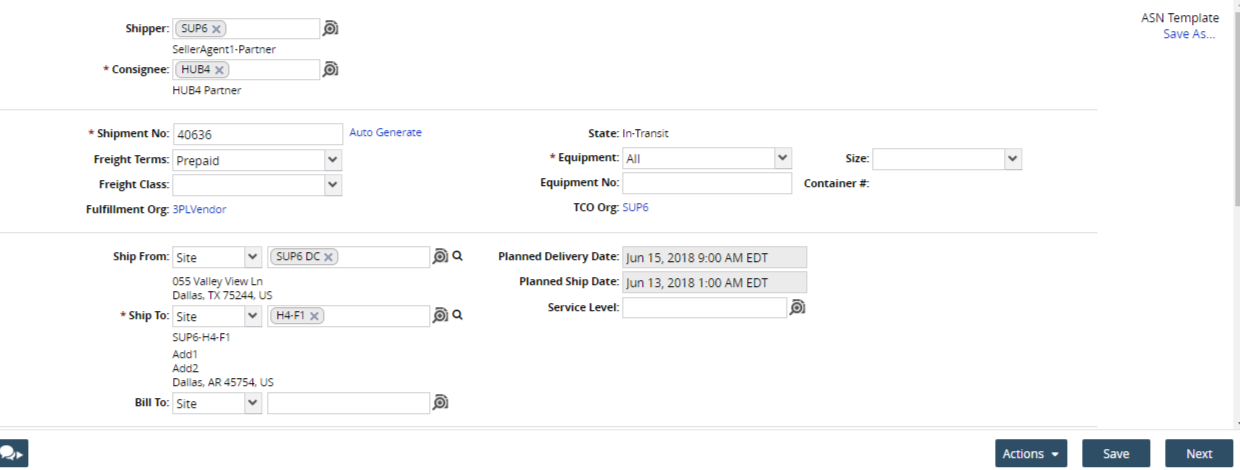
Click the Actions button at the bottom of the screen and select Cancel.
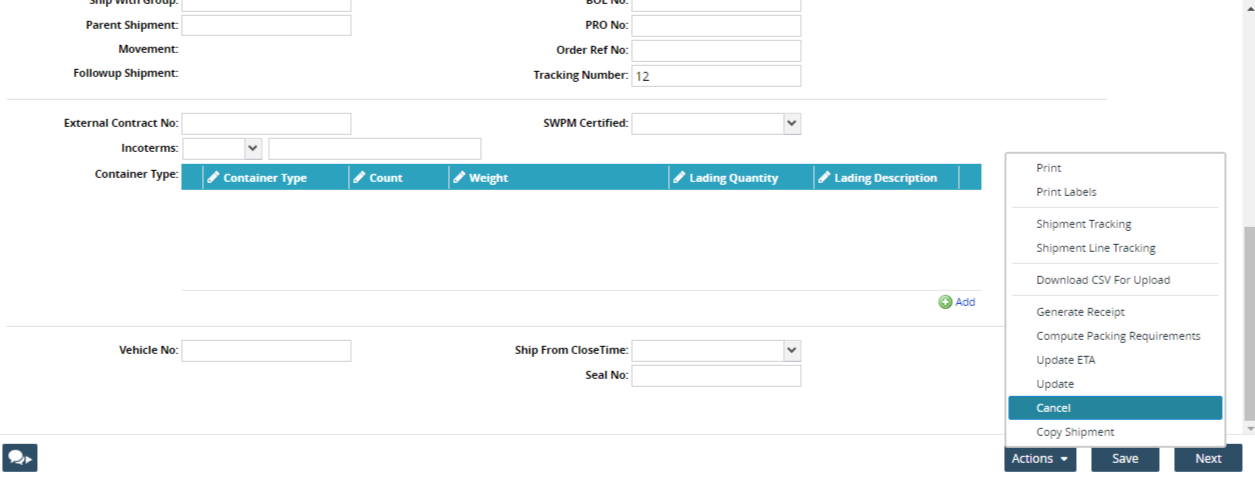
The Cancel pop-up window appears.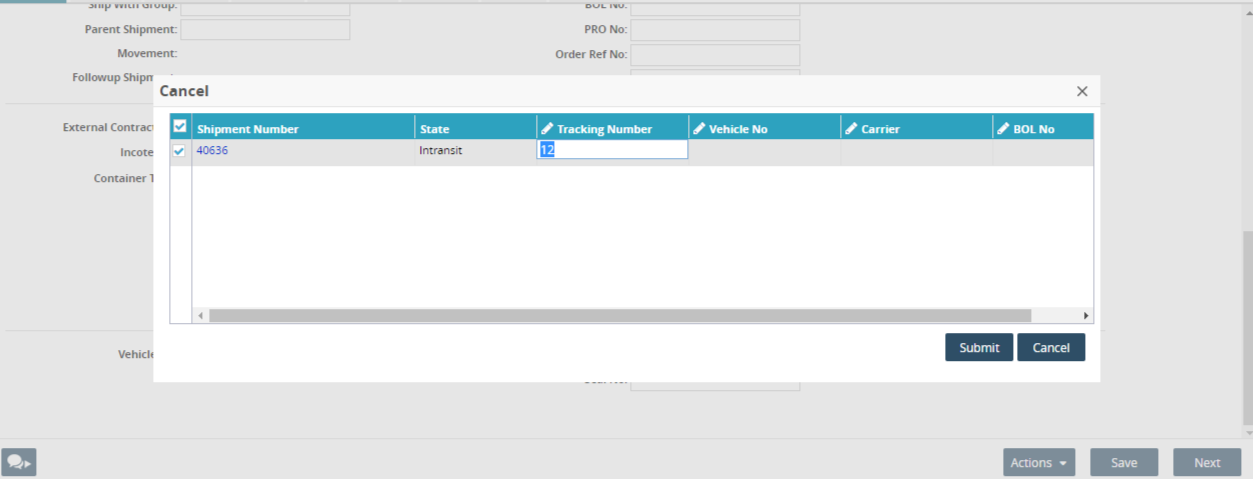
Click the Submit button to cancel the shipment.
A success message appears. Depending on the Buyer OMS policy, the shipment transitions to either the Deleted or Awaiting state.