Carbon Emission Report
You can view carbon emission reports showing daily carbon emission savings gained from planned reductions in distance traveled by shipments. Afterward, you can export the search results to a spreadsheet.
Complete the following steps to view the Carbon Emission report:
L og in to the ONE system.
Select Menu/Favs > Reports > Carbon Emissions.
In the NEO UI, users can click on the Menus/Favs icon on the left sidebar and type in the name of the screen in the menu search bar. For more information, see "Using the Menu Search Bar."
The Carbon Emissions screen appears.
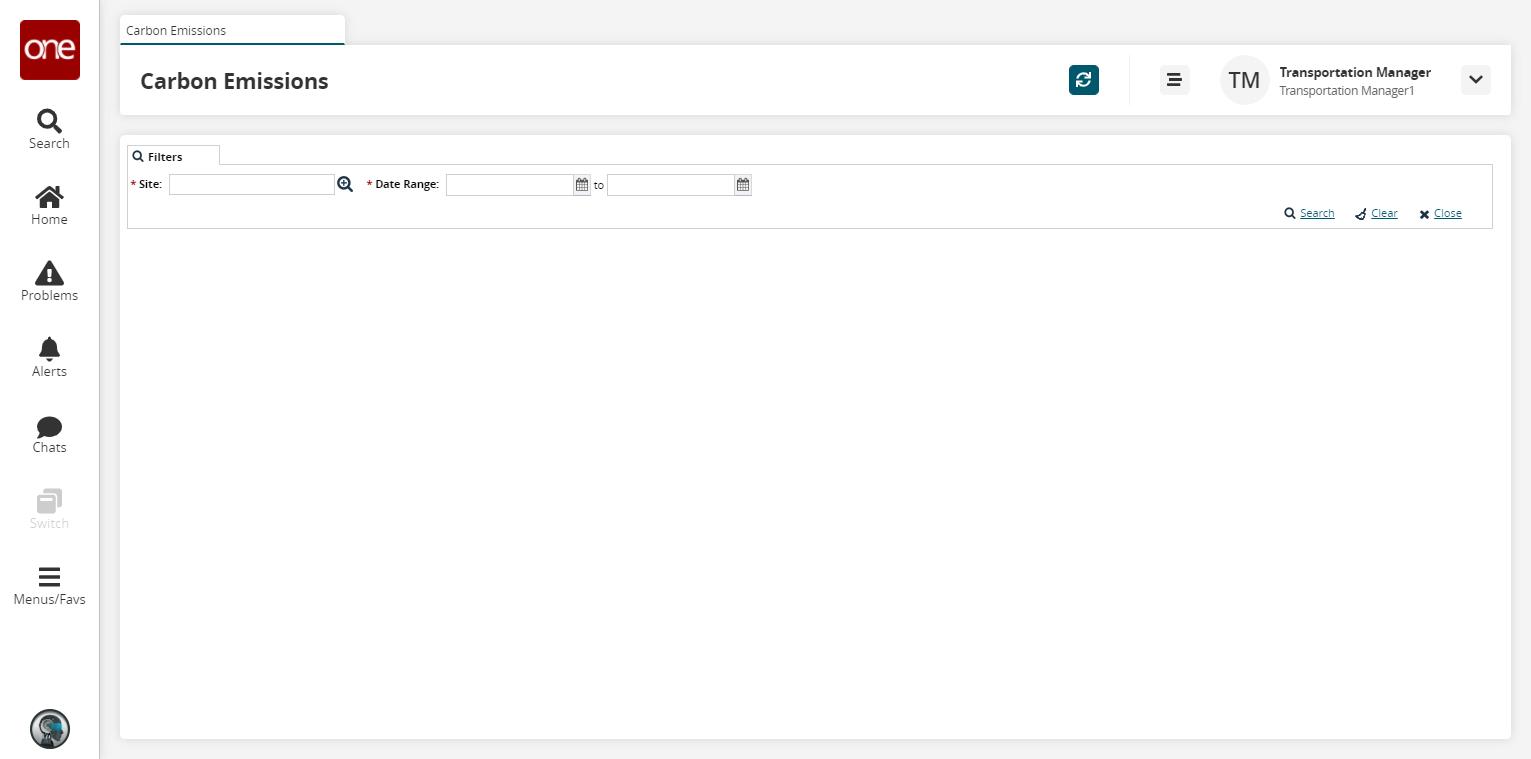
Select a Site using the picker tool.
Select a Date Range using the calendar icon. The maximum date range is 90 days.
Click the Search link. A table showing daily carbon emissions for inbound and outbound shipments matching the search criteria appears.
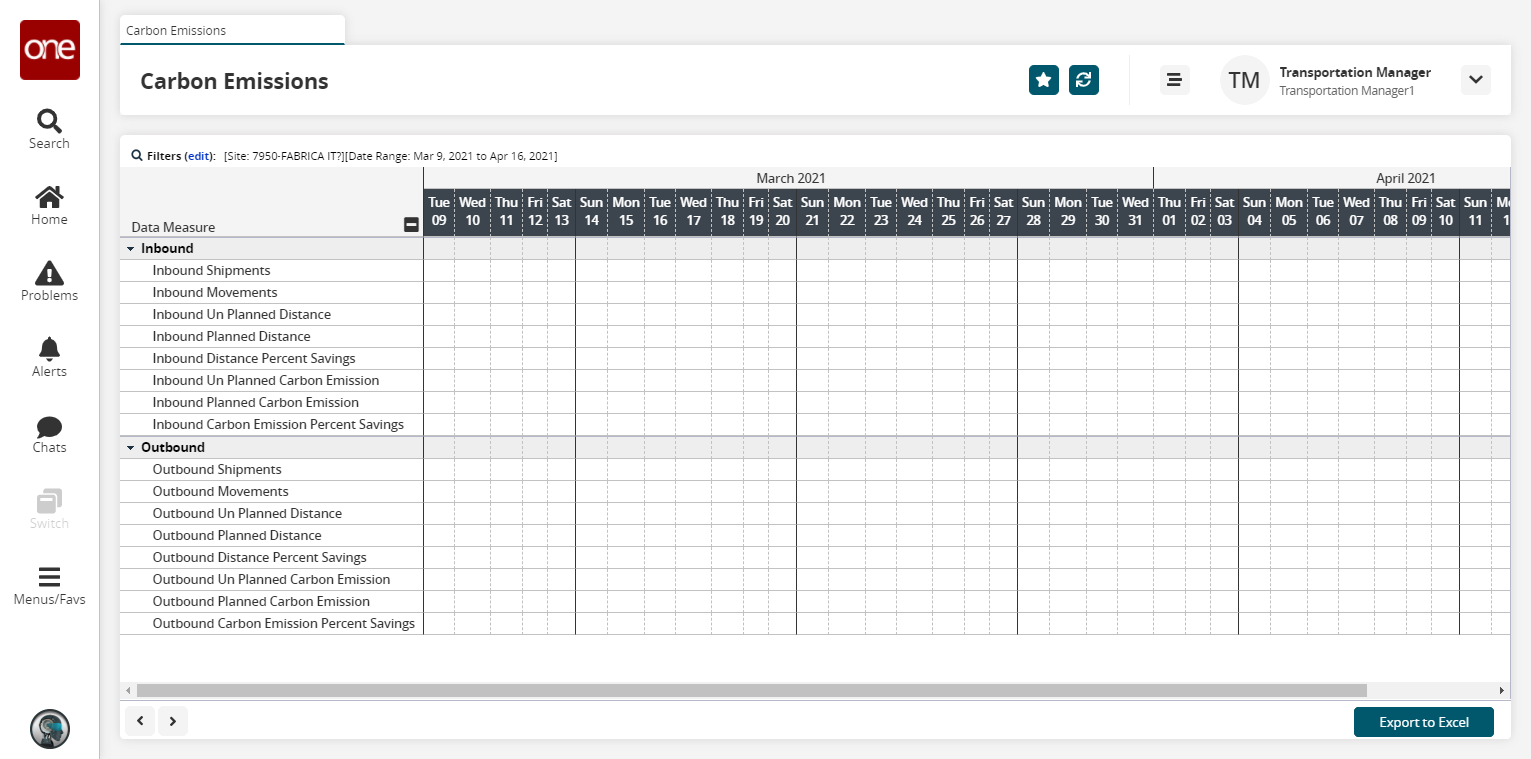
Click the Export to CSV button to export the report to a CSV file.