Carrier Commitment Capacity Report
The Carrier Commitment Capacity report shows the capacity and the committed and uncommitted counts against this capacity for a given carrier and equipment. The procedure to define the number of loads a carrier can support on a given day of the week for a specific lane and equipment is described in the ".Carrier Commitments vNEO_3.3 " section .
Complete the following steps to view the Carrier Commitment Capacity report:
L og in to the ONE system.
Select Menu/Favs > Reports > Carrier Commitment Capacity.
In the NEO UI, users can click on the Menus/Favs icon on the left sidebar and type in the name of the screen in the menu search bar. For more information, see "Using the Menu Search Bar."
The Carrier Commitment Capacity screen appears.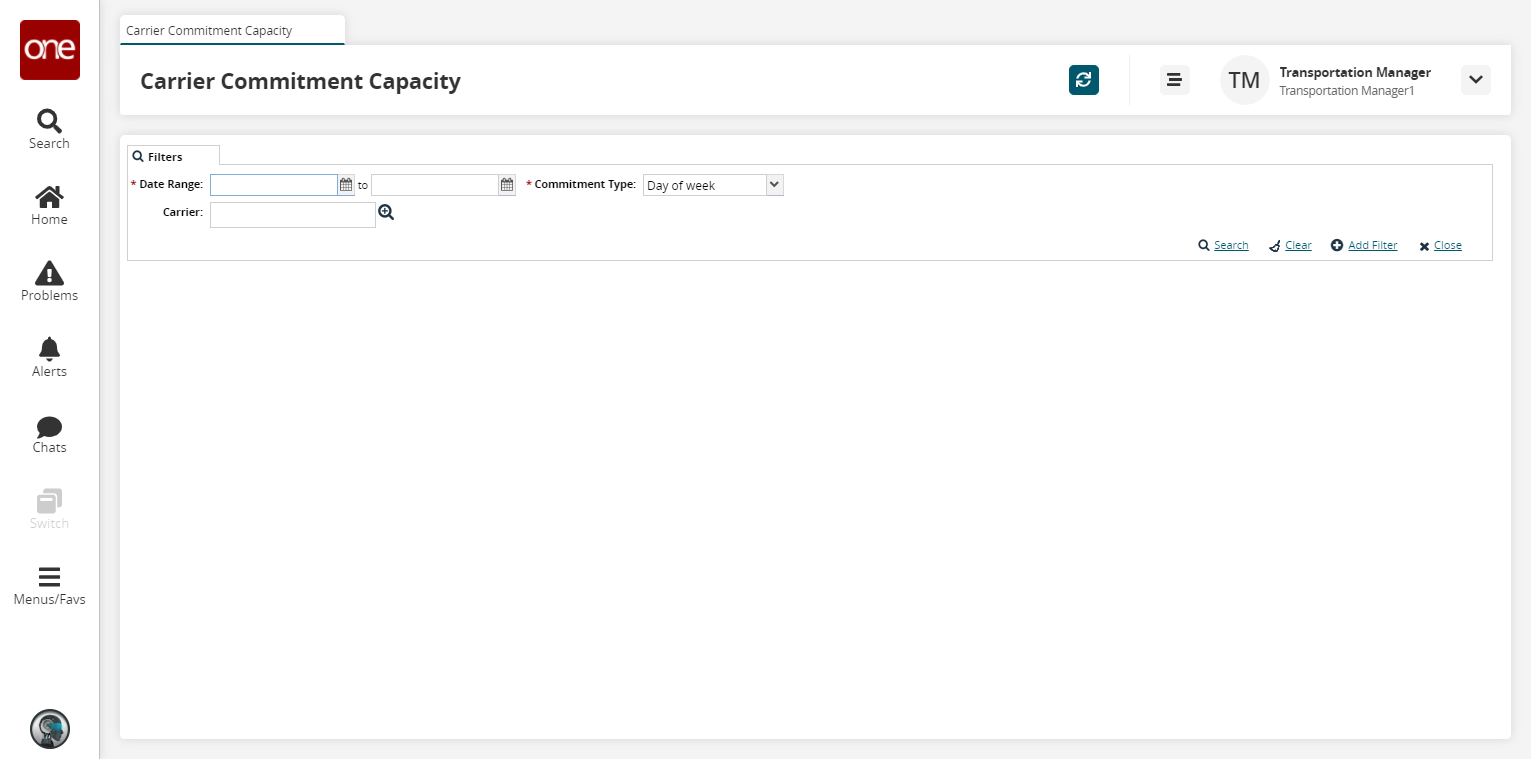
To add more search filters, click the Add Filter link, and then click one or more filter options from the Add Filter list.
Fill out the filters as desired, and click the Search link.
A table appears showing carrier capacity data measures (Capacity, Confirmed, and Unconfirmed) by lane and date.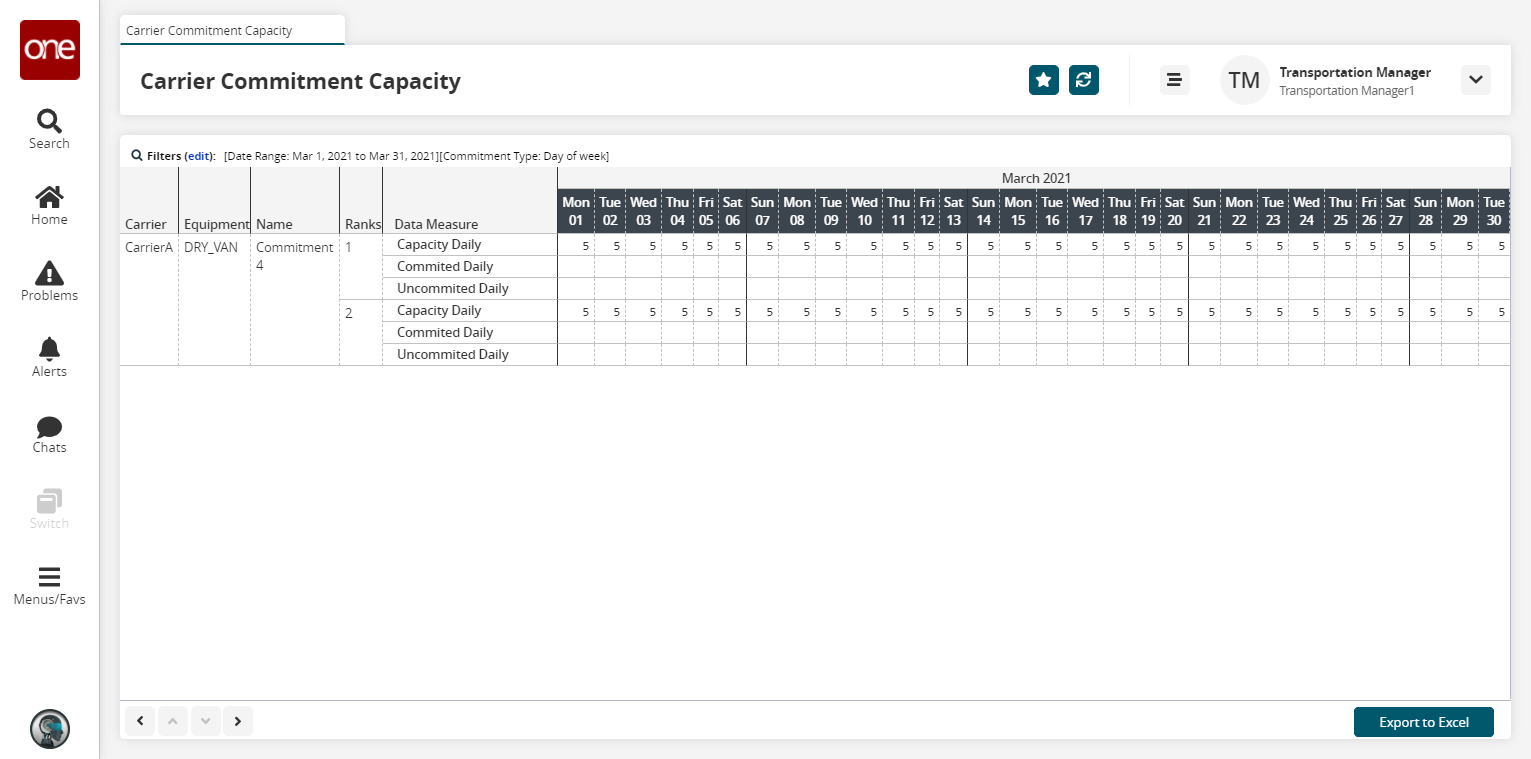
Click the Export to CSV button to export the report to a CSV file.