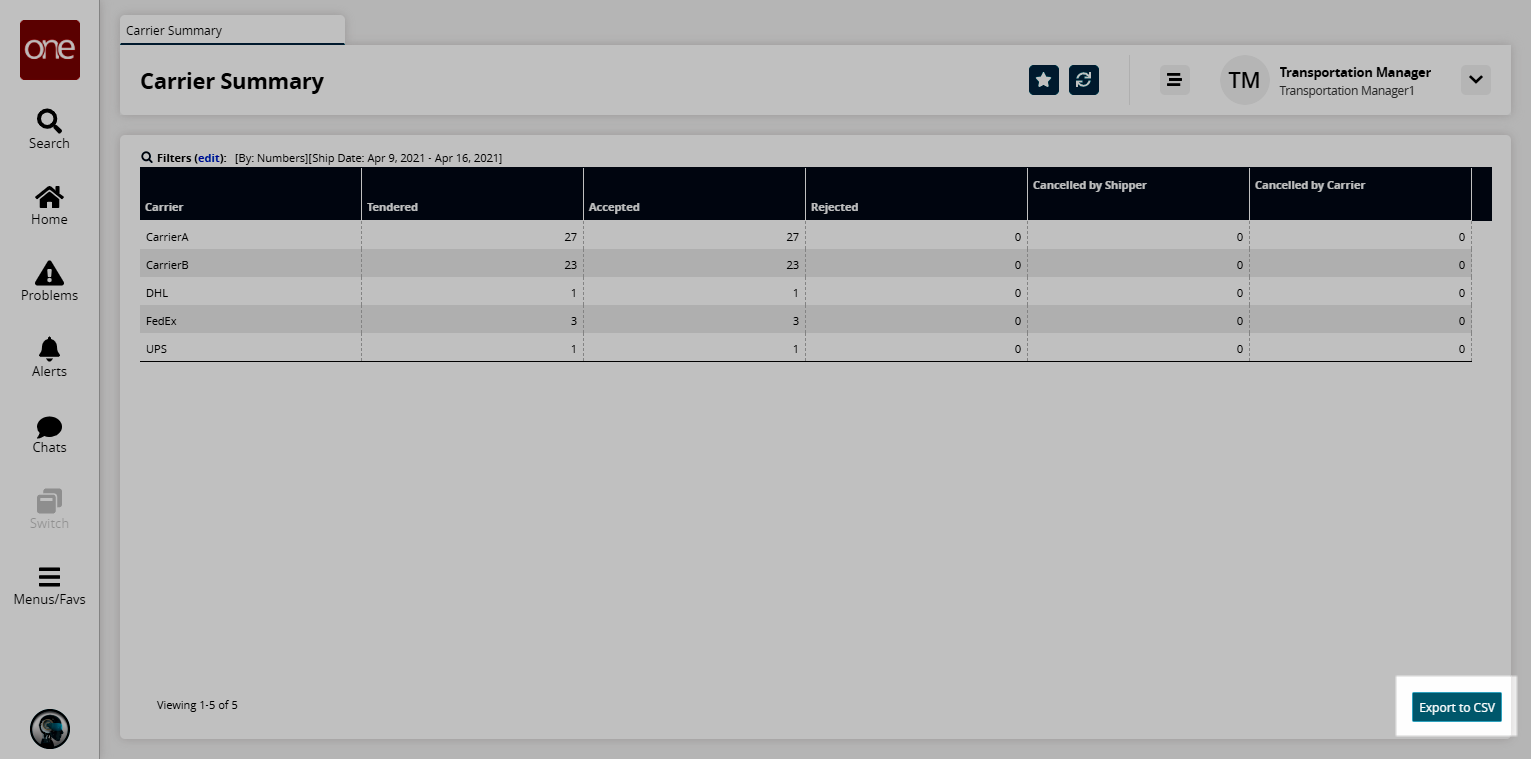Carrier Summary Report
You can view a report showing a summary of key performance indicators (KPIs) by carrier. Afterward, you can export the report to a spreadsheet.
Complete the following steps to view the Carrier Summary report:
L og in to the ONE system.
Select Menu/Favs > Reports > Carrier Summary.
In the NEO UI, users can click on the Menus/Favs icon on the left sidebar and type in the name of the screen in the menu search bar. For more information, see "Using the Menu Search Bar."
The Carrier Summary screen appears.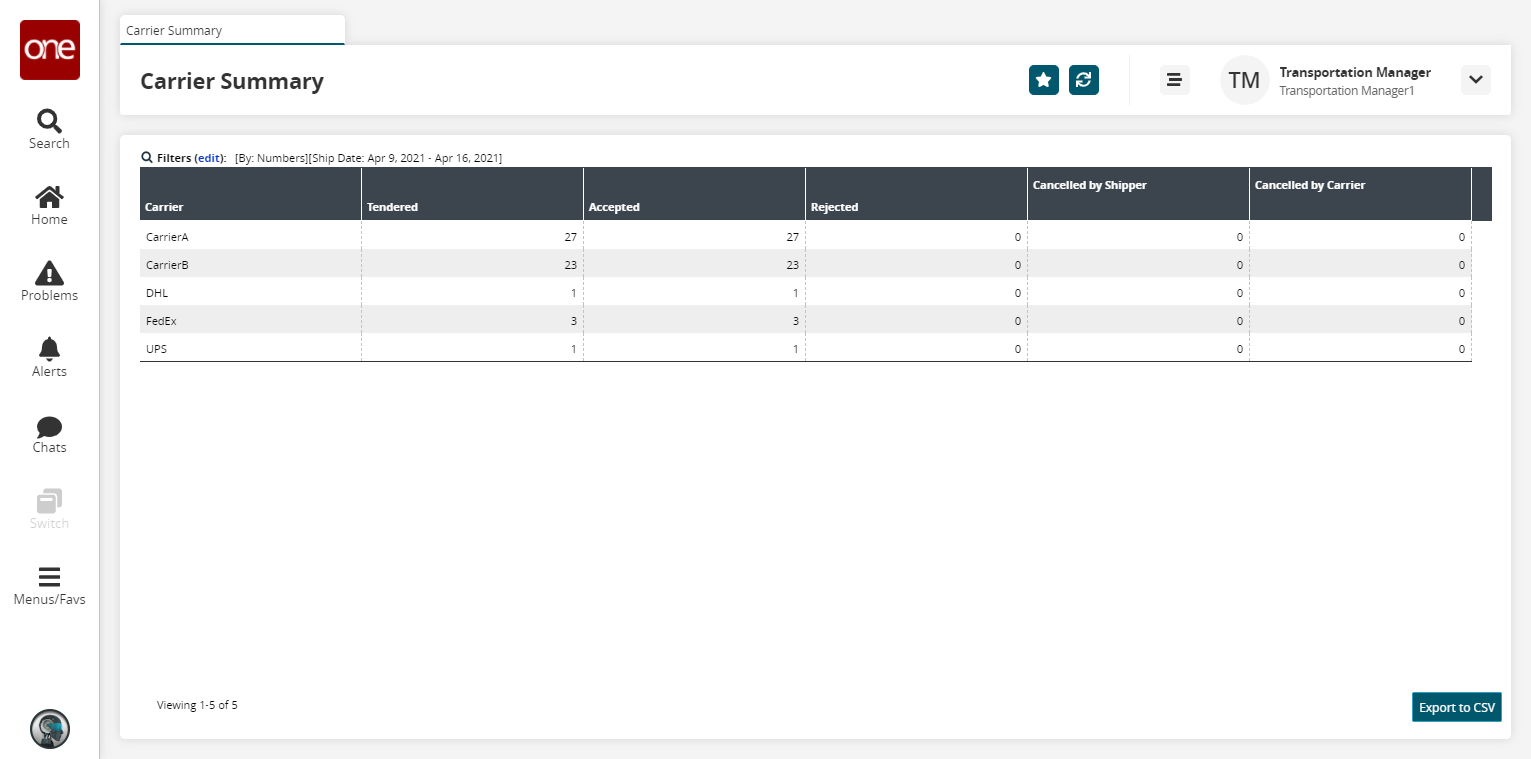
Click the Filters (edit) link to apply search criteria to reduce the number of entries shown.
The Filters menu displays.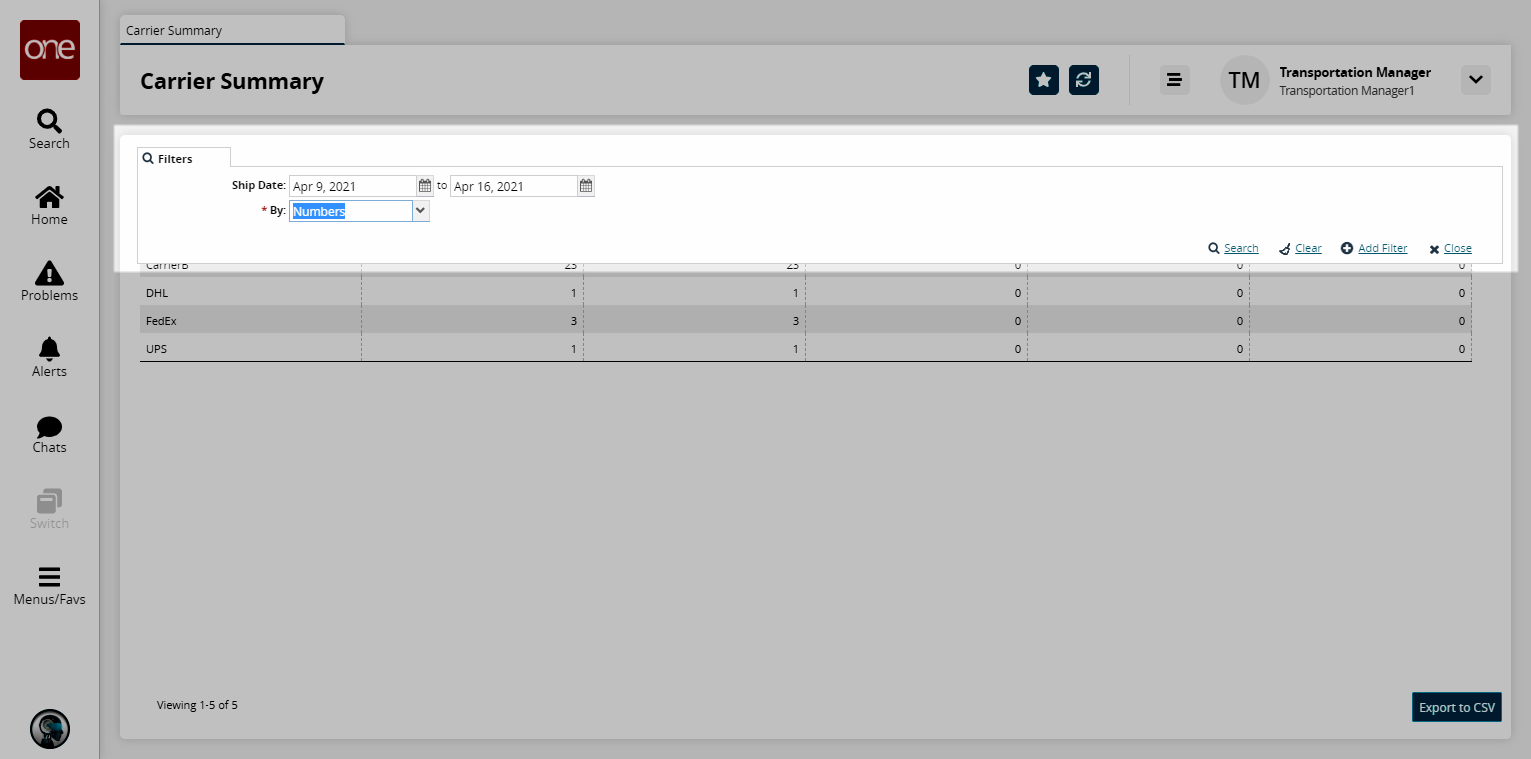
To add more search filters, click the Add Filter link, and then click one or more filter options from the Add Filter list.
Fill out the filters as desired, and click the Search link.
The search results display.Click the Export to CSV button to export the report to a CSV file.