Carrier Tab
Prerequisite
You must enable the Enable Carrier Tab to Suppliers for Parcel policy in the Transportation Policies UI.
On the Carrier tab, you can create itineraries with or without multiple legs and select carriers.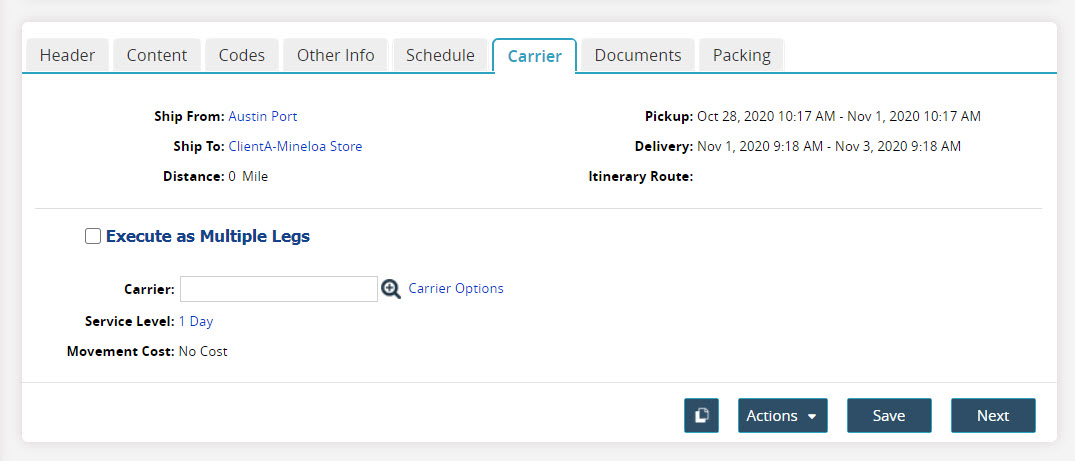
Assign a Carrier for a Single Leg
Complete the following steps to select a carrier for a single-leg shipment:
Type the carrier in the Carrier field.
A list of available options will appear or click the magnifying glass to select from a list of options. If you selected a parcel provider (FedEx or UPS) as a Carrier, when you click the Carrier tab, the Carrier Options link displays costs for service levels offered by this parcel provider.Click the Next button.
The Documents tab appears.
Assign a Carrier for Multiple Legs
Complete the following steps to select carriers for a multi-leg shipment:
Select the Execute As Multiple Legs checkbox.
The Shipment Legs section appears. This section is used to create an itinerary with multiple legs.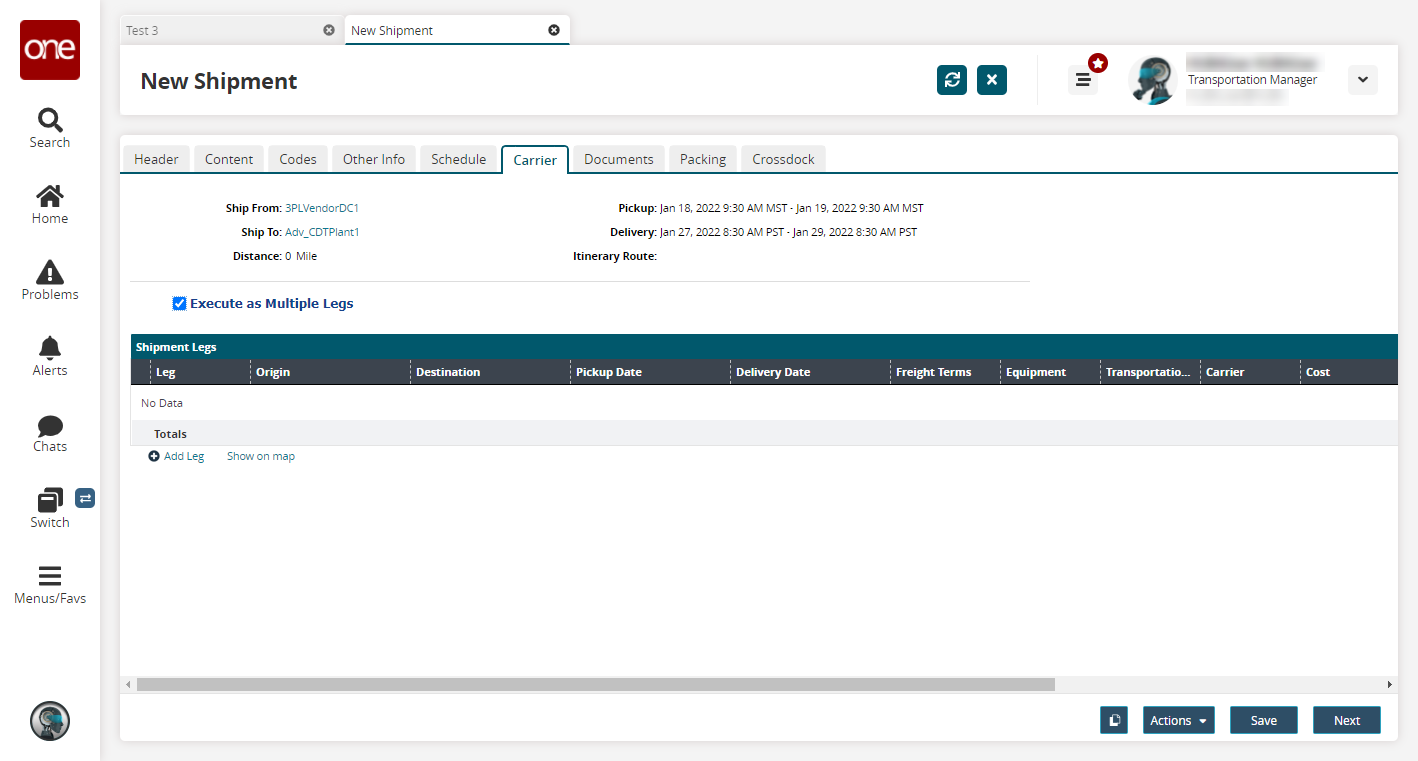
Click the Add Leg link to add a new shipment leg.
The New Shipment Leg dialog box appears.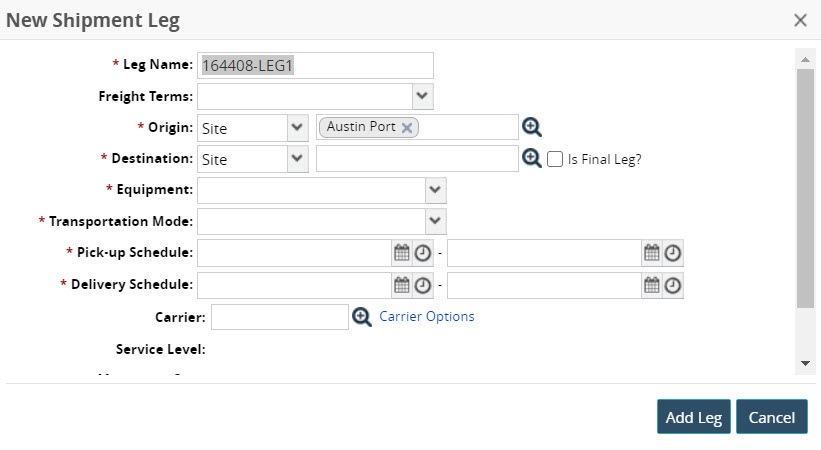
Enter values for fields described in the table below. Fields with an asterisk ( * ) are required.
Section
Description
* Leg Name
Accept the system-generated name or type a leg name option.
Freight Terms
Select a freight term option: Blank, Collect, Prepaid, or Third Party.
* Origin
Begin typing and a list of available options will appear or click the magnifying glass to select from a list of options. Since this is the first leg, the Origin Site is the Ship From site.
* Destination
Begin typing and a list of available options will appear or click the magnifying glass to select from a list of options. Enable the Is Final Leg? checkbox if this leg is the final leg.
* Equipment
Select an equipment option from the dropdown list.
* Transportation Mode
Select a transportation mode from the dropdown list.
* Pickup Schedule
Select a start date and time and an end date and time using the calendar and clock buttons.
* Delivery Schedule
Select a start date and time and an end date and time using the calendar and clock buttons.
Carrier
Begin typing and a list of available options will appear or click the magnifying glass to select from a list of options.
Click Add Leg.
The new leg appears in the Shipment Legs table.Click Next.
The Documents tab appears.