Carrier Tab
On the Carrier tab, you can create itineraries, with or without multiple legs, and select carriers.
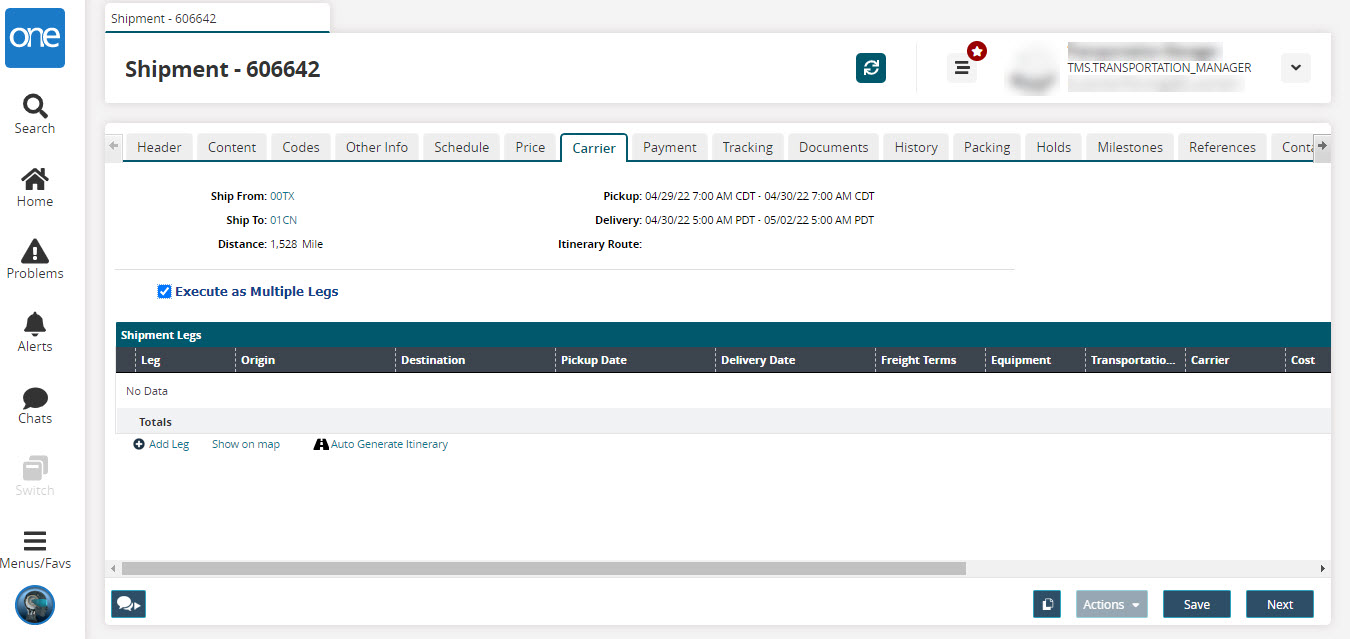
In the Leg Name box, accept the system-generated name or type a leg name option.
In the Freight Terms list, click a freight term option.
Since this is the first leg, the Origin Site is the Ship From site.
For Destination, select a destination site.
In the Equipment list, select an equipment option.
Select a start date and time and end date and time for Pick-up Schedule and Delivery Schedule.
For Carrier, select a carrier.
To save the shipment leg, click Add Leg.
The new leg appears in the Shipment Legs table.For each additional shipment leg, repeat the previous steps.
After all information has been entered on the Carrier tab, click Next.
The Payment tab appears.