Reposition Report
Users can view the Reposition Report under the Replenishment module. Users can view the average demand data in the Ship To Site and forecast data with time parameters such as the Three, Six, and Twelve Months Forecast In To Site.
Complete the following steps to view the reposition report:
L og in to the ONE system.
Click Menus/Favs > Replenishment > Reposition > Reposition Report.
In the NEO UI, users can click on the Menus/Favs icon on the left sidebar and type in the name of the screen in the menu search bar. For more information, see "Using the Menu Search Bar."
The Reposition Report screen appears.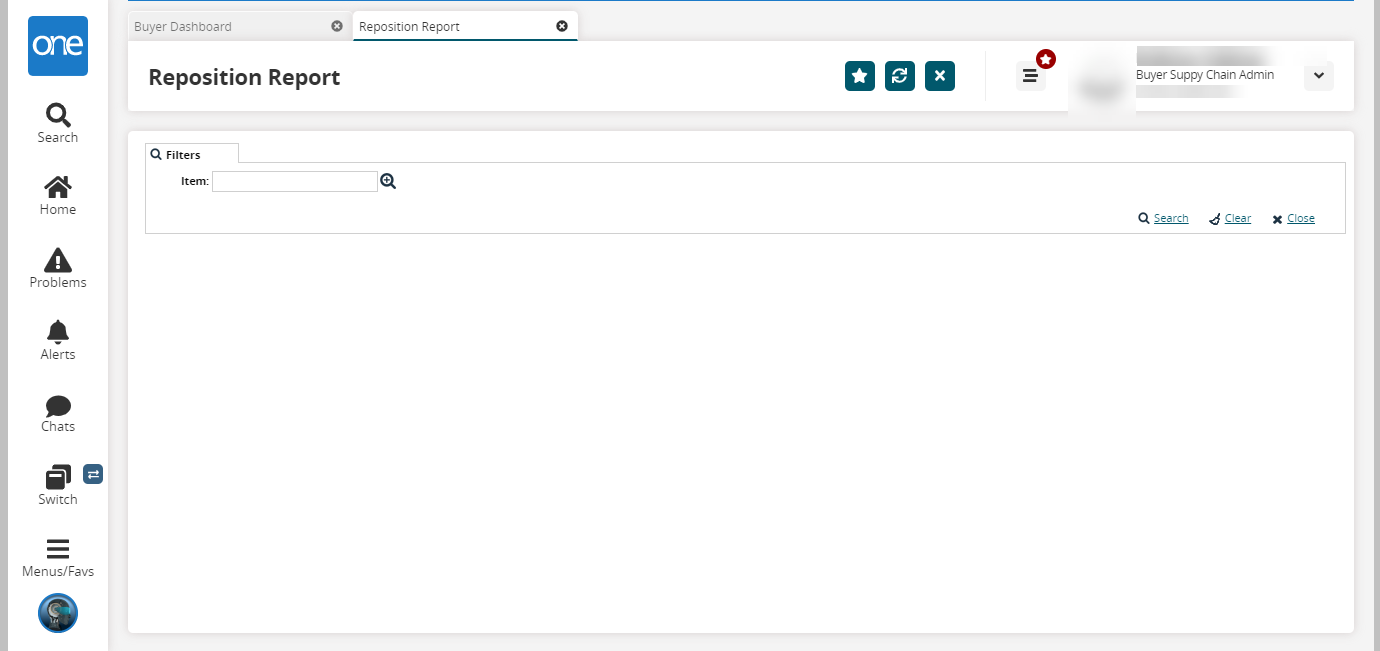
Click the picker tool to select an item in the Item field.
Click the Search link.
The list of items appears.Click the Export to CSV button to export the report to a CSV file.