Collaboratively Canceling PO and DO Order Lines
The following cancel collaboration actions are available for the order lines for Purchase Orders (POs) and Deployment Orders (DOs) in Partially Shipped, In Fulfillment, and Partially Received states.
Request for Cancel Line
Withdraw Cancel Line Request
Approve Cancel Line Request
Reject Cancel Line Request
Buyer users perform the collaboration actions on the order lines to request to Cancel, Withdraw, Approve, or Reject the order lines. In addition, the vendor users get a confirmation pop-up message with Shipment details after performing the Approve Cancel Line Request action on the orders in In Fulfillment, Partially Shipped, and Partially Received state for POs and DOs.
Prerequisite: Users must set the Allow Collaboration On Cancel For PO and/or Allow Collaboration On Cancel For DO policies to enable this functionality.
The following workflow describes the process for POs, but the process for DOs is identical.
Complete the following steps to collaboratively cancel order lines for POs and DOs between buyers and vendors:
Log in to the ONE system as a Buyer Supply Chain Admin.
Open a PO in the Partially Shipped, In Fulfillment, or Partially Received state.
On the Lines tab in the Line No column, click the small, triangular icon and select Request for Cancel Line.
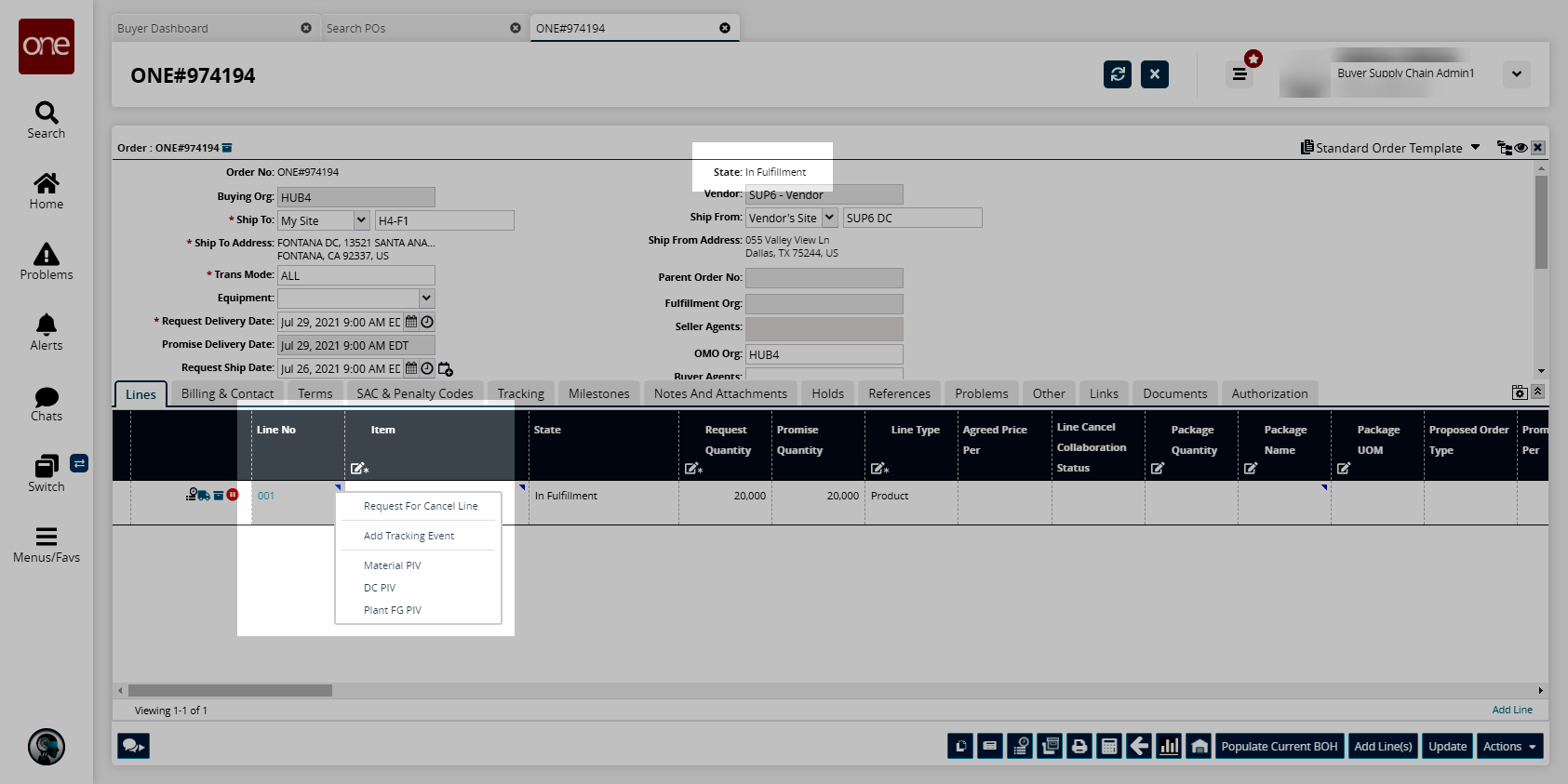
A success message appears.To withdraw a cancel line request, click the same triangular icon and click Withdraw Cancel Line Request.
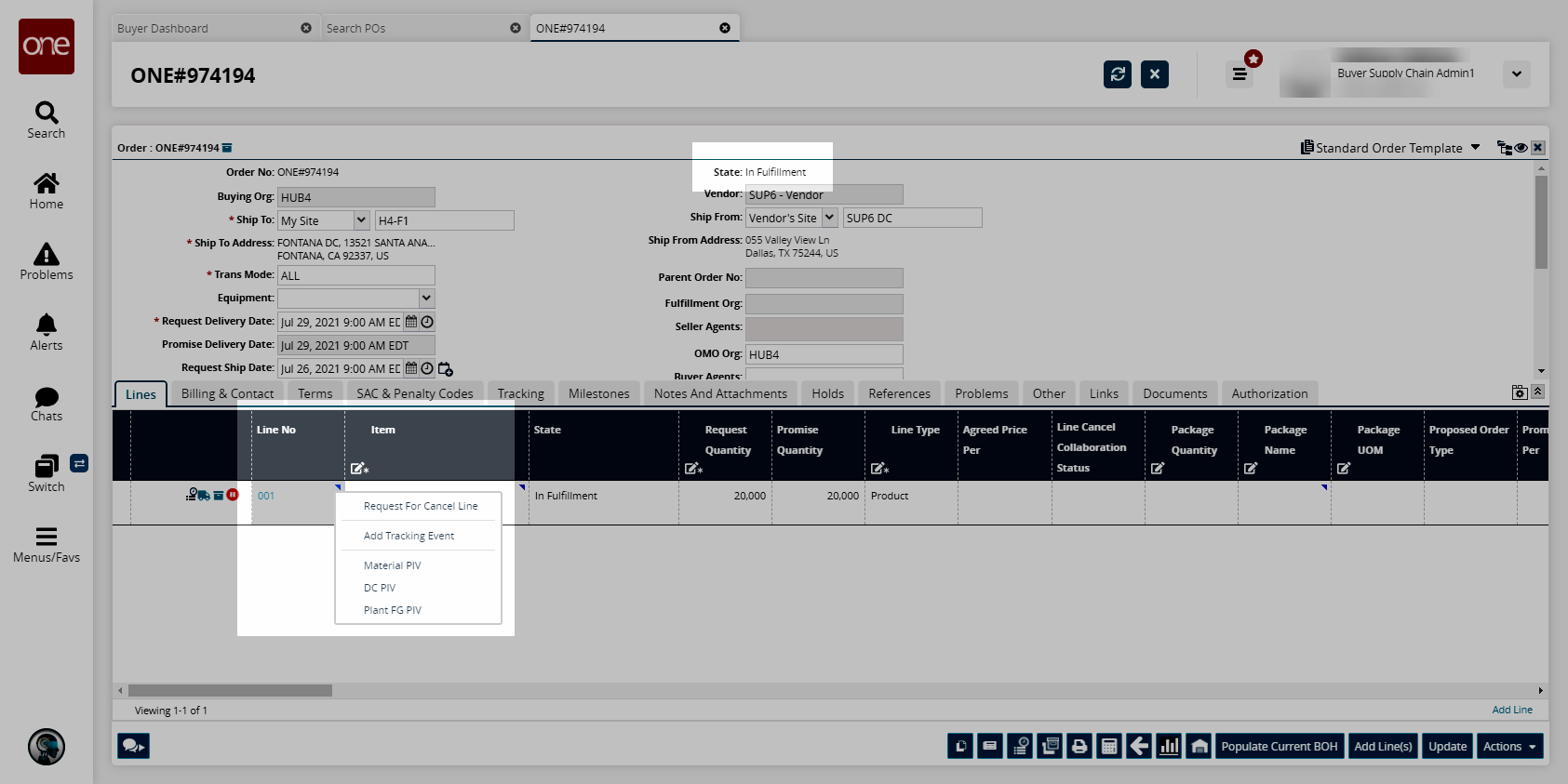
Log in to the ONE system as a Vendor Supply Chain Admin for the vendor of the PO.
Open the details page of the desired PO.
On the Lines tab in the Line No column, click the small, triangular icon.
The vendor can either select Approve Cancel Line Request or Reject Cancel Line Request.

If Approve Cancel Line Request is selected, a confirmation popup message appears.
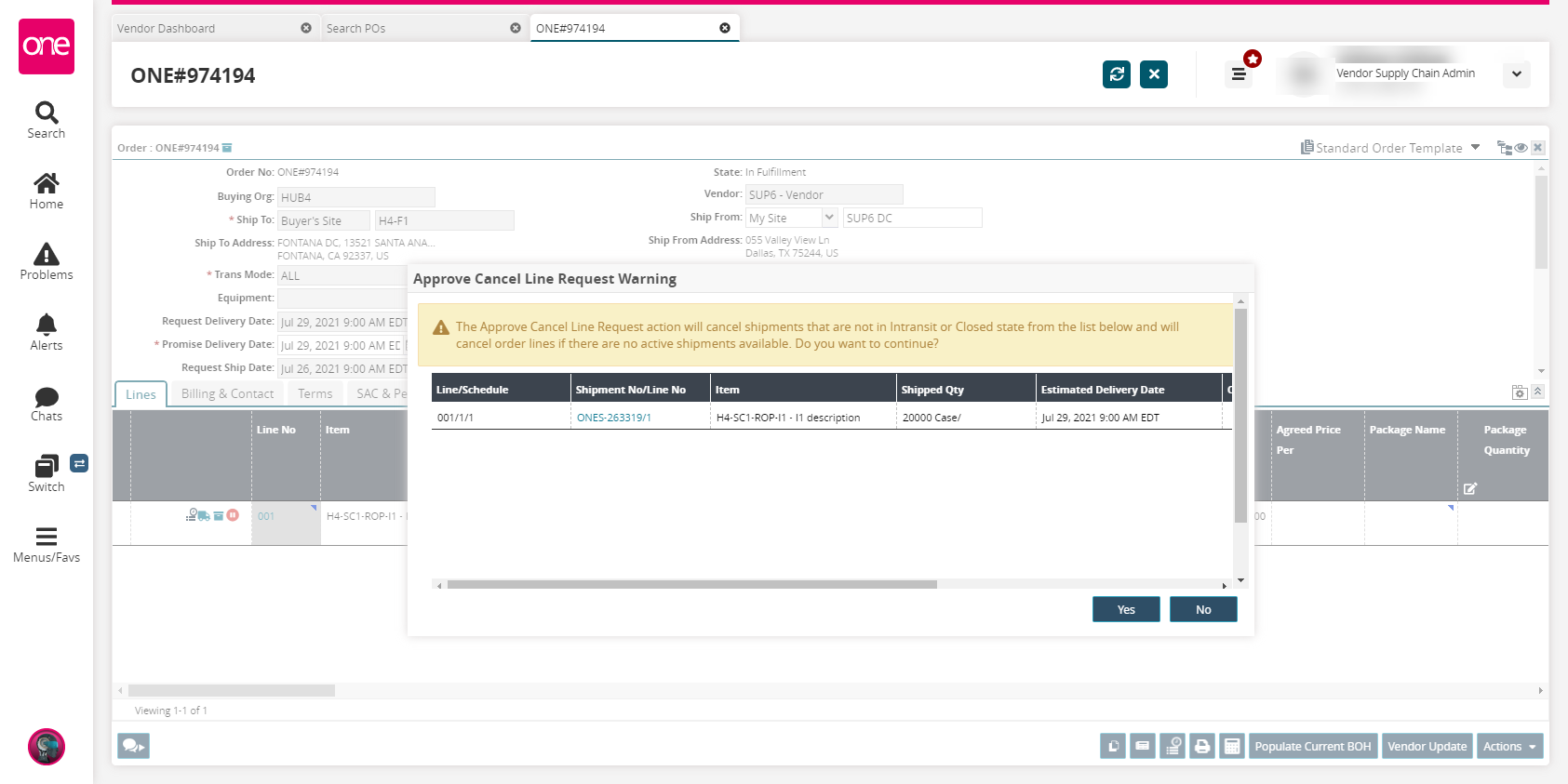
Click the Yes button.
The line is marked canceled, and the PO is marked canceled if the line is the only line.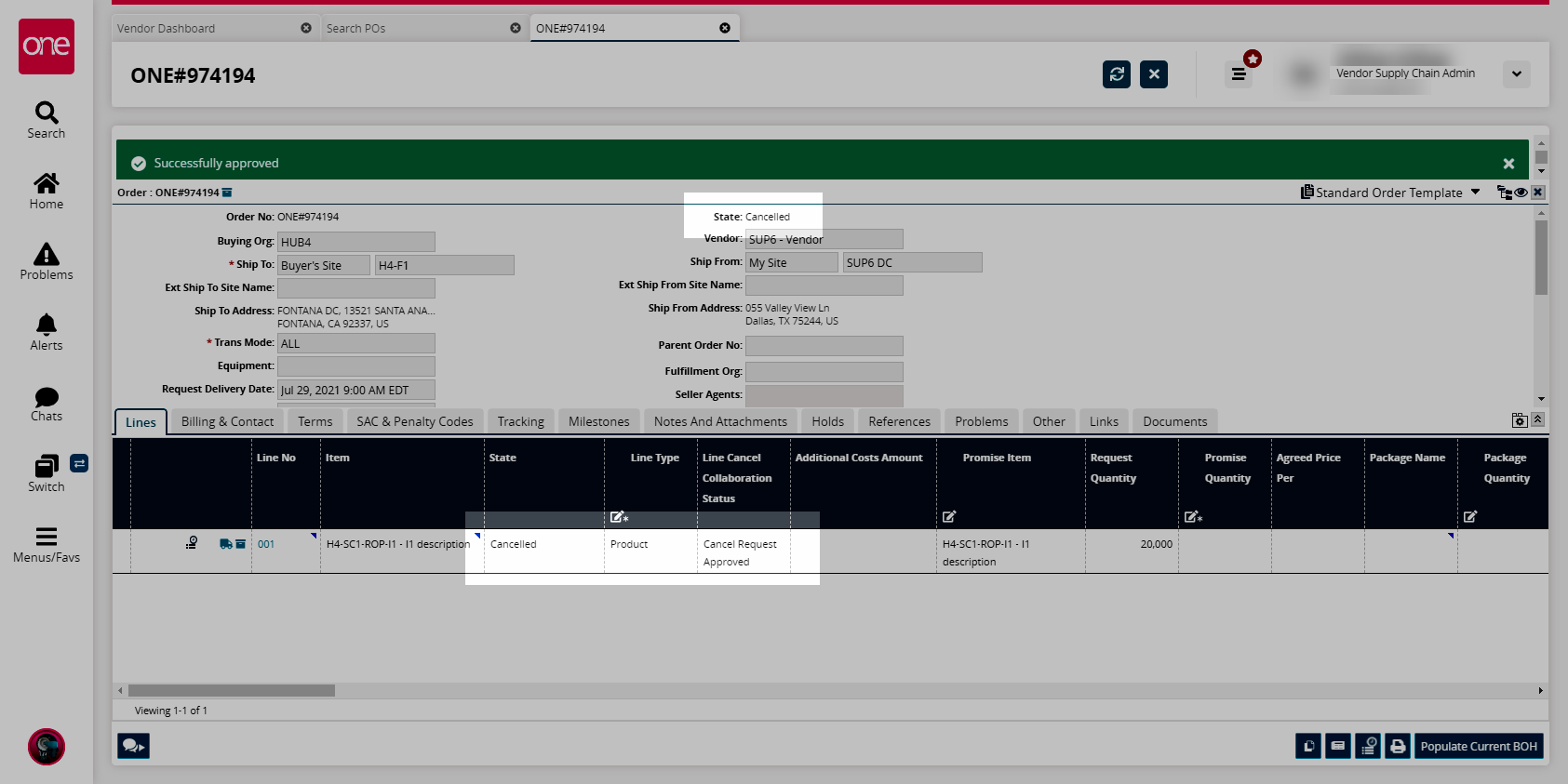
If Reject Cancel Line Request is selected, the cancellation request is rejected, and the state of the line and the PO does not change.