Comparing Business Planning Scenarios
You can compare scenarios with the baseline scenario for revenue, operating income, and costs. You can then copy the scenario data to the baseline scenario.
Complete the following steps to compare scenarios:
L og in to the ONE system.
Click Menus/Favs > IBP > Plan Manager.
The Plan Manager screen appears with a list of the business plans.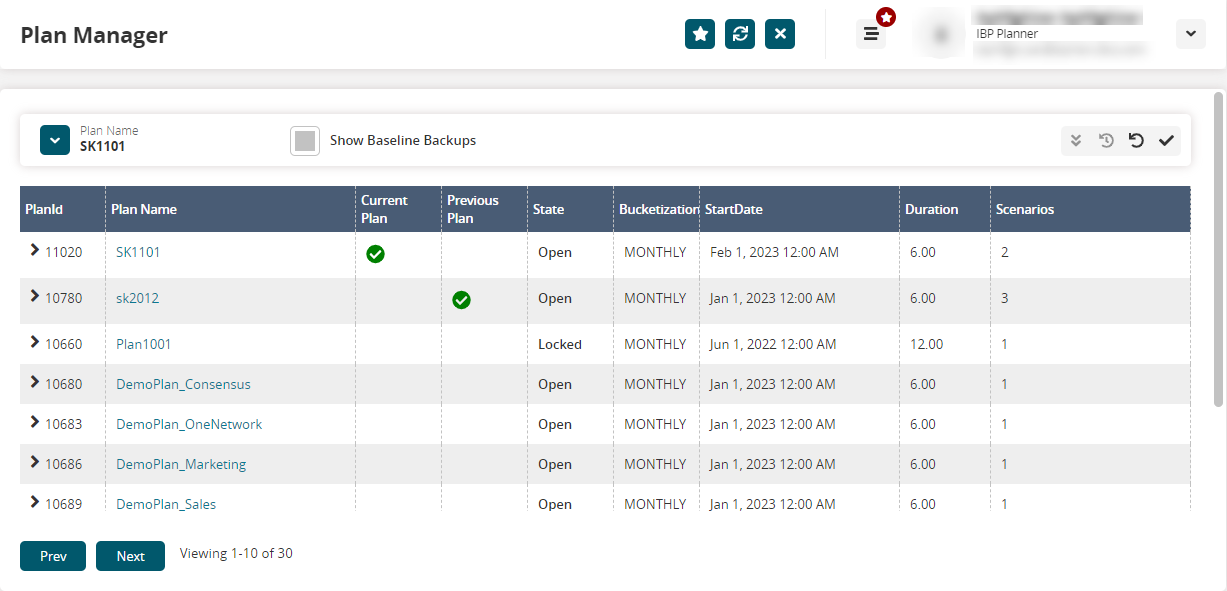
In the Plan Name field, select a plan from the dropdown menu.
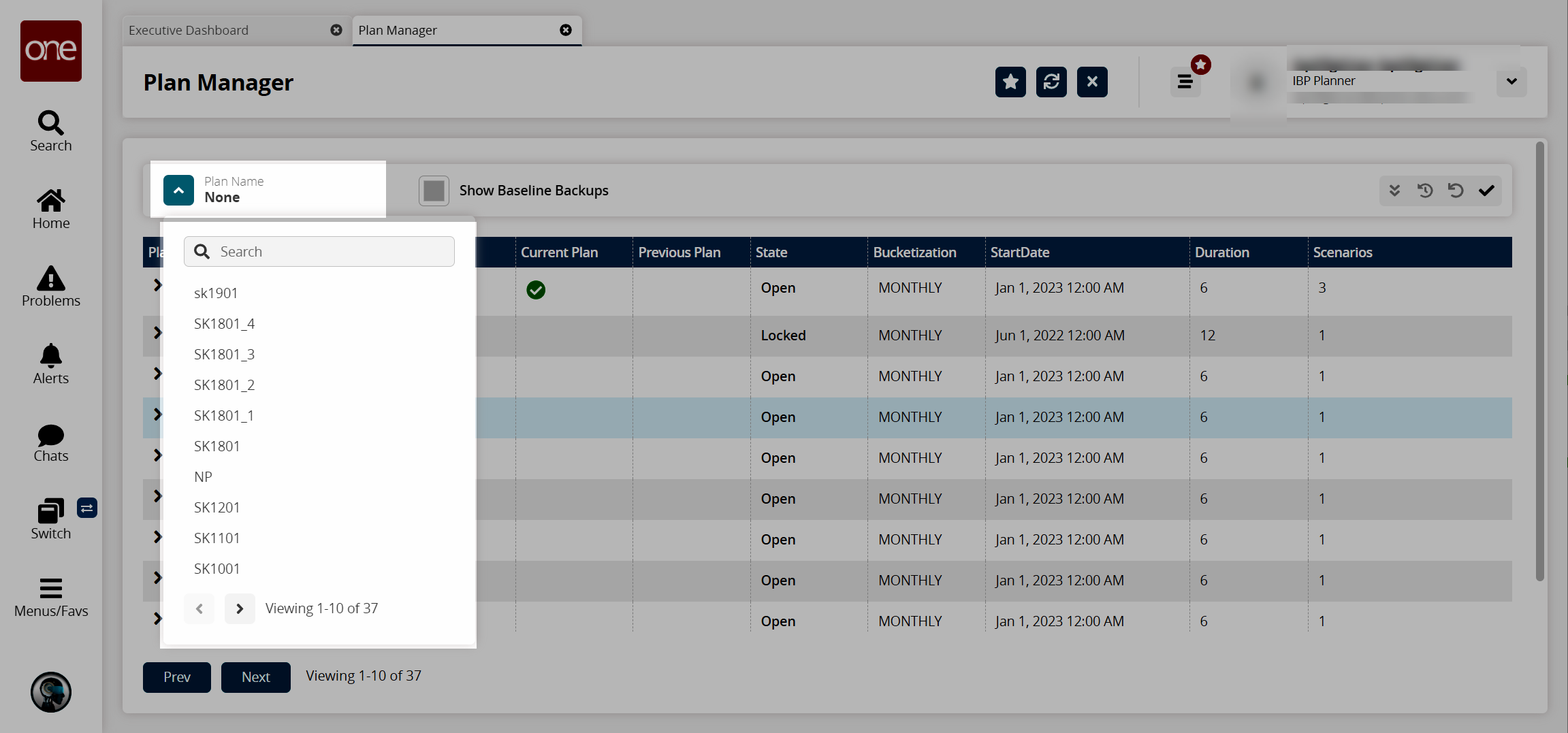
Select the Show Baseline Backup checkbox to show baseline scenarios and any available backups.
In the PlanID column, click the arrow to display the plan's scenarios.
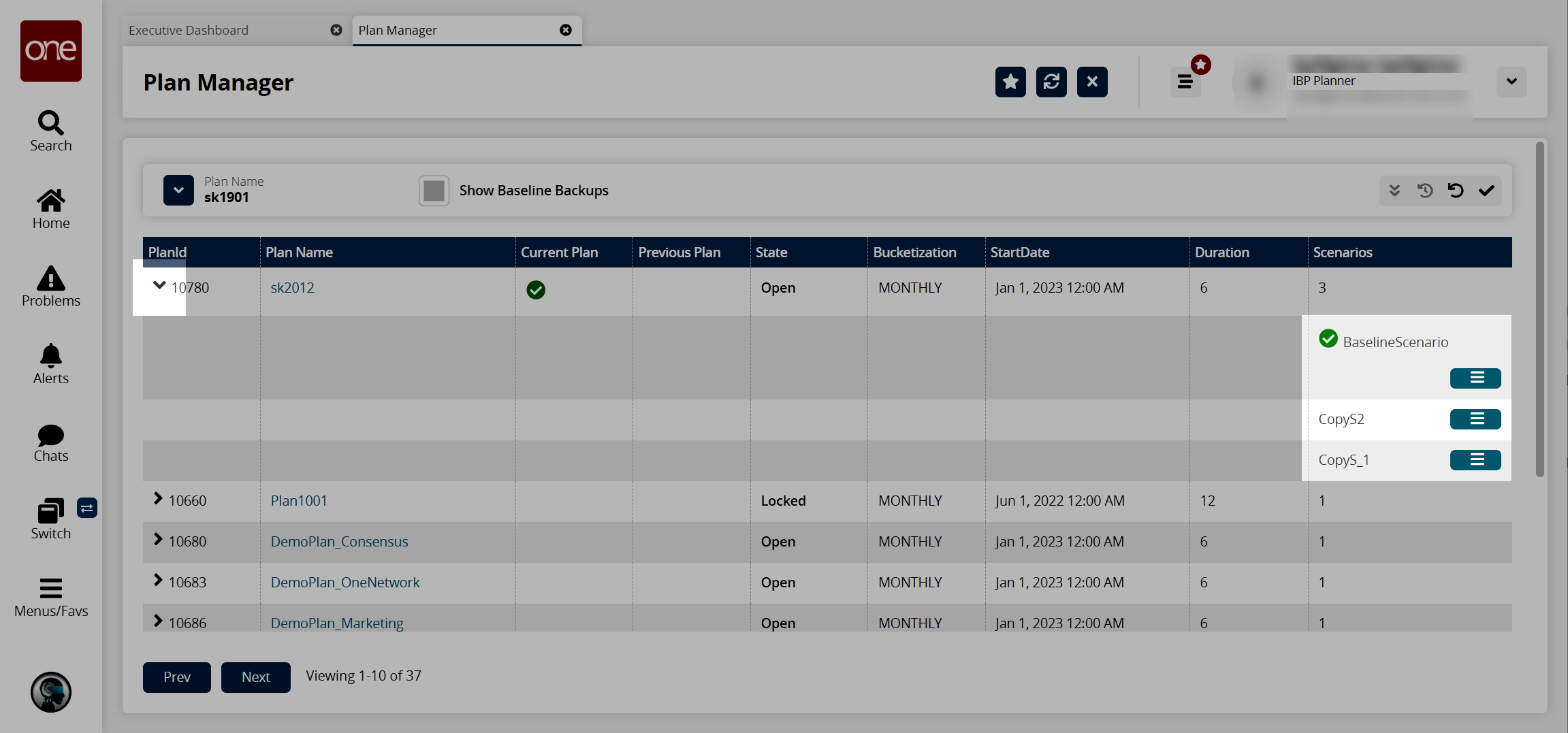
In the Scenarios column, click the
 icon and then click Compare with Baseline.
icon and then click Compare with Baseline. 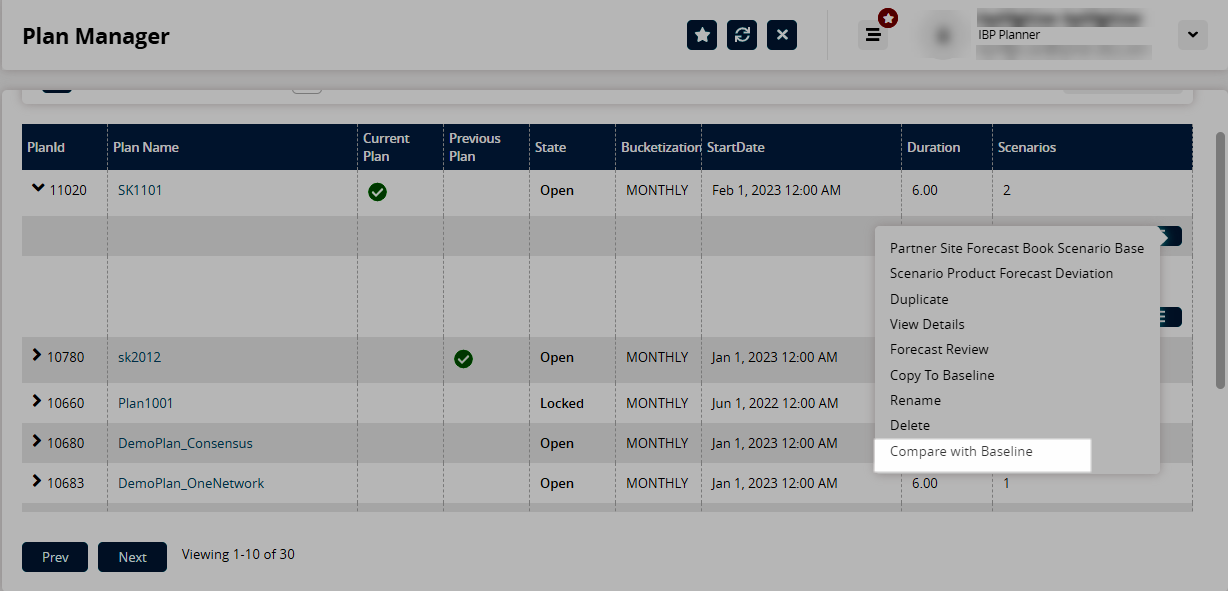
The Compare Scenarios screen appears in a separate tab.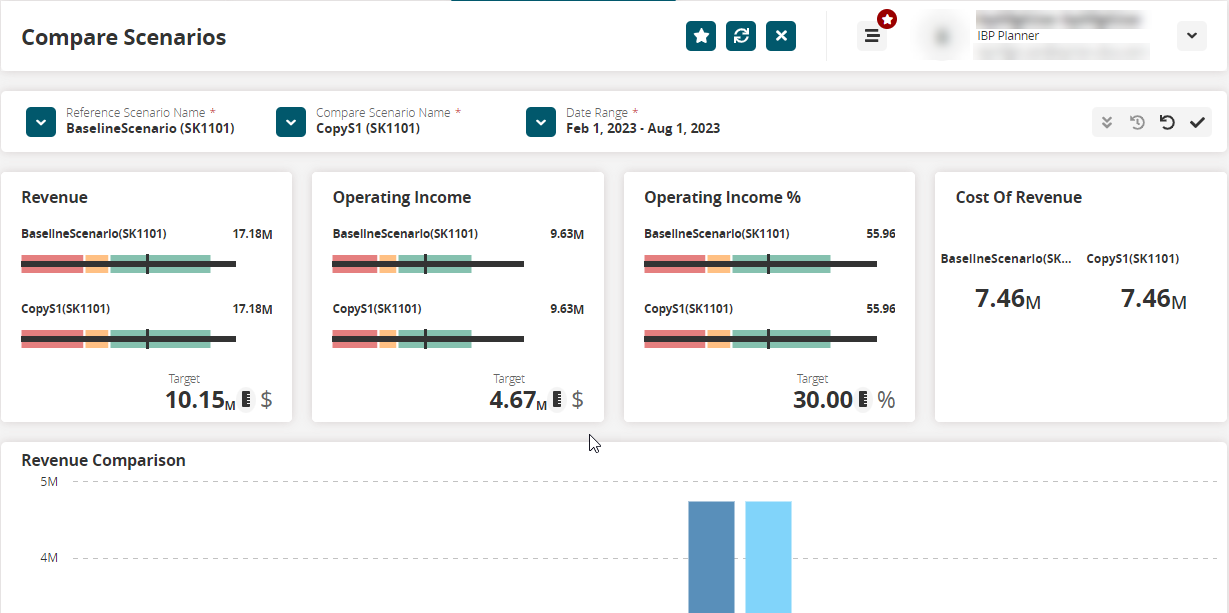
Tip
You can also access the Compare Scenarios screen by clicking Menus/Favs > IBP > Compare Scenarios.
To copy the scenario data to the baseline scenario, return to the Plan Manager tab and click the
 icon in the Scenarios column.
icon in the Scenarios column.
Click Copy to Baseline.
When the Copy operation is completed, the scenario status in the Scenarios column updates to Baseline Scenario.