Compliance Checks
Customers can define compliance checks and then associate them with various audit scenarios.
Complete the following steps to view compliance checks:
L og in to the ONE system.
Click on Menu/Favs > Contract Mgmt > Receiving Handover Checks.
The Receiving Handover Checks screen appears, showing the Explorer pane.Click a location under the customer explorer to view compliance checks for that location.
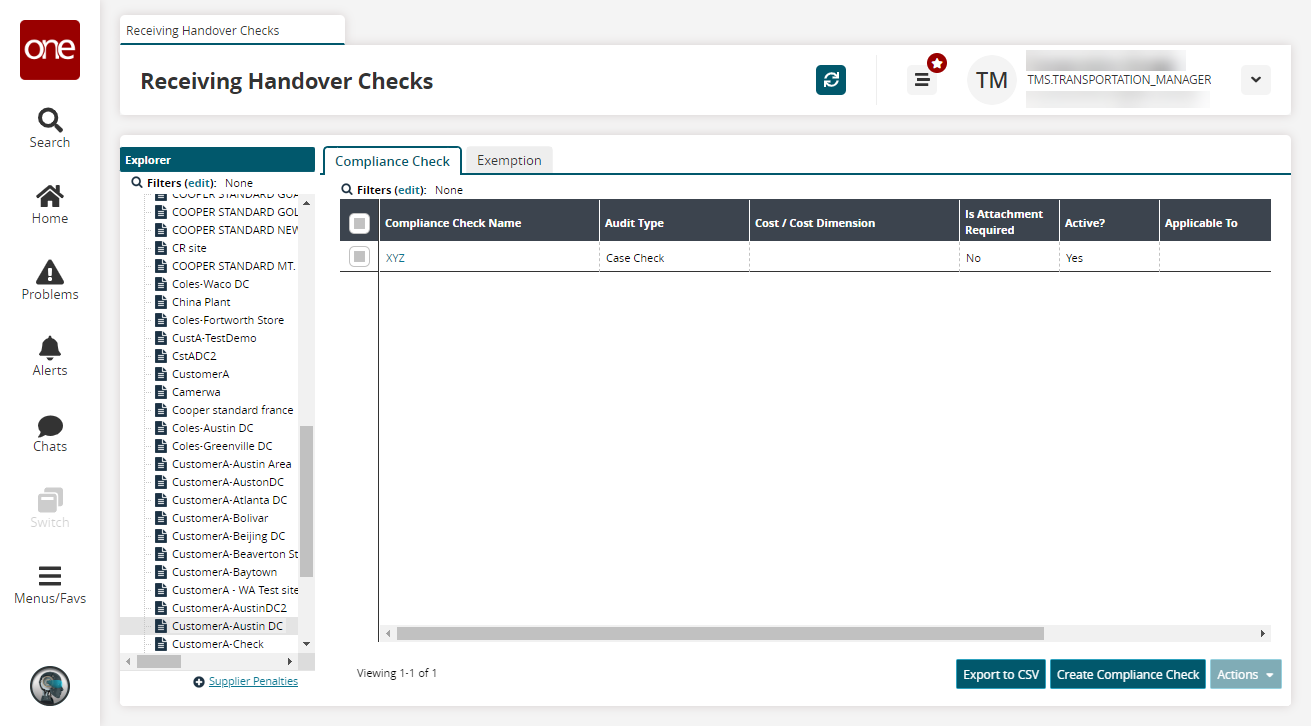
Click the Export to CSV button to export the report to a CSV file.
Select a row and click Actions to deactivate or update compliance checks.
Complete the following steps to create compliance checks:
Click the Create Compliance Check button.
The Create Compliance Check screen appears.
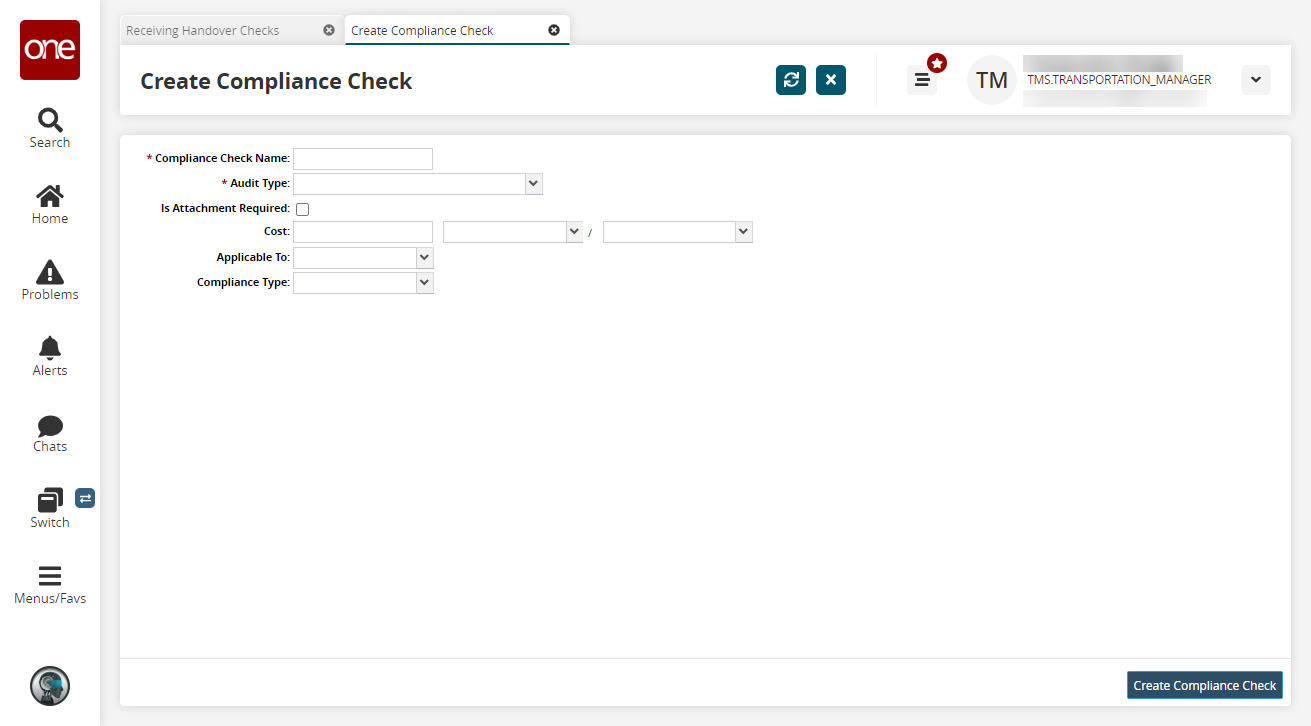
Fill out the following fields. Fields with an asterisk ( * ) are required.
Field
Description
Compliance Check Name
Enter a name for the compliance check.
Audit Type
Select an audit type from the dropdown menu.
Is Attachment Required
Select this checkbox if an attachment is required.
Cost
Enter a cost, currency, and unit of measure.
Applicable To
Select what this compliance check is applicable to from the dropdown list. The available options are Reintroduction and Transfer.
Compliance Type
Select the compliance type from the dropdown list. The available options are Physical Violation and Virtual Physical Mismatch.
Click the Create Compliance Check button.
A success message appears.