Updating Client Contracts
To view and edit details about an existing contract:
Select a client contract folder.
The Update Client Contract pane appears.
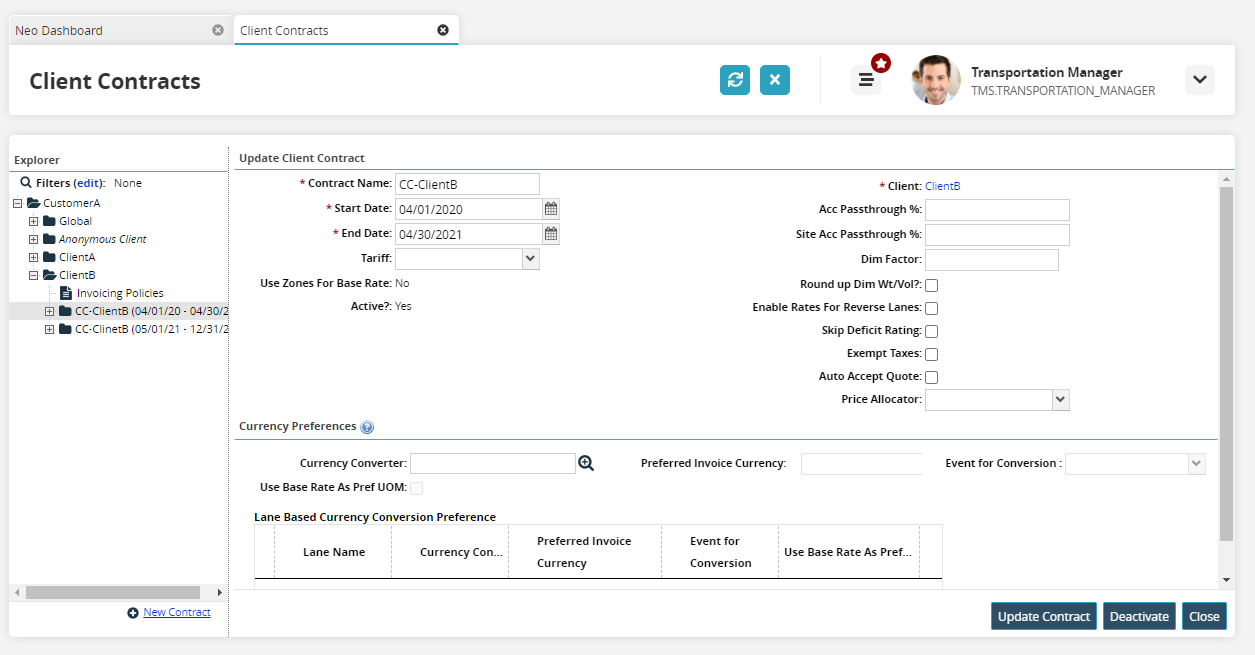
Note
Two fields, Accessorial Passthrough %, and Site Accessorial Passthrough % show the percentage of accessorial and site accessorial costs that are passed through to the client.
As required, select values for Contract Name, Start Date, End Date, Tariff, Accessorial Passthrough%, and Site Accessorial Passthrough%, and then click Update Contract to save the edits.
To deactivate the contract, click Deactivate.