Computing Stop-level ETA with Machine Learning
This machine learning (ML) plug point predicts single-stop transit times between two points (origin and destination) using historical movement data. See the "Working with Machine Learning Models" section in Online Help to view the steps for working with machine learning models.
Complete the following steps to compute stop-level ETA based on machine learning:
Log in to the ONE system.
Click Menus/Favs > Tools > Machine Learning > Machine Learning Plug Point.
The Machine Learning Plug Point screen appears.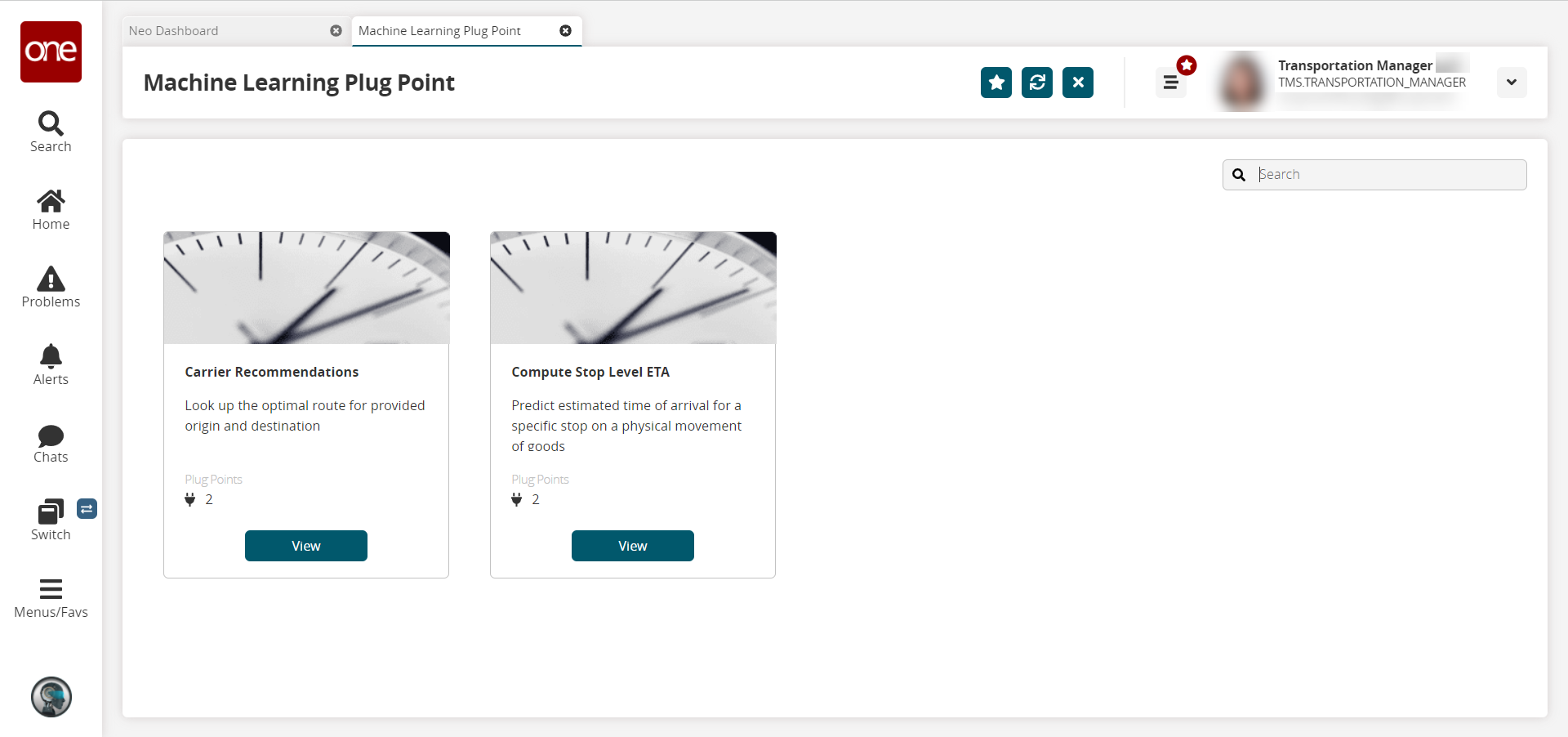
On the Compute Stop Level ETA card, click View.
The Compute Stop Level ETA screen appears.Click Create to create a new plug point to compute stop-level ETA.
The Create New Plug Point of Type Carrier Recommendations popup screen appears.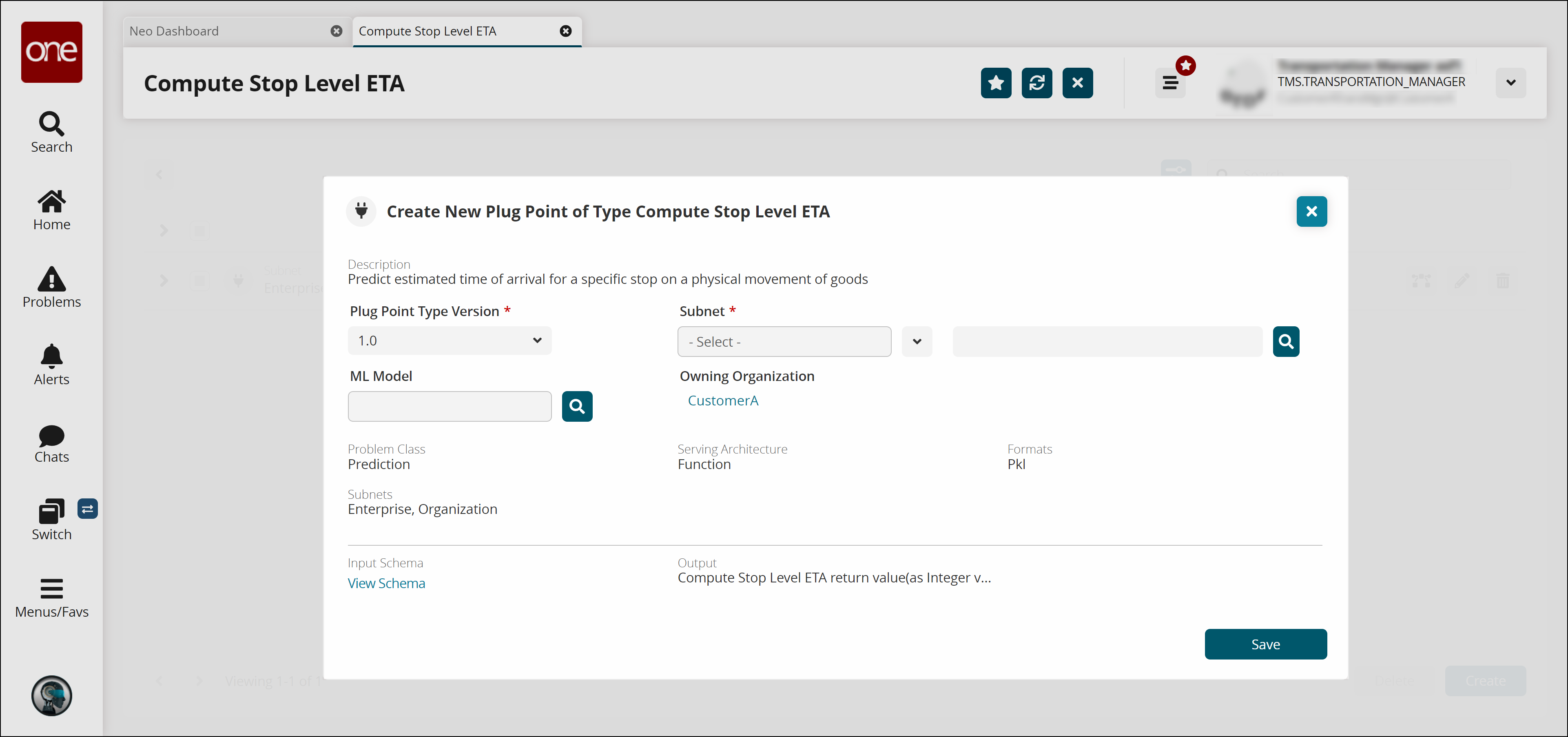
In the Plug Point Type Version field, select the desired value from the dropdown list.
In the Subnet field, select the desired value from the dropdown list. The available options are Enterprise and Organization.
Click the search icon (
 ) to select the Enterprise or Organization.
) to select the Enterprise or Organization.
A popup window appears.Select the desired value and click OK.
In the ML Model field, click the search icon (
 ) to select a value. This picker tool displays ML models that were previously created. See the "Working with Machine Learning Models" section for more information.
) to select a value. This picker tool displays ML models that were previously created. See the "Working with Machine Learning Models" section for more information.
A popup window appears.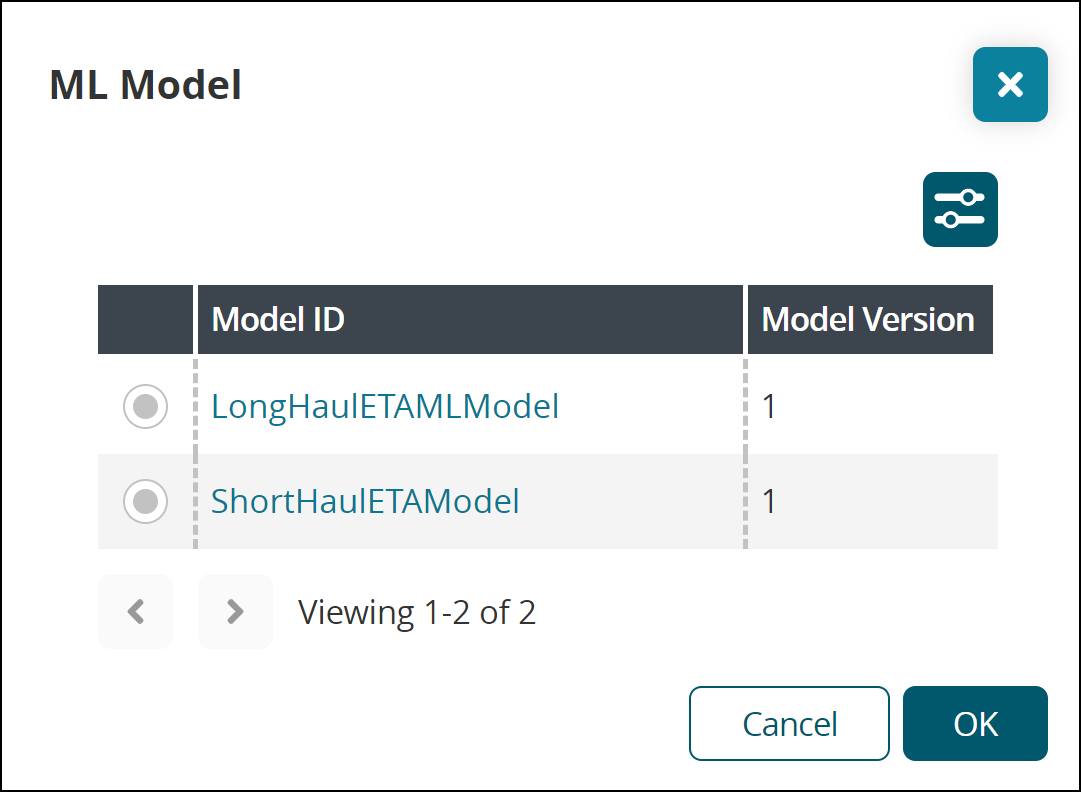
Select the desired value and click OK.
Click the View Schema link to view the input schema.
Click Save.
A success message appears.