Configuring Demand Planning Alerts
This topic describes how to create demand planning alert configurations.
Complete the following steps to configure the DP Alert Engine:
Log in to the ONE system.
Click Menus/Favs > Demand Planning > Alert Computation > Search Alert Config.
The Search Alert Config screen opens with the filter fields displayed.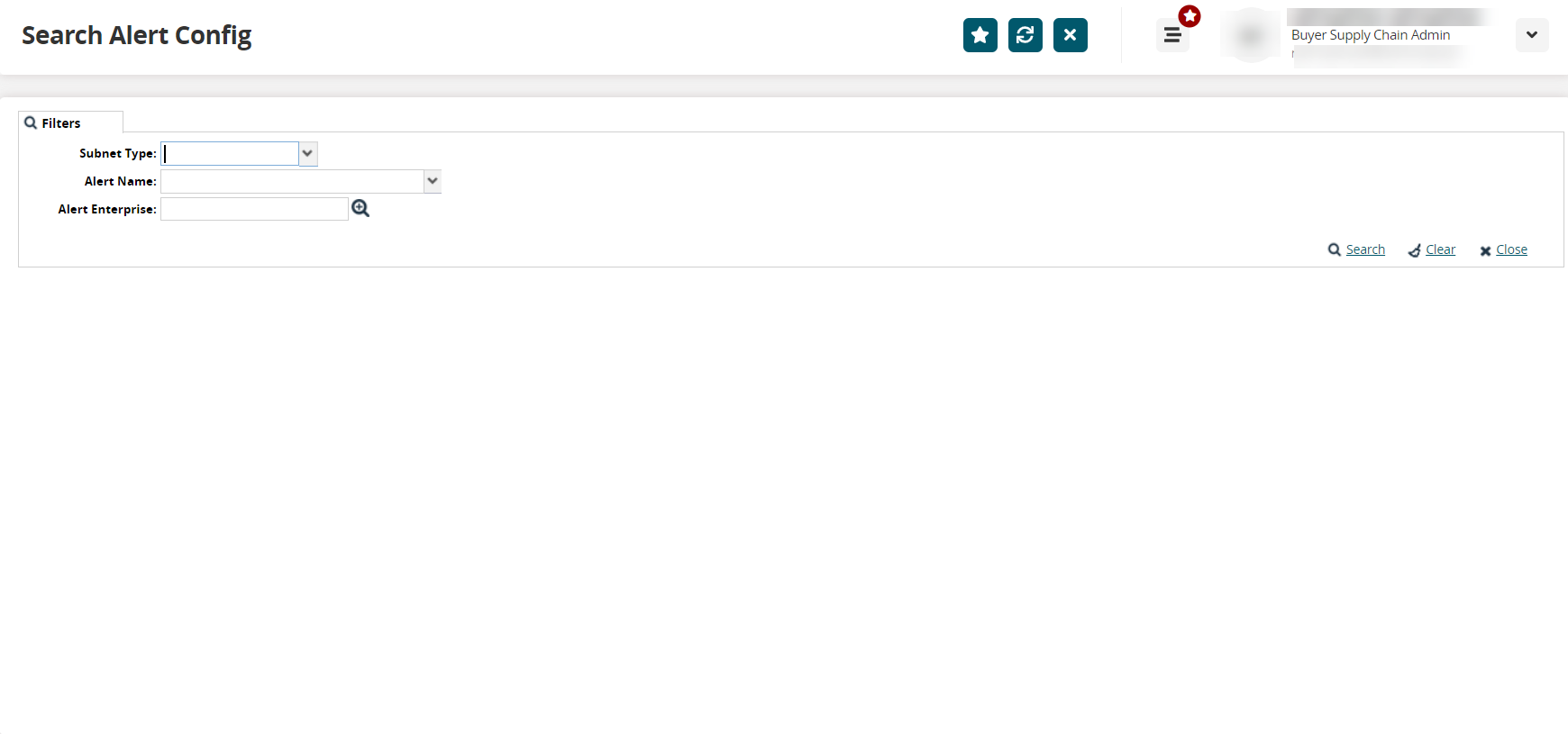
Apply the desired filters and click the Search link.
The search report displays.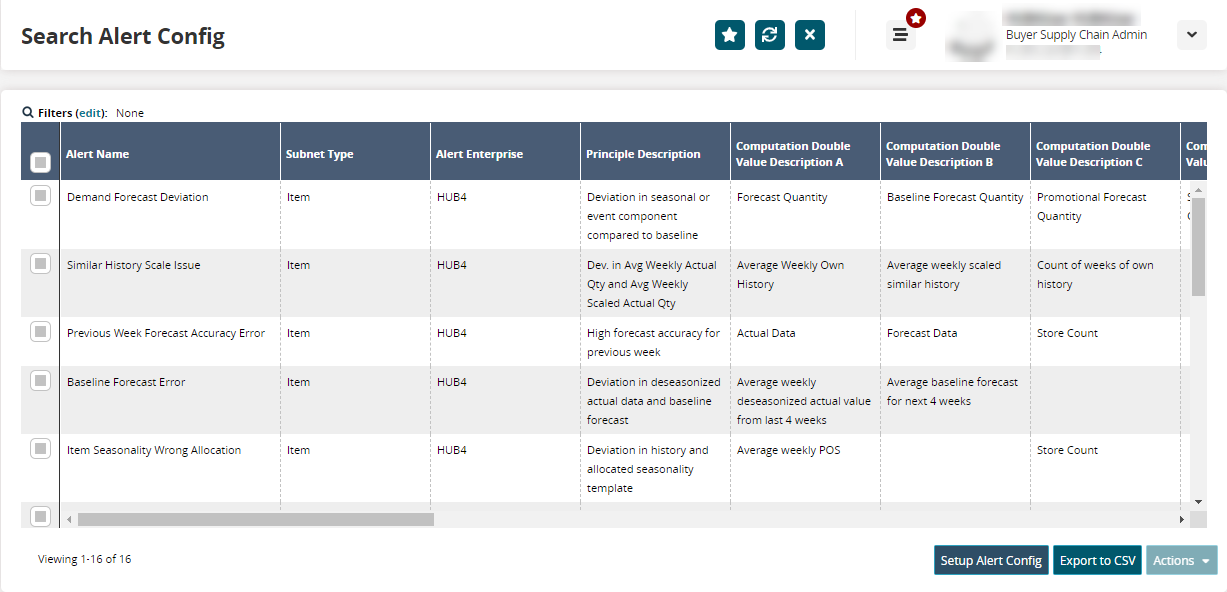
Click Setup Alert Config.
The Alert Config Detail screen displays.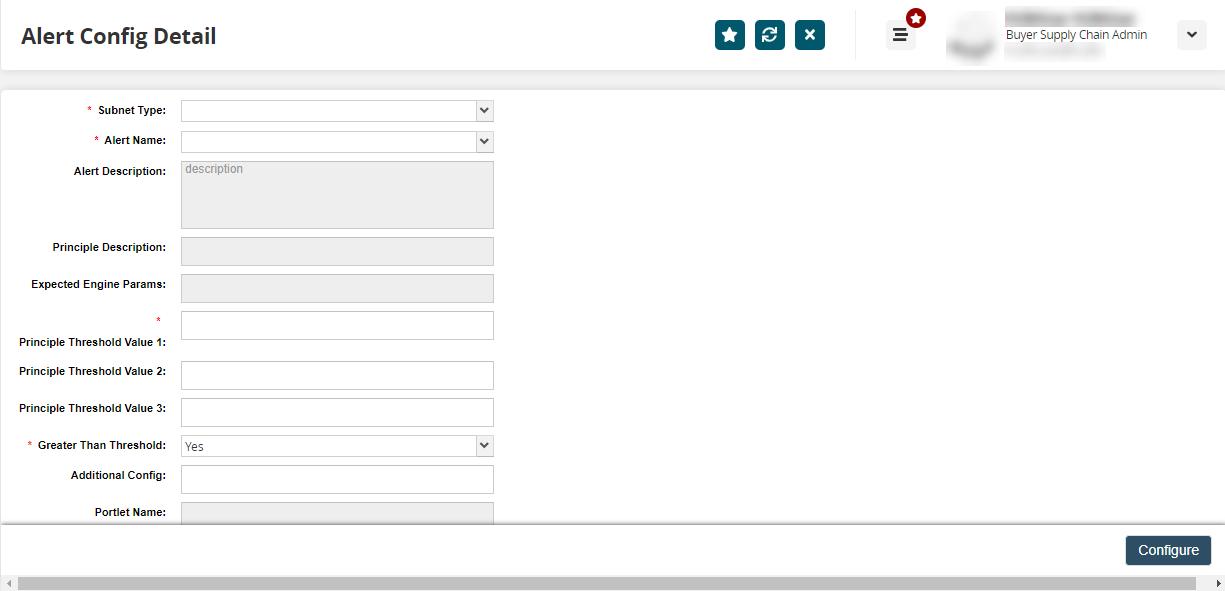
Fill out the following fields. Fields with an asterisk ( * ) are required.
Field
Description
* Subnet Type
Select a subnet type from the dropdown menu.
* Alert Name
Select an alert from the dropdown menu.
* Principle Threshold Value 1
Type the principle threshold value for the alert.
Principle Threshold Value 2
Type the second principle threshold value, if necessary.
Principle Threshold Value 3
Type the third principle threshold value, if necessary.
* Greater Than Threshold
Select Yes to trigger the alert when the threshold is breached. Else, click No.
Additional Config
Type any additional configuration parameters.
Click Configure.
A success message displays.