Configuring Scorecard Policies
This topic describes how to configure carrier scorecard policies to consider multiple events and also to calculate tardiness values for a shipment.
Complete the following steps to configure carrier scorecard policies:
L og in to the ONE system.
Click Menus/Favs > Reports > Scorecards > Scorecards Policies.
In the NEO UI, users can click on the Menus/Favs icon on the left sidebar and type in the name of the screen in the menu search bar. For more information, see "Using the Menu Search Bar."
The Scorecards Policies screen appears.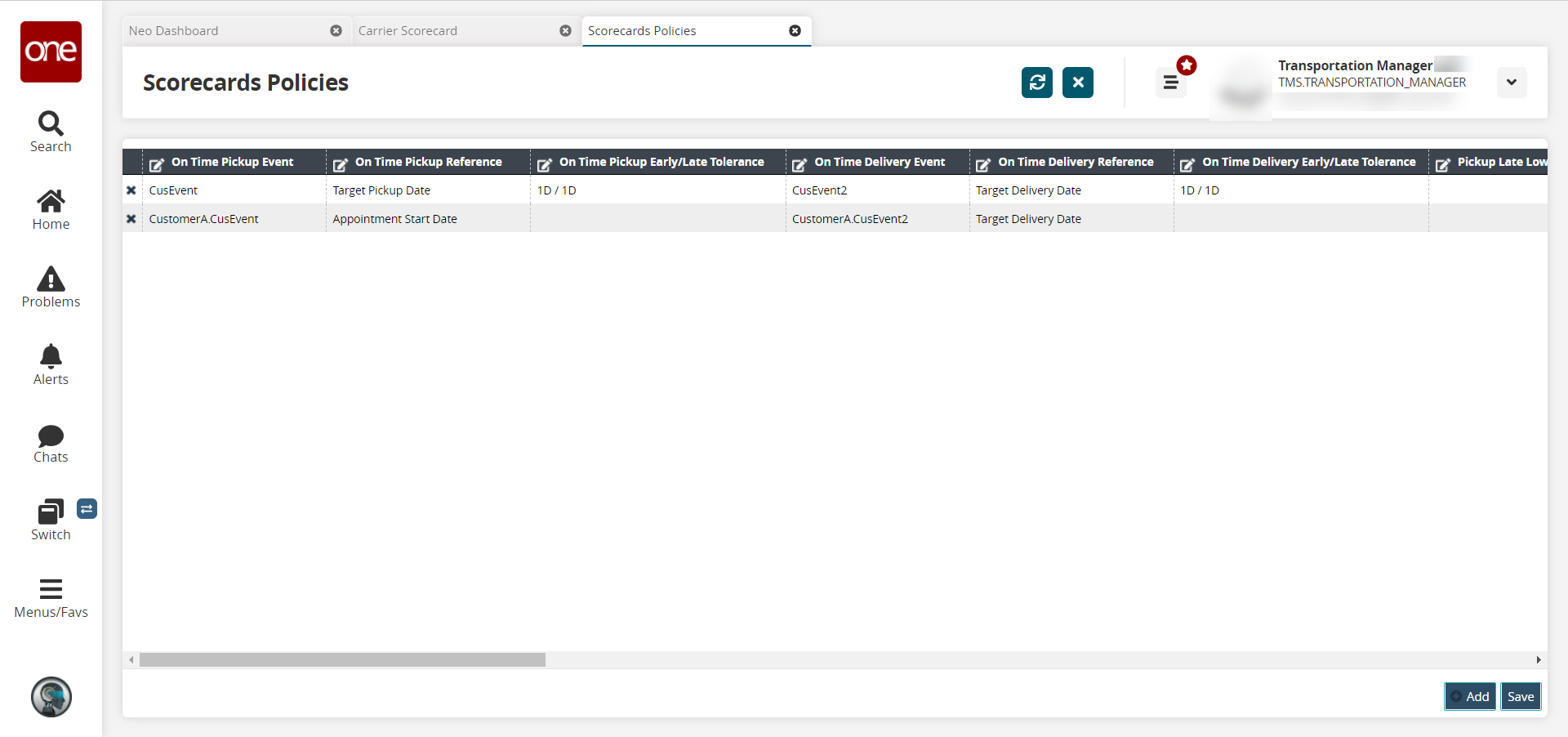
Click Add to add a new scorecard policy.
A new row appears.Fill out the following fields as desired.
Field
Description
On-Time Pickup Event
Select an event for on-time pickup from the dropdown list.
On-Time Pickup Reference
Select a reference for on-time pickup from the dropdown list.
On-Time Pickup Early/Late Tolerance
Enter the days, hours, and minutes a pickup can be early or late and still be considered on time.
On-Time Delivery Event
Select an event for on-time delivery from the dropdown list.
On-Time Delivery Reference
Select a reference for on-time delivery from the dropdown list.
On-Time Delivery Early/Late Tolerance
Enter the days, hours, and minutes a delivery can be early or late and still be considered on time.
Pickup Late Low Tardiness
Enter the days, hours, and minutes of the low impact (tardiness) values for late pickup.
Pickup Late Medium Tardiness
Enter the days, hours, and minutes of the medium impact (tardiness) values for late pickup.
Pickup Late High Tardiness
Enter the days, hours, and minutes of the high impact (tardiness) values for late pickup.
Pickup Early Low Tardiness
Enter the days, hours, and minutes of the low impact (tardiness) values for early pickup.
Pickup Early Medium Tardiness
Enter the days, hours, and minutes of the medium impact (tardiness) values for early pickup.
Pickup Early High Tardiness
Enter the days, hours, and minutes of the high impact (tardiness) values for early pickup.
Delivery Late Low Tardiness
Enter the days, hours, and minutes of the low impact (tardiness) values for late delivery.
Delivery Late Medium Tardiness
Enter the days, hours, and minutes of the medium impact (tardiness) values for late delivery.
Delivery Late High Tardiness
Enter the days, hours, and minutes of the high impact (tardiness) values for late delivery.
Delivery Early Low Tardiness
Enter the days, hours, and minutes of the low impact (tardiness) values for early delivery.
Delivery Early Medium Tardiness
Enter the days, hours, and minutes of the medium impact (tardiness) values for early delivery.
Delivery Early High Tardiness
Enter the days, hours, and minutes of the high impact (tardiness) values for early delivery.
Transportation Mode
Select the relevant modes of transportation from the dropdown list.
Service Level
Click the picker tool to select a service level.
Active?
Select the checkbox to make the policy active.
Click Save to save the new scorecard policy.
A success message appears.