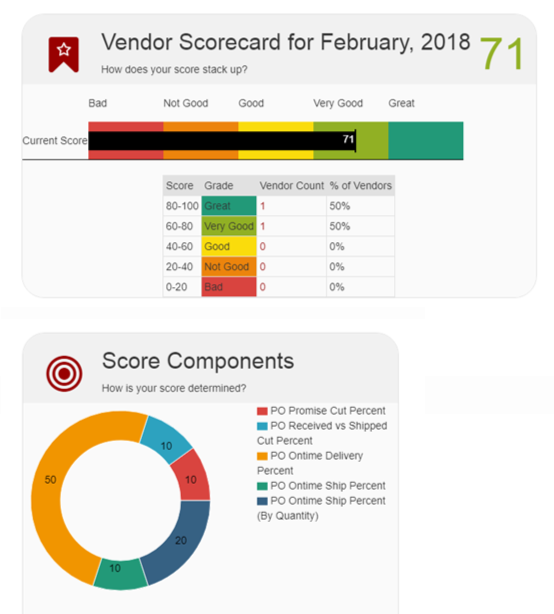Vendor Scorecards
Complete the following steps to view vendor scorecards:
L og in to the ONE system.
Select Menu/Favs > Reports > Score Cards > Vendor Score Card.
In the NEO UI, users can click on the Menus/Favs icon on the left sidebar and type in the name of the screen in the menu search bar. For more information, see "Using the Menu Search Bar."
The Vendor Score Card screen appears.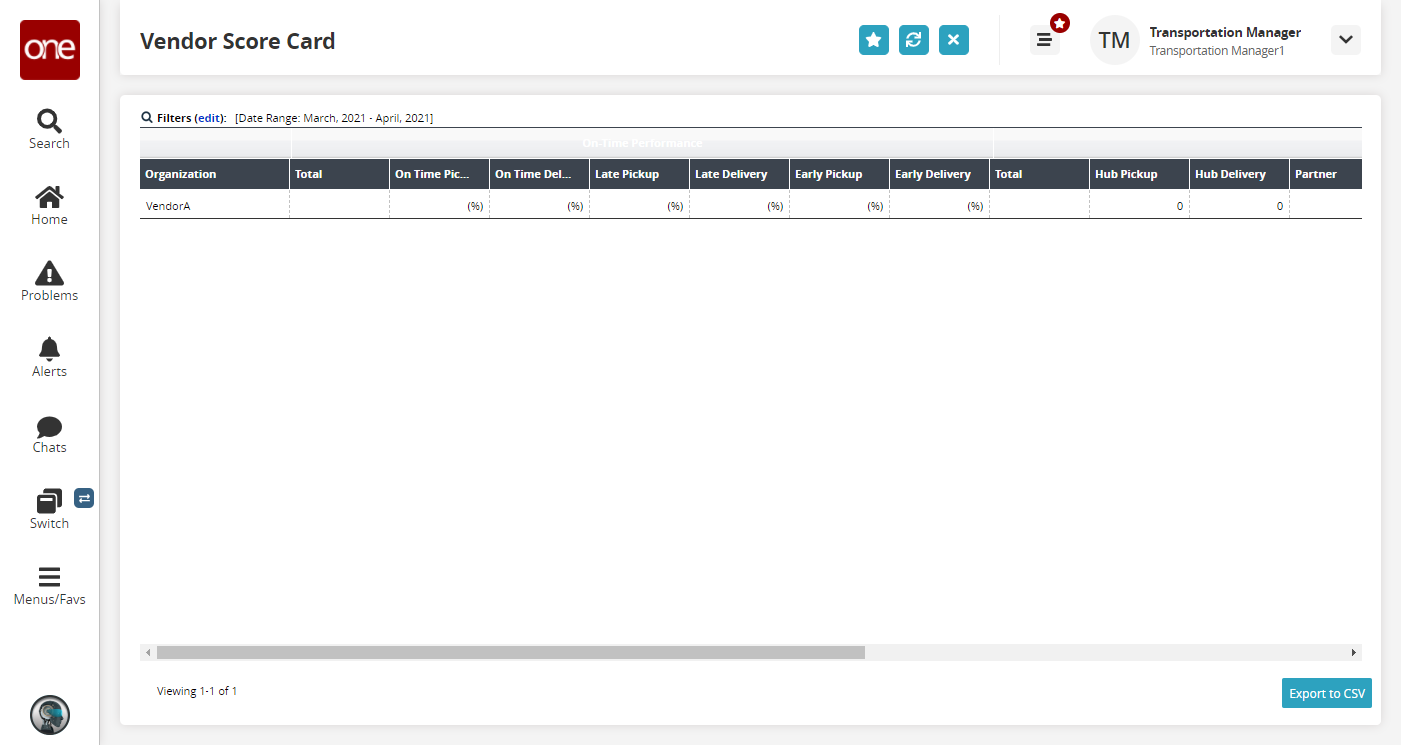
Click the Filters (edit) link to apply search criteria to reduce the number of entries shown.
The Filters menu displays.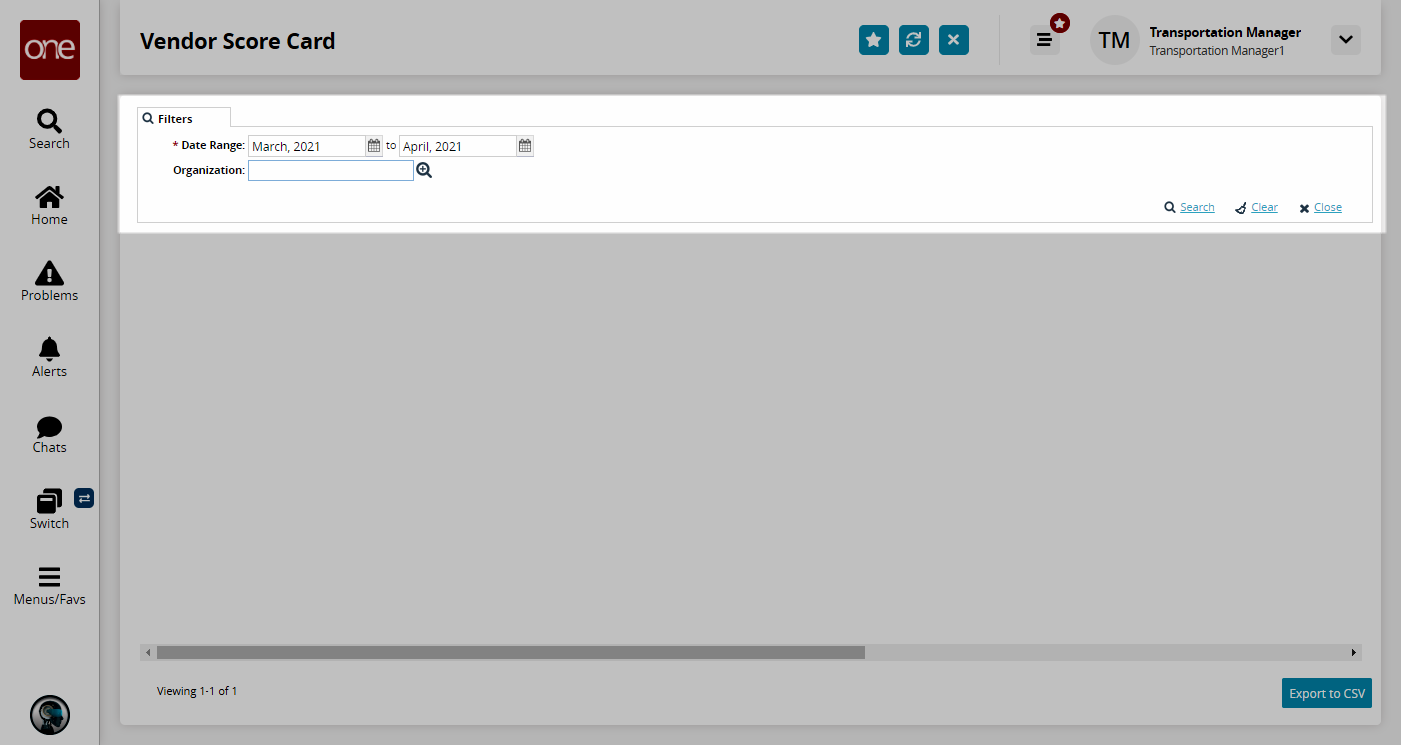
Fill out the filters as desired, and click the Search link.
The search results display.Click the Export to CSV button to export the report to a CSV file.
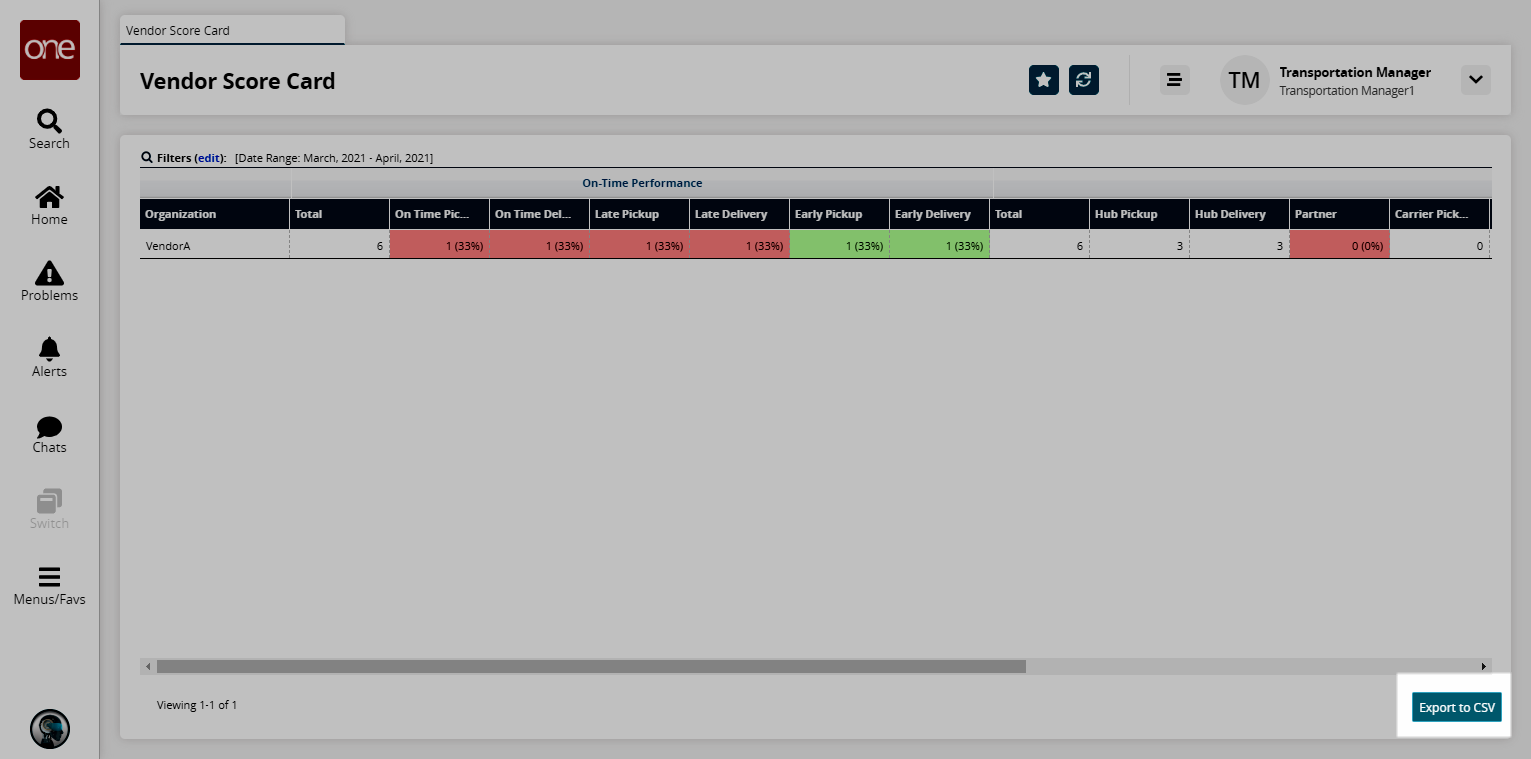
Select a scorecard by clicking a name link under the Vendor heading.
The scorecard for the selected vendor appears.