Configuring the Stockout Alert Subscription
This topic describes how to create an alert that notifies all subscribers of the alert when the difference between the planned and actual production quantities exceeds the threshold value defined in the system.
Complete the following steps to configure the Stock Out alert:
Log into the ONE application as a Production Manager role.
Select Menus/Favs > Tools > Issue Sub.
The Issue Sub screen appears.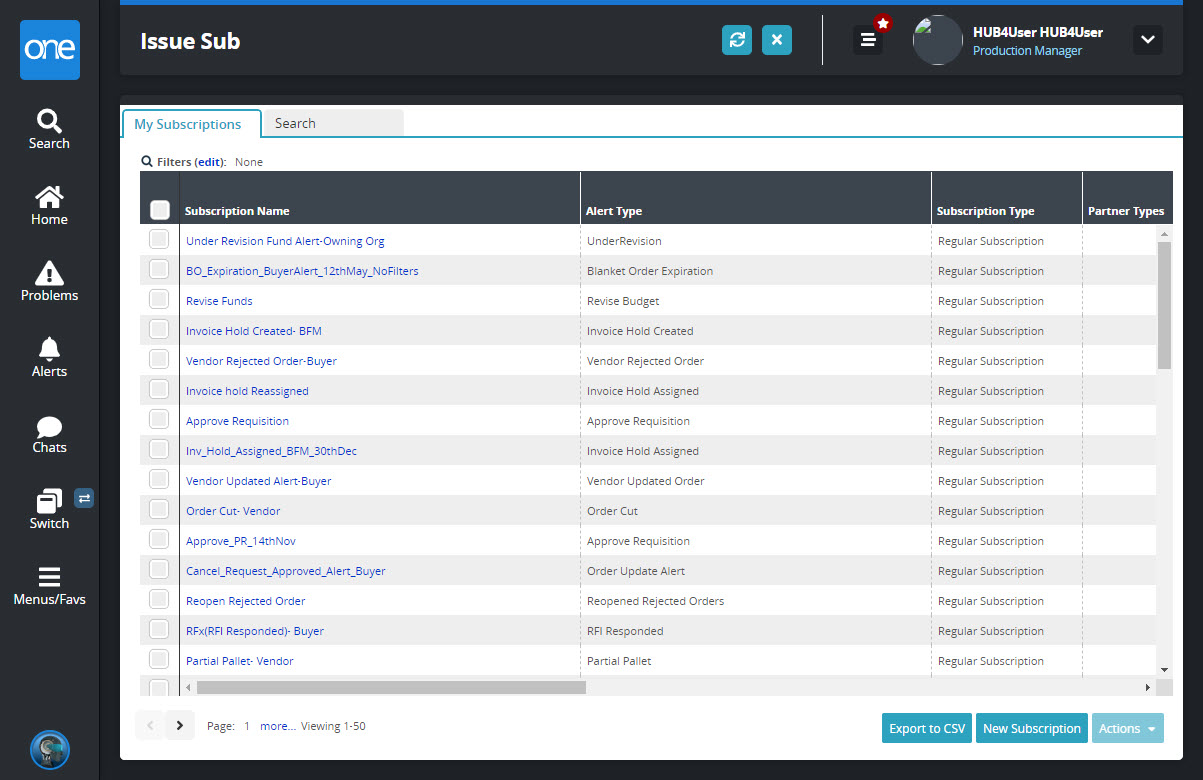
Click New Subscription.
The New Subscription screen appears.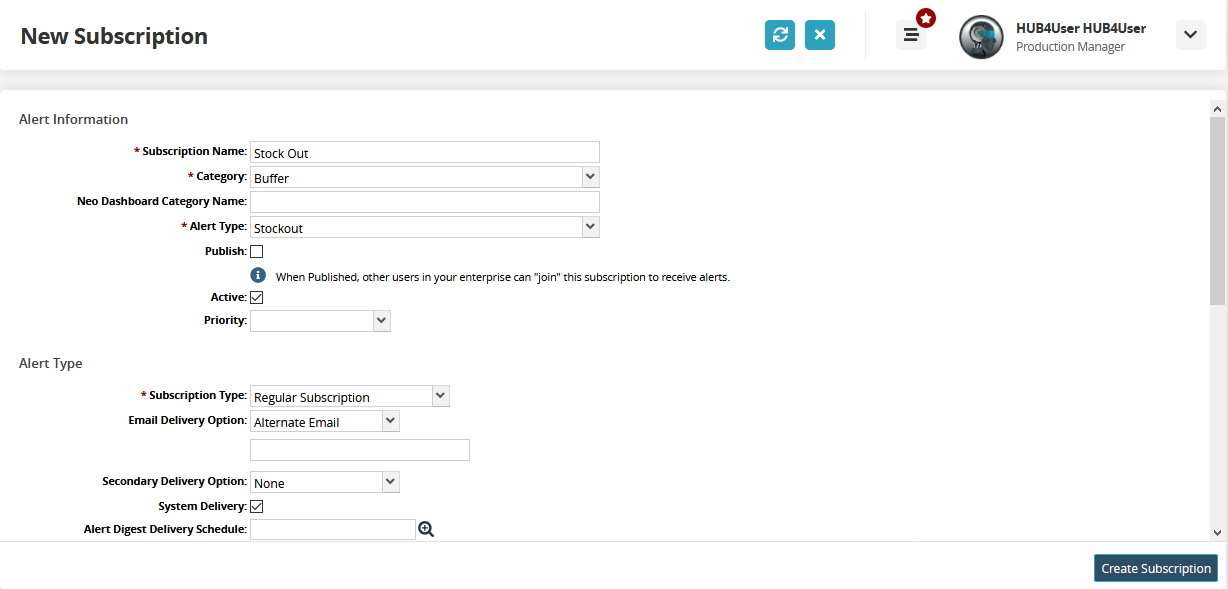
The following table describes the fields. Fields marked with an asterisk ( * ) are required.
Section
Field
Description
Alert Information
* Subscription Name
Input a Subscription Name.
* Category
In this case, select Buffer from the drop-down menu.
Neo Dashboard Category Name
Input a category name for the dashboard.
* Alert Type
In this case, select Stockout from the drop-down menu.
Publish
When this checkbox is selected, other users in your enterprise can join the subscription to receive alerts.
Active?
Check this checkbox if this is an active subscription.
Priority
Select a priority from the drop-down menu. The options are High, Medium, or Low.
Alert Type
* Subscription Type
Select either Regular Subscription or Partner Recommendation.
Email Delivery Option
Select either Alternate Email, Email, or None from the drop-down menu. Selecting Email will send alert notifications to the email ID available in the system; selecting Alternate Email will send alert notifications to the alternate email ID specified on this screen
Secondary Delivery Option
Select either Alternate Email or None from the drop-down menu.
System Delivery
Check this box if you want the system to deliver the subscription alert.
Alert Digest Delivery Schedule
Use the picker tool to select a delivery schedule.
Alert Filters
Document Types
Use the picker tool to select various document types.
Allow Alerts on Non-Final Docs
Select Yes or No from the drop-down list.
Document States
Select the document states from the drop-down list. The options are Approved, New, Rejected, and Revised.
Click Create Subscription.