Converting a Purchase Order to a Blanket Order Release
Users can convert a purchase order (PO) to a blanket order (BO) release by providing the blanket purchase order (BPO) and BPO Line Number while creating the PO. A BO Release will be created only if the BPO exits in the system.
Complete the following steps to convert a PO to a BO release when creating the purchase order:
L og in to the ONE system.
Click Menus/Favs > Order Mgmt > New PO.
In the NEO UI, users can click on the Menus/Favs icon on the left sidebar and type in the name of the screen in the menu search bar. For more information, see "Using the Menu Search Bar."
The New PO screen displays.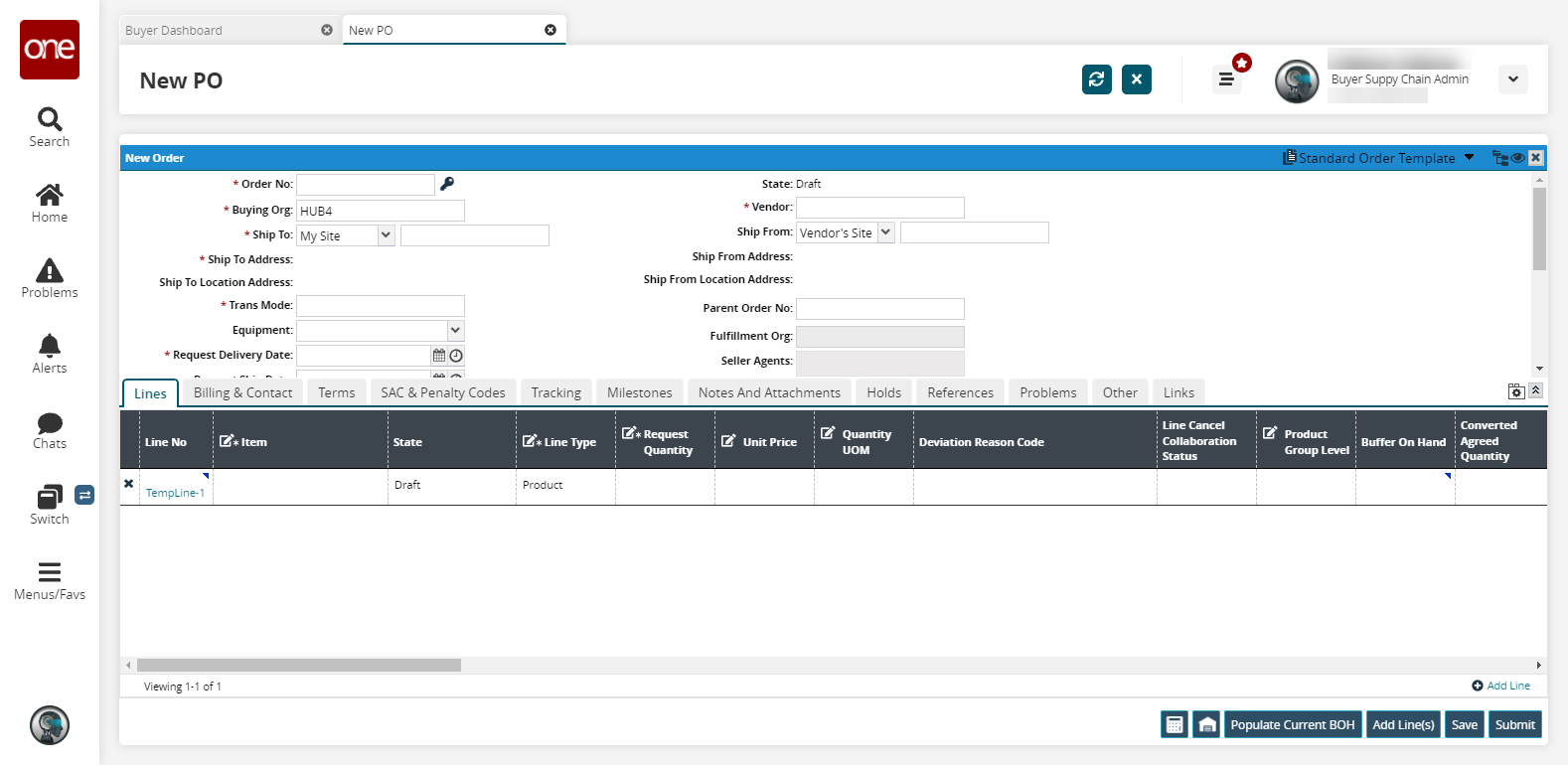
Enter the purchase order details. See the ".Entering Purchase Order Details vNEO_3.7" section for instructions.
In the BPO No field, enter the BO number. You may need to scroll down in the header section to view this field.
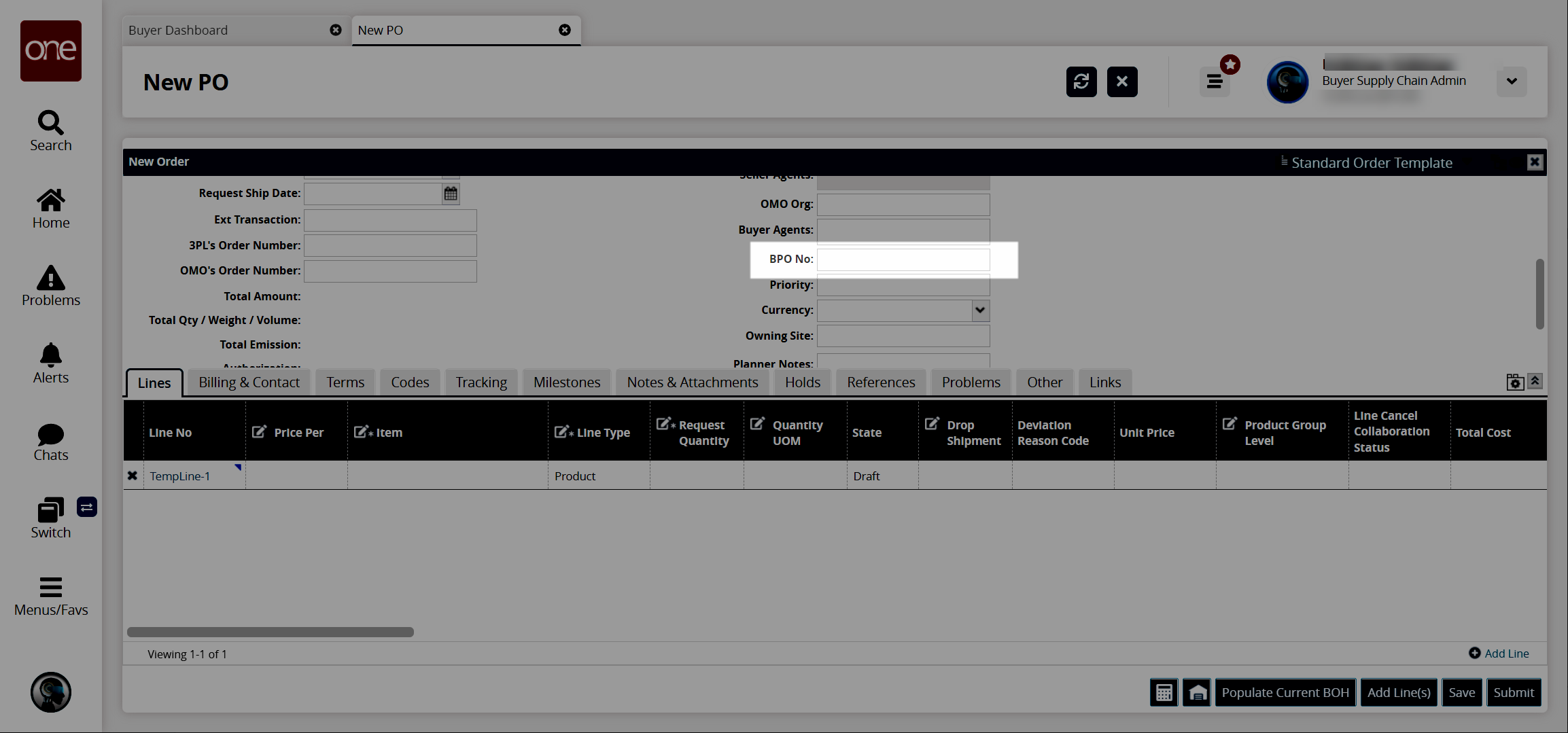
On the Lines tab, enter the BPO line number in the BPO Line Number field.
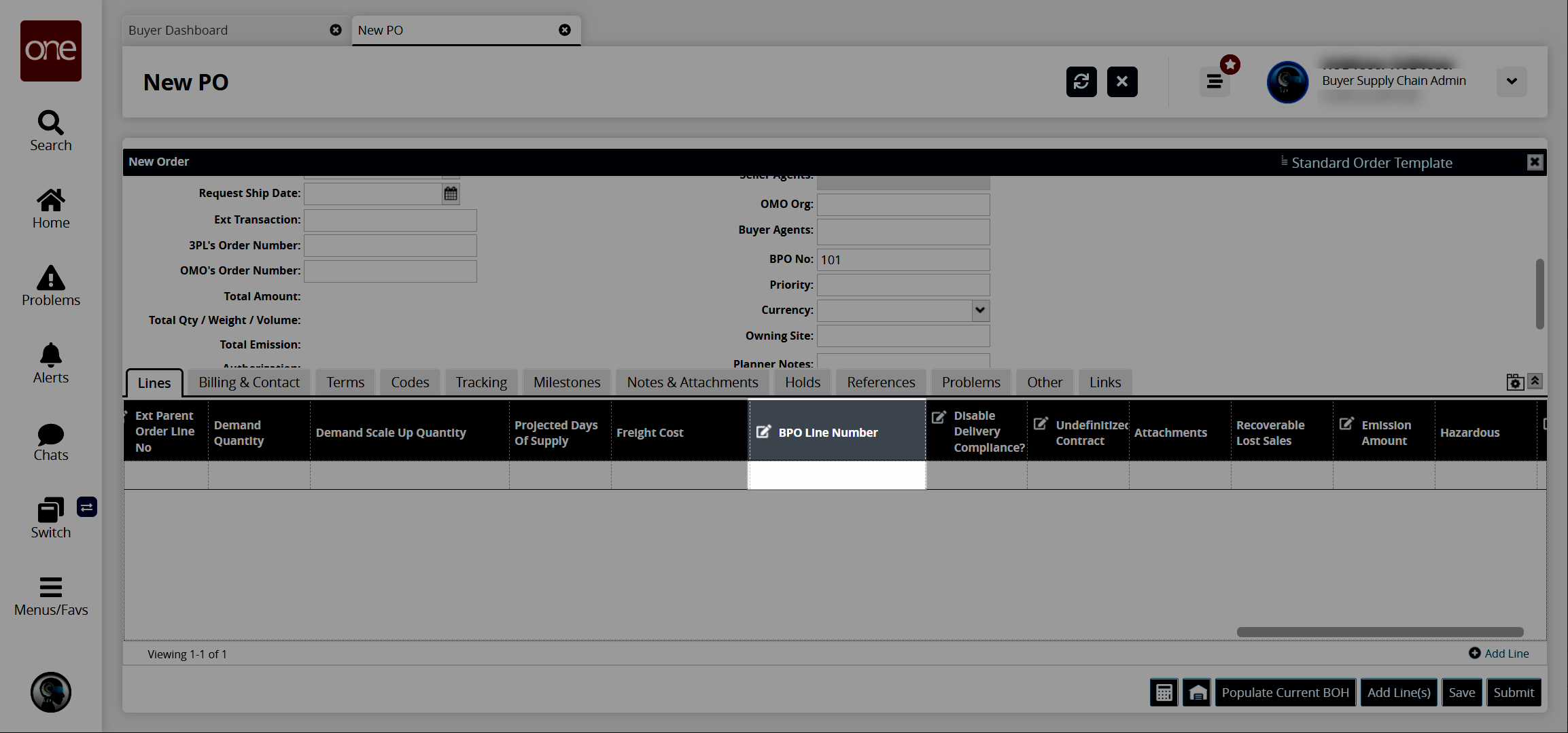
Enter the remaining information in the Lines tab. See the "Adding Lines and Items" section in Online Help for more information.
Complete the remaining fields and tabs on the purchase order as required. See the ".Creating Purchase Orders vNEO_3.4" section and its subsections for more information.
Click Save.
A Convert To Blanket PO Release popup displays.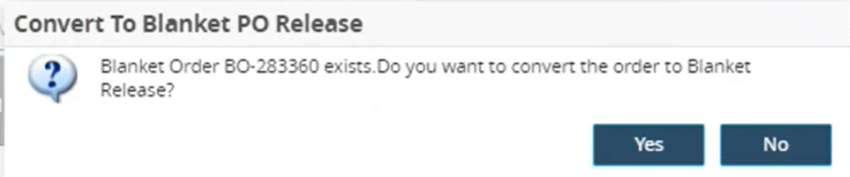
Click Yes.
A success message is displayed and the PO is converted to a blanket release.