Copying Forecast Settings
The following settings can be copied:
Forecast Algorithm Override
Seasonality Association
History Similarity
Forecasts
Events
Complete the following steps to copy forecast settings:
Log in to the ONE system using a Buyer role type.
Click Menus/Favs > Administration >Items > Search Item. In the NEO UI, users can click on the Menus/Favs icon on the left sidebar and type in the name of the screen in the menu search bar. For more information, see "Using the Menu Search Bar."
The Search Item screen displays.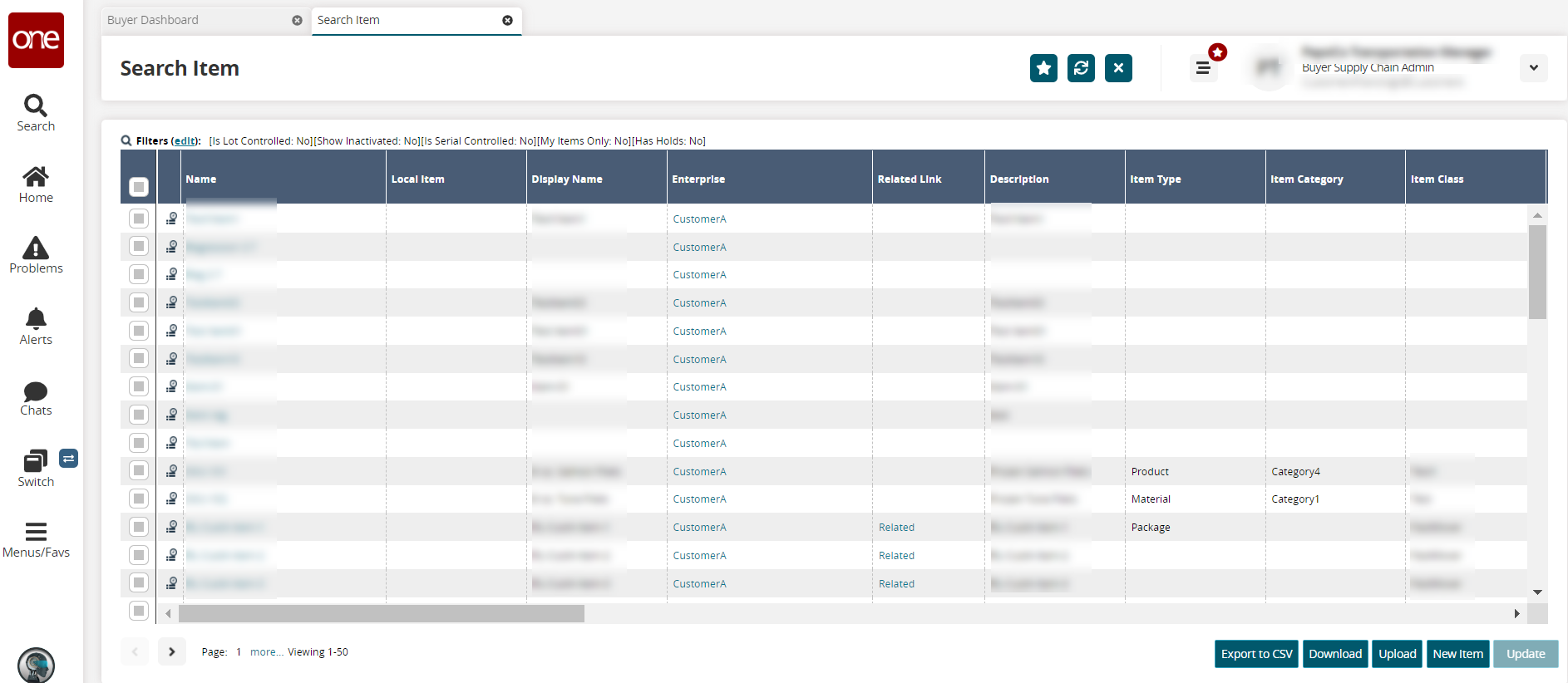
Search for any item using the Filters(edit) link if necessary.
The search results display.In the Name column, click the item's name link.
The Item details screen appears.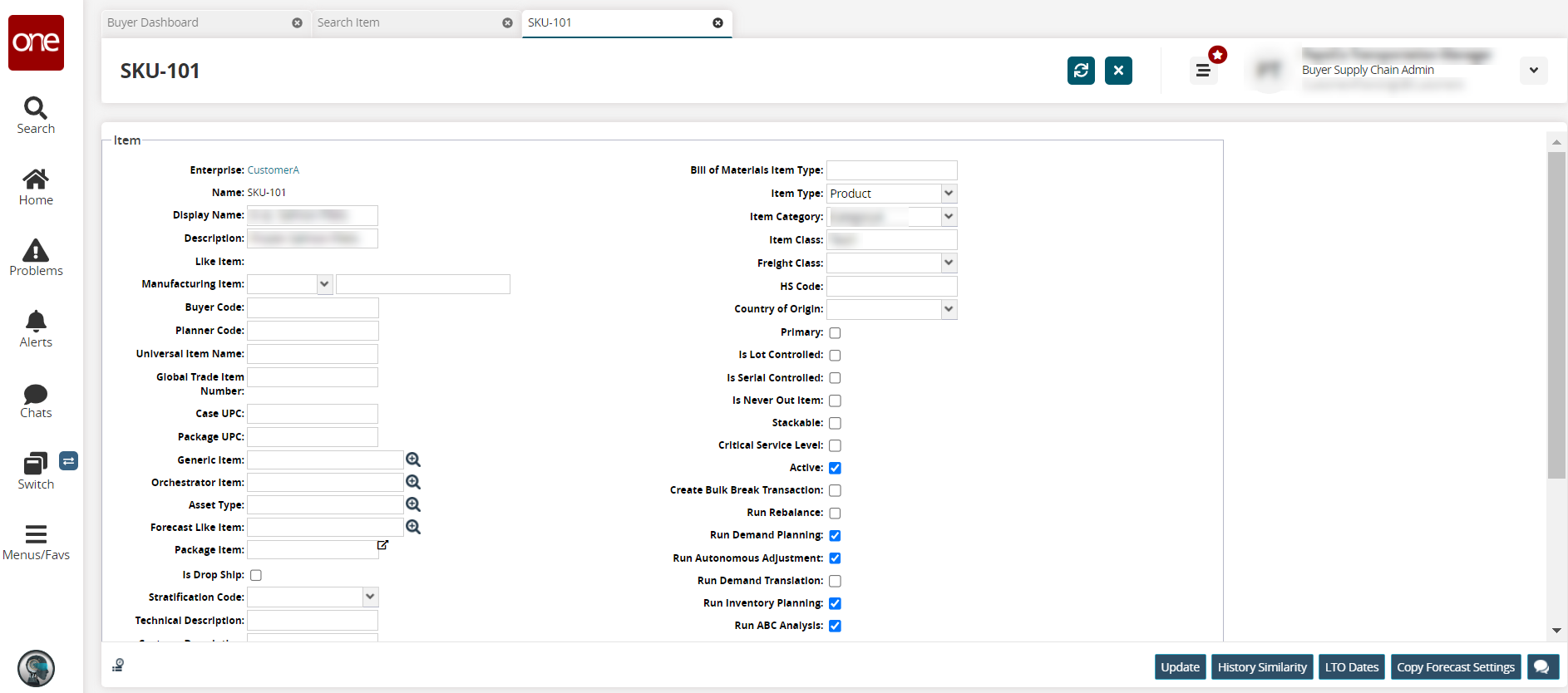
Using the picker tool, select the value for Forecast Like Item field (required to copy settings).
Click the Copy Forecast Settings button at the bottom of the screen.
The Copy Forecast Settings dialog box appears.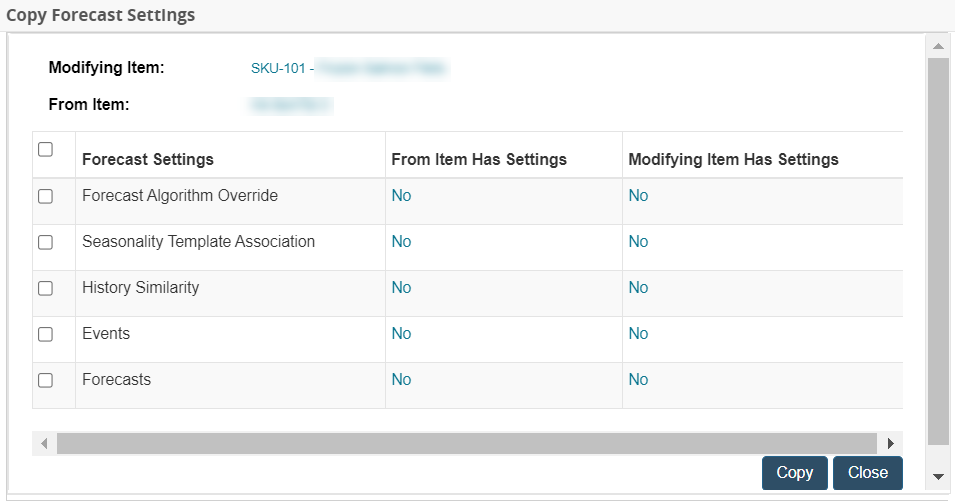
Select the forecast settings you want to copy for the item, and click the Copy button.
A success message is displayed.Click the Close button to close the popup.
The forecast settings copied from the item in the Forecast Like Item field are used for forecast generation for the modified item.