Create a Forecast Template Configuration
Complete the following steps to create a forecast template configuration:
Log in to the ONE system.
Click Menus/Favs > Demand Planning > Forecast Template for NPI > Forecast Template Config > Create Forecast Template Config.
The Create Forecast Template Config screen appears.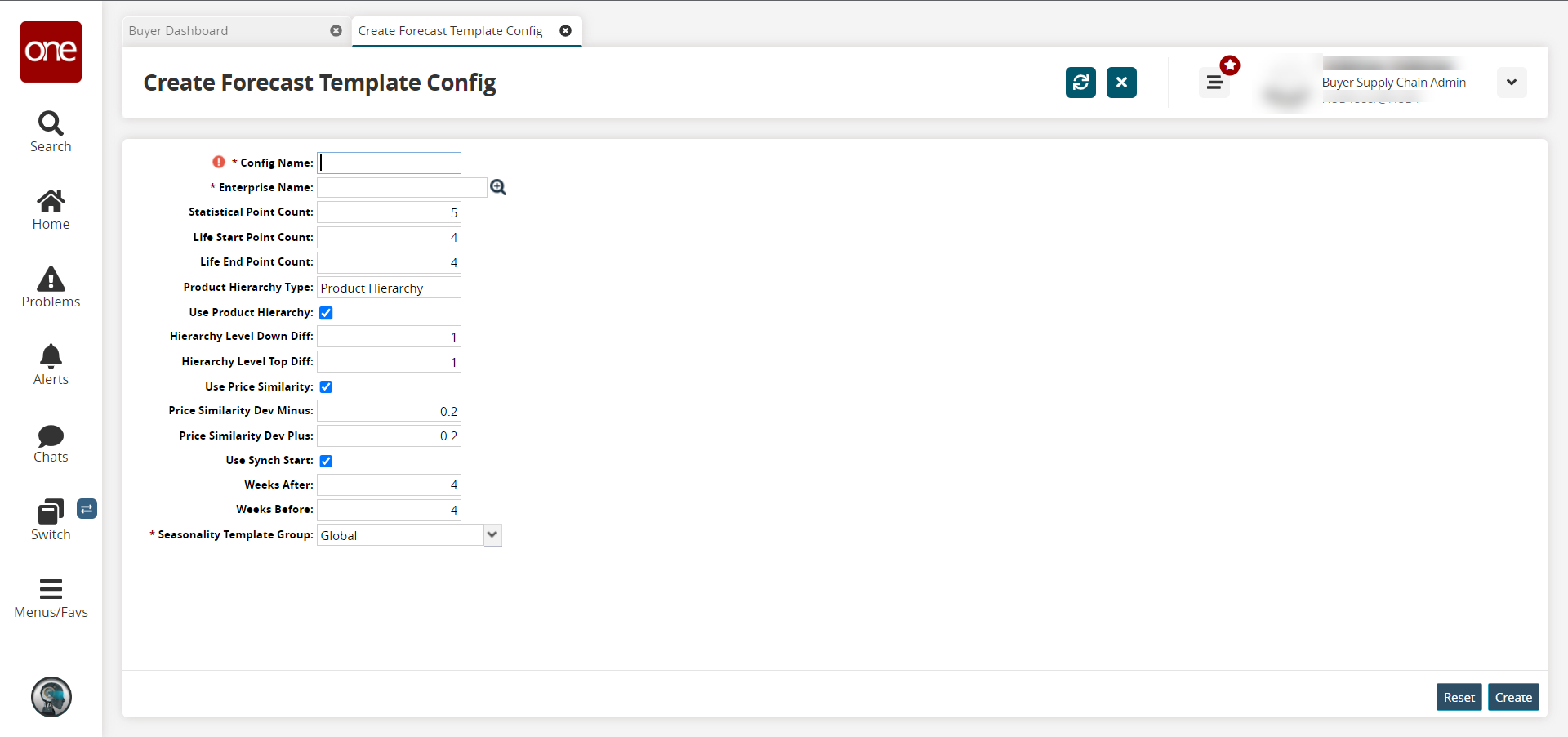
Fill out the following fields. Fields with an asterisk ( * ) are required.
Field
Description
* Config Name
Enter a name for the configuration (config).
* Enterprise Name
Click the picker tool icon to select the enterprise.
Statistical Point Count
Enter a numerical value.
Life Start Point Count
Enter a numerical value.
Life End Point Count
Enter a numerical value.
Product Hierarchy Type
Enter the product hierarchy type.
Use Product Hierarchy
Select the checkbox to use the product hierarchy in the configuration.
Hierarchy Level Down Diff
Enter a numerical value.
Hierarchy Level Top Diff
Enter a numerical value.
Use Price Similarity
Select the checkbox to use price similarity in the configuration.
Price Similarity Dev Minus
Enter a numerical value.
Price Similarity Dev Plus
Enter a numerical value.
Use Synch Start
Select the checkbox to use synch start in the configuration.
Weeks After
Enter a numerical value.
Weeks Before
Enter a numerical value.
* Seasonality Template Group
Select the seasonality template group from the dropdown list.
Make any necessary changes to numerical values for the configuration, and click the Create button.
A success message appears.