Creating Additional Algorithm Configuration
Complete the following steps to create an additional algorithm configuration:
L og in to the ONE system.
Click Menus/Favs > Demand Planning > Forecast Processing > Create Additional Algorithm Configuration.
In the NEO UI, users can click on the Menus/Favs icon on the left sidebar and type in the name of the screen in the menu search bar. For more information, see "Using the Menu Search Bar."
The Create Additional Algorithm Configuration screen appears.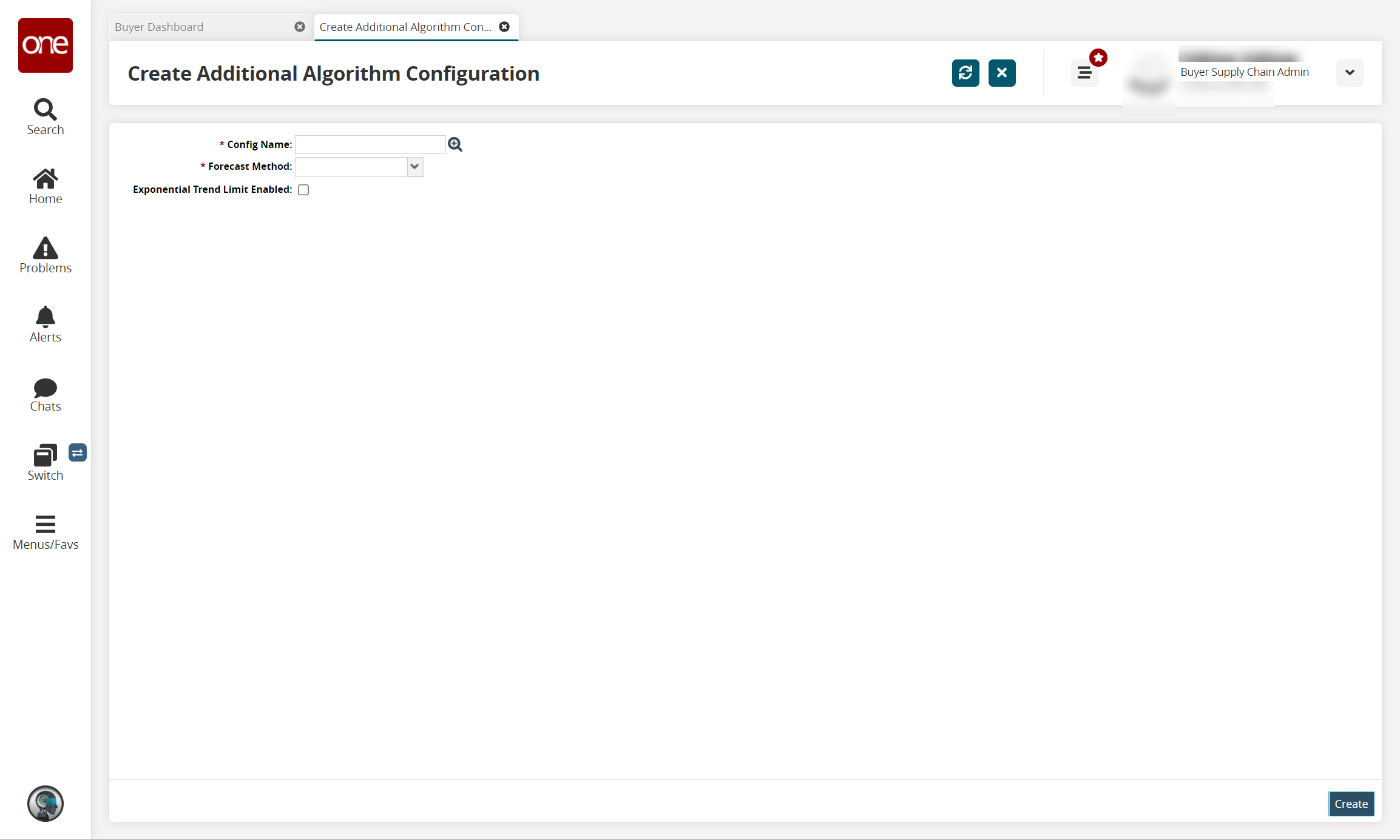
Fields with the asterisk ( * ) are required.Use the picker tool to select a * Config.
Select the * Forecast Method from the dropdown menu.
Check the box to enable the flag for Exp (Exponential) Trend Limit Enabled.
Click the Create button.
The screen refreshes with an assigned number for the algorithm configuration and a green success message.