Searching Additional Algorithm Configuration
Complete the following steps to search additional algorithm configurations:
L og in to the ONE system.
Click Menus/Favs > Demand Planning > Forecast Processing > Search Additional Algorithm Configuration.
In the NEO UI, users can click on the Menus/Favs icon on the left sidebar and type in the name of the screen in the menu search bar. For more information, see "Using the Menu Search Bar."
The Search Additional Algorithm Configuration screen displays filters.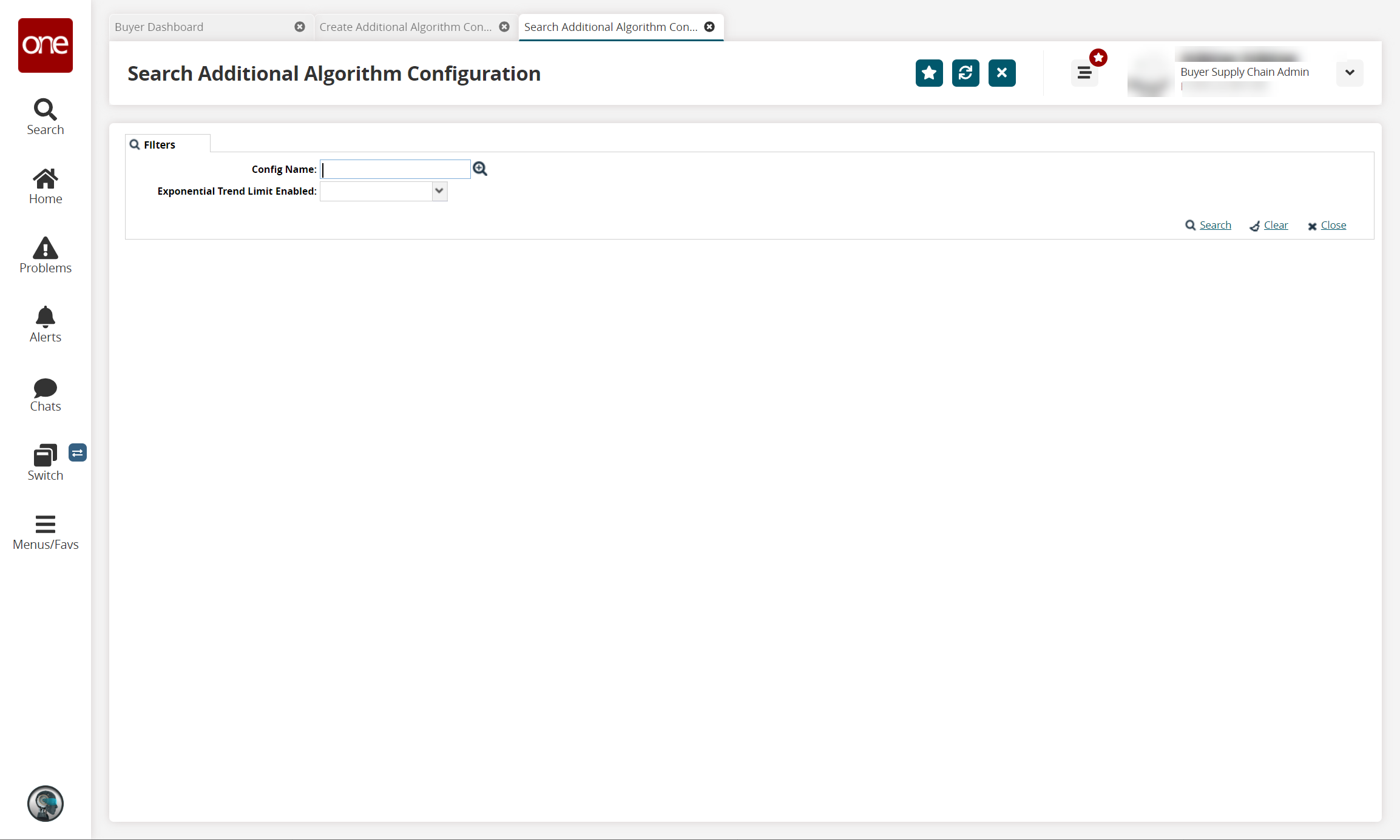
Use the picker tool to select a Config Name.
Select a value from the dropdown menu for Exp Trend Limit Enabled.
Click the Search link.
The search results display.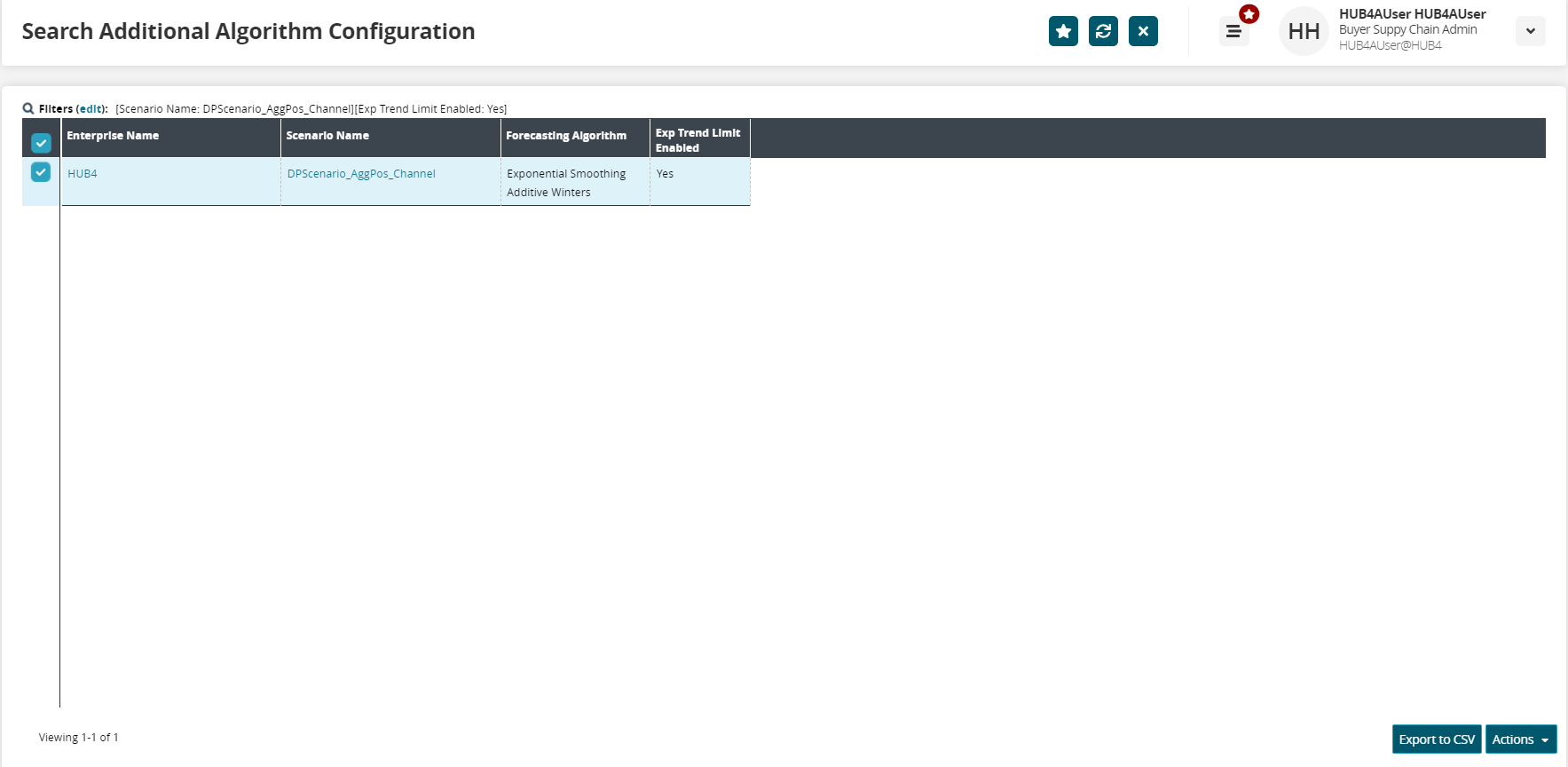
Click the checkbox in front of an algorithm to select it.
The Actions button becomes active.From the Actions menu, you can select Update or Delete.
Click the Export to CSV button to export the report to a CSV file.