Creating Claims from the Financials Menu
You can create new claims between your organization and carriers.
Complete the following steps to create claims:
L og in to the ONE system.
Select Menus/Favs > Financials > Claims.
The Claims screen appears showing the Claims Summary table.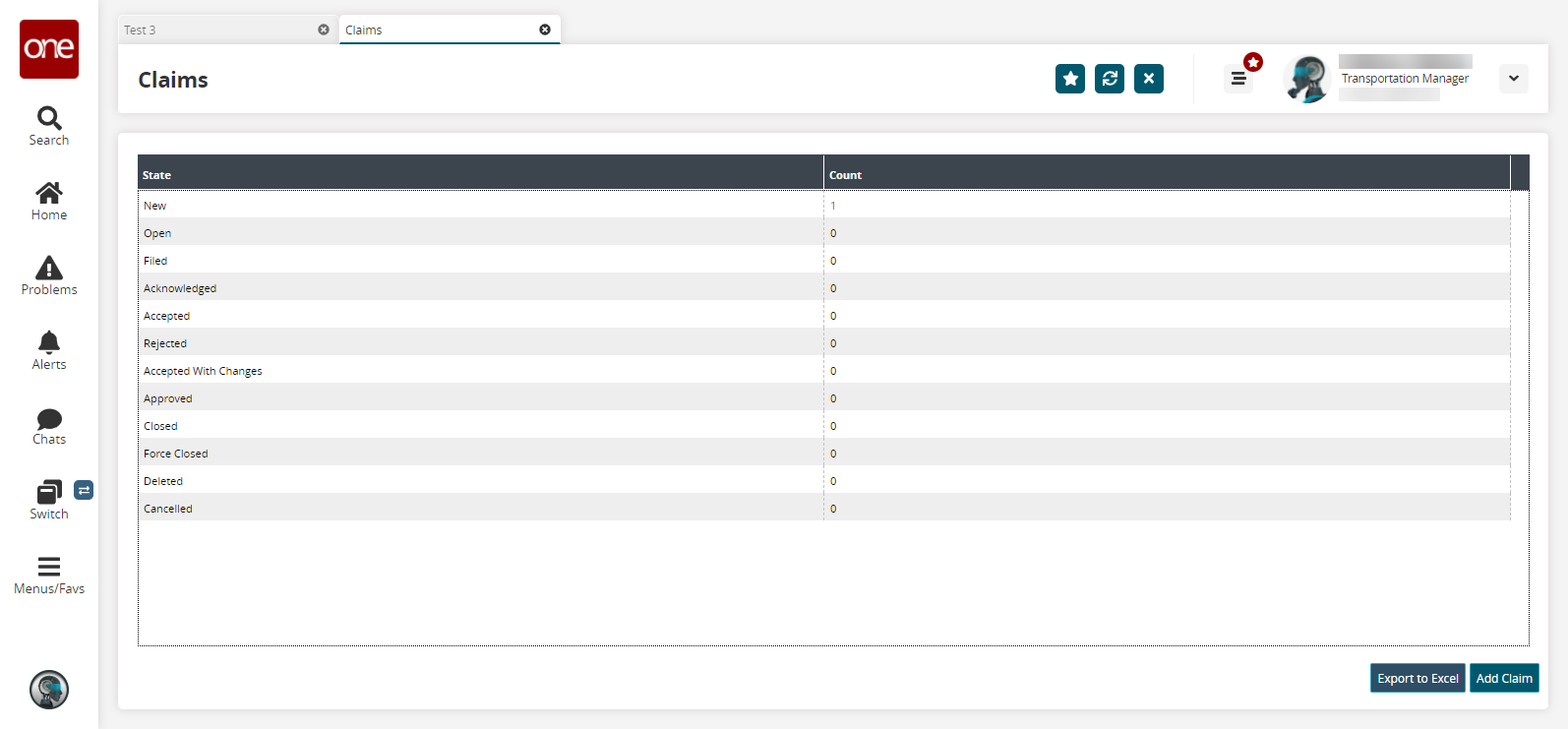
Click the Add Claim button.
The New Claim screen appears.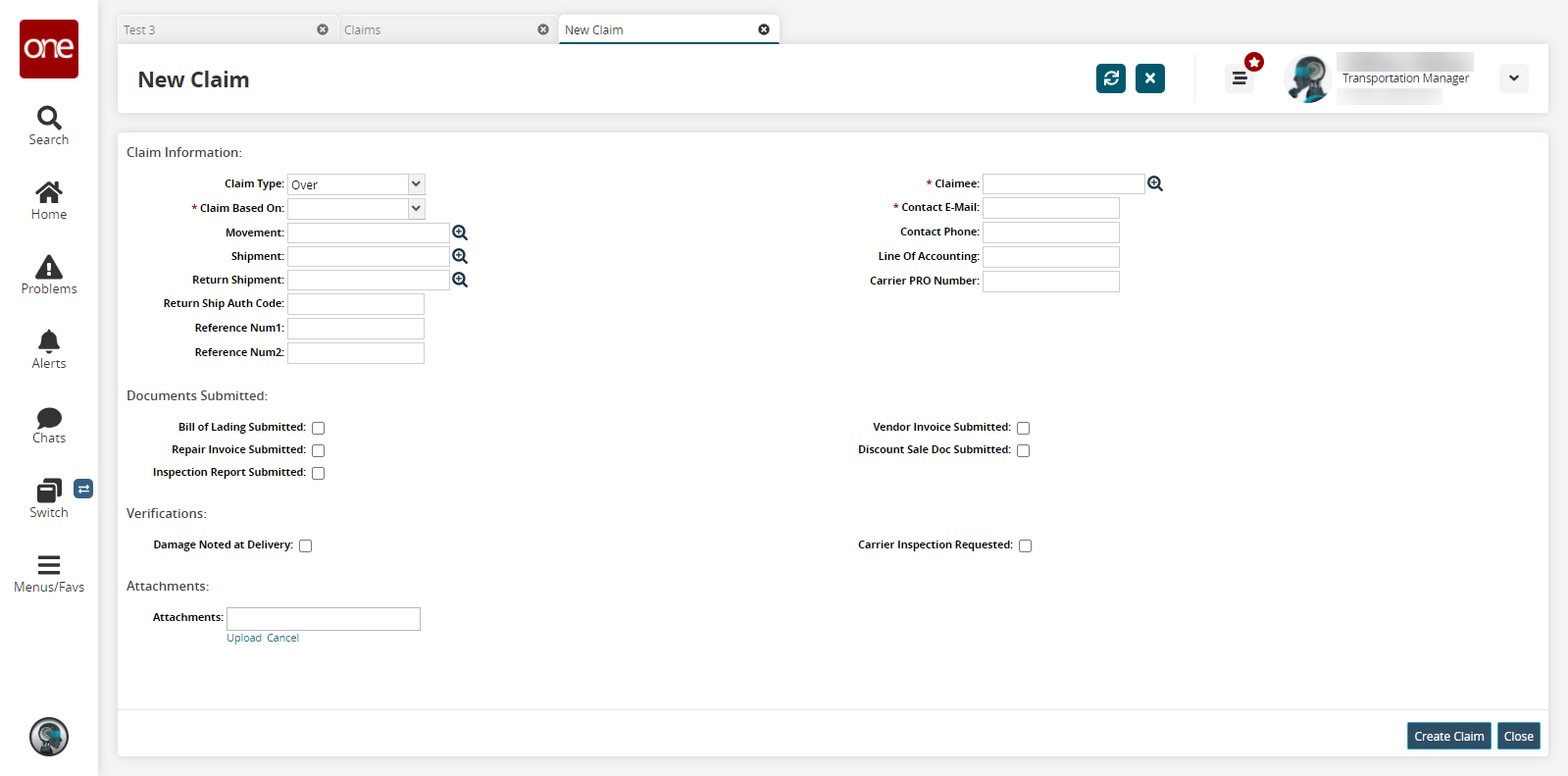
Enter values for fields described in the table below. Fields with an asterisk ( * ) are required.
Page Section
Field Name
Description
Claim Information
Claim Type
Select the claim type from the dropdown list.
* Claim Based On
Select what the claim is based on from the dropdown list.
* Movement
Using the picker tool, select a movement number.
* Shipment
Using the picker tool, select a shipment number.
Return Shipment
Using the picker tool, select a return shipment number.
Return Ship Auth Code
Enter the return shipping authorization code.
Reference Num1
Enter a reference number.
Reference Num2
Enter a second reference number.
* Claimee
Using the picker tool, select the claimee's organization.
* Contact Email
Enter a contact email address.
Contact Phone
Enter a contact phone number.
Line of Accounting
Enter a line of accounting.
Carrier PRO Number
Enter a carrier PRO number.
Documents Submitted
Bill of Lading Submitted
Select this checkbox if you are submitting a bill of lading.
Repair Invoice Submitted
Select this checkbox if you are submitting a repair invoice.
Inspection Report Submitted
Select this checkbox if you are submitting an inspection report.
Vendor Invoice Submitted
Select this checkbox if you are submitting a vendor invoice.
Discount Sale Doc Submitted
Select this checkbox if you are submitting a discount sale document.
Verifications
Damage Noted at Delivery
Select this checkbox if you want to note damage at delivery.
Carrier Inspection Requested
Select this checkbox if you want to request a carrier inspection.
Attachments
Attachments
Click the Upload link to upload attachments.
Click the Create Claim button.
A green success message displays, and a claim is successfully created in the New state.