Creating Client Contract Base Rates
Users with appropriate permissions can create client contract base rates.
Complete the following steps to create a client contract base rate:
Log in to the ONE system.
Click the Menus/Favs icon and navigate to Contract Mgmt > Client Contracts.
The Explorer pane shows the Client Contracts hierarchy in the collapsed state.Expand the collapsed Client Contracts and click the Client Contract Base Rates from the expanded menu tree.
The list of rates appears.
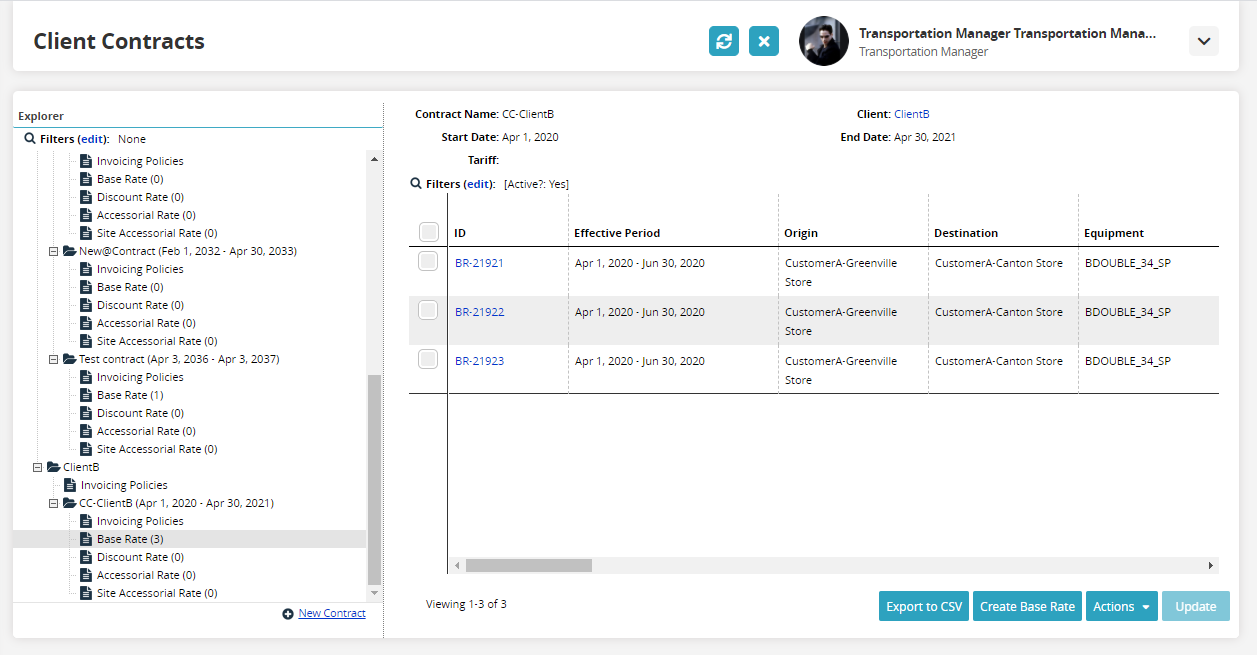
Click Create Base Rate. The Create Base Rate screen appears.
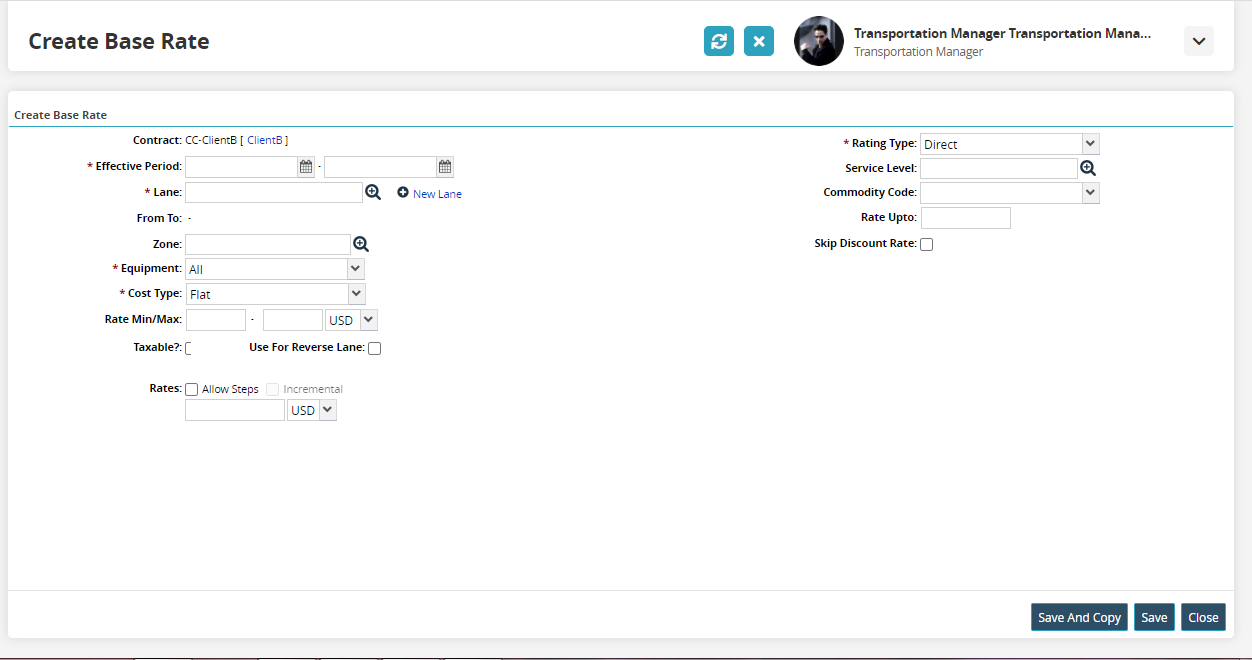
Select a date range for the Effective Period to define the time period for when the rate is in effect.
Select the Lane using the picker.
Select the Cost Type, Type, Rating Type, and Equipment from the drop-down lists.
Click Save. A success message appears.
Click Save And Copy button to save and copy the Client Contract Base Rate.