Creating Custom Engine Configurations for Auto-Adjusting Demand Forecast
The Create Engine Custom Config feature allows users to create custom configurations for engine outputs.
Complete the following steps to create custom engine configurations:
L og in to the ONE system.
Click Menus/Favs > Demand Planning > Engine Configuration > Create Engine Custom Config.
In the NEO UI, users can click on the Menus/Favs icon on the left sidebar and type in the name of the screen in the menu search bar. For more information, see "Using the Menu Search Bar."
The Create Engine Custom Config screen appears.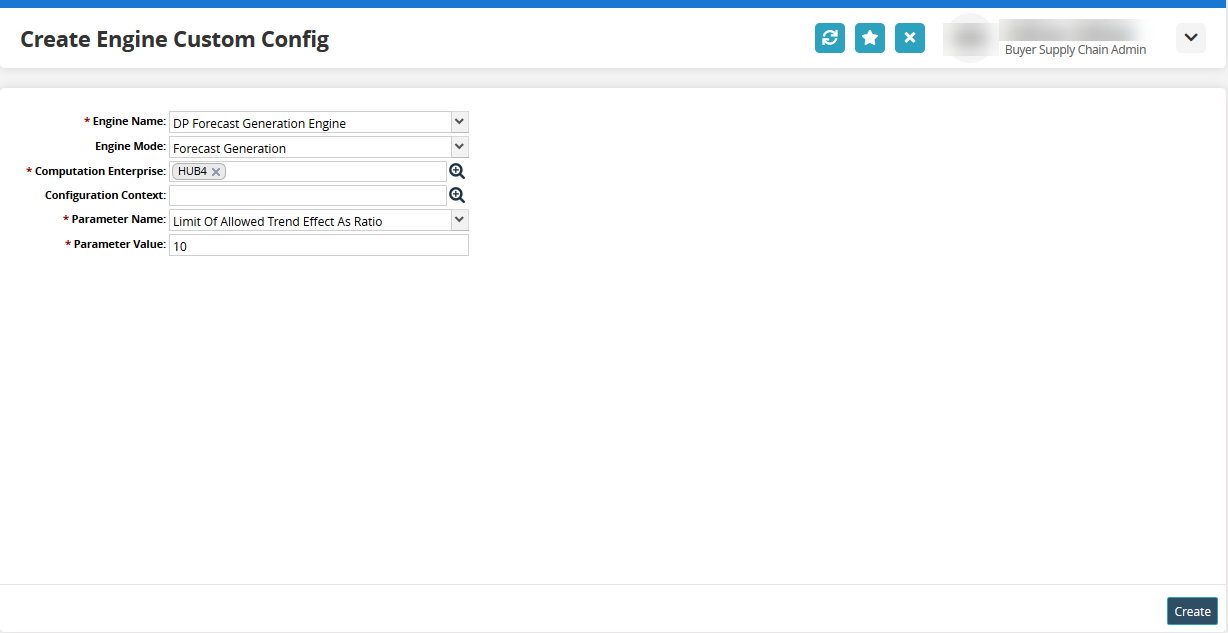
Fill out the following fields. Fields with an asterisk ( * ) are required.
Field
Description
* Engine Name
Select the engine from the dropdown menu.
Engine Mode
Select the engine mode from the dropdown menu.
* Computation Enterprise
Use the picker tool to select the enterprise for the computation.
Configuration Context
Use the picker tool to select the configuration context.
Parameter Name
Select the parameter from the dropdown menu.
* Parameter Value
Enter a value for the parameter.
For Demand Forecast auto-adjustment, you must configure the following parameters: Limit of Allowed Trend Effect Ratio, Trend Adjustment Percentage, Trend Adjustment Period, and Trend Period.
Click the Create button.
A success message appears.