Uploading Item Mappings
You can upload item mappings in bulk by using the upload feature.
Complete the following steps to upload item mappings:
Log in to the ONE system.
Click Menus/Favs > Administration > Item > Search Item Mapping.
The Search Item Mapping screen appears.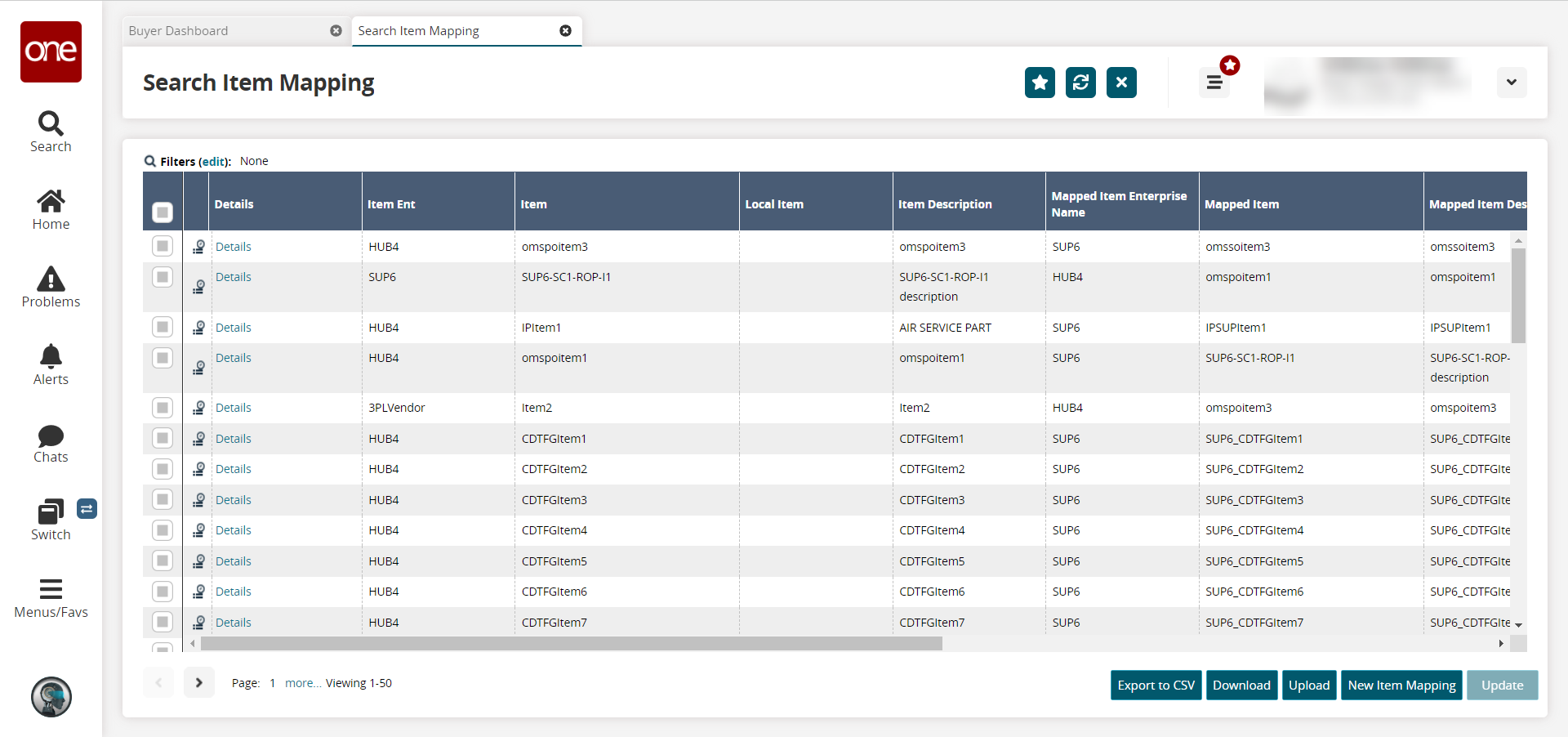
Click theUpload button.
The Item Mapping Upload screen appears.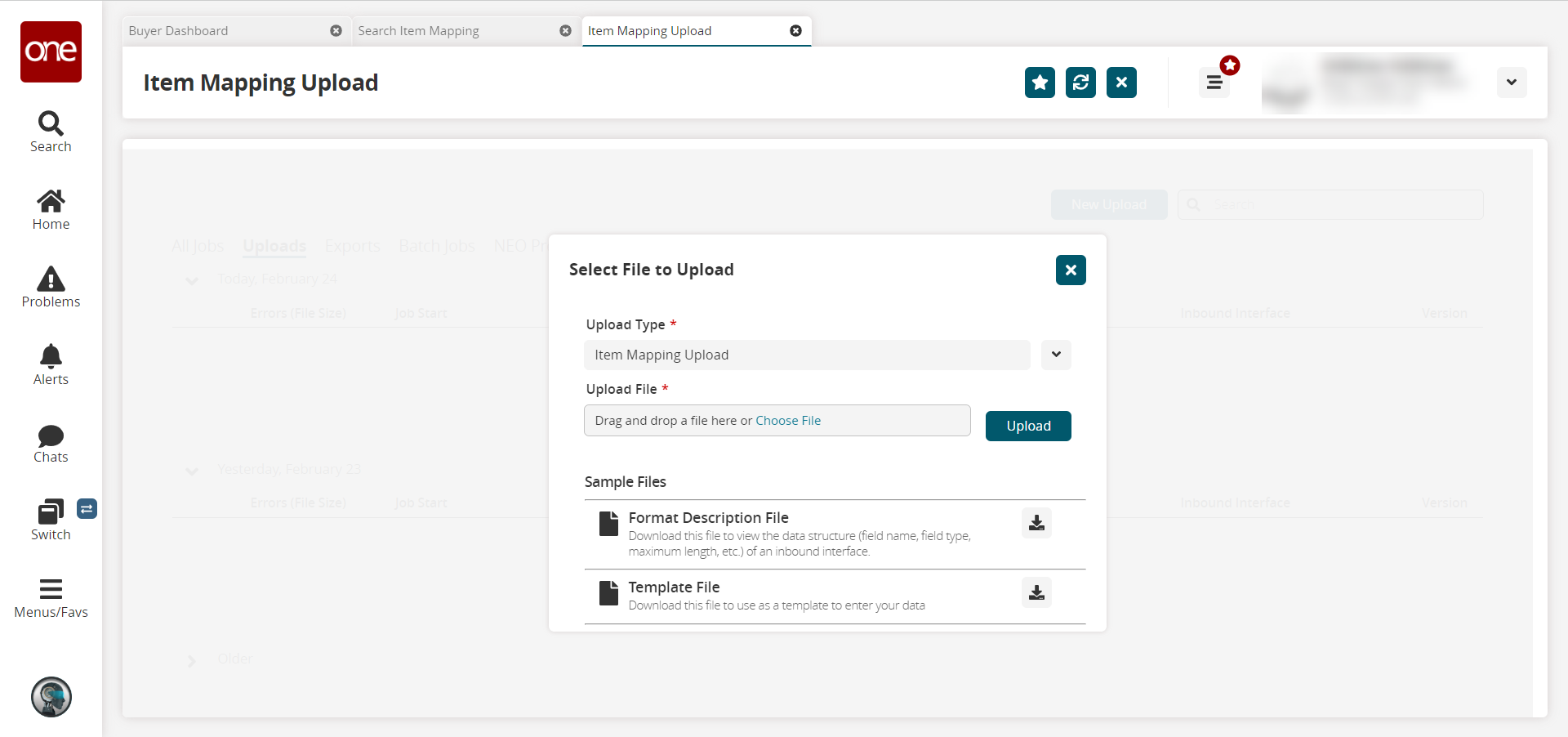
The Upload Type field is auto-populated.In the Upload File* field, click the Choose File link and browse to your desired file. Alternatively, drag and drop the file to this field.
Click the Upload button. See the "Uploading Files" section for more information.