Creating Milestone Processes
Users can create new or custom milestone processes as Buyer Supply Chain Admins or as Production Managers.
Complete the following steps to create new or custom milestone processes as a Buyer Supply Chain Admin:
L og in to the ONE system.
Click Menus/Favs > Order Mgmt > Policies > Milestone Processes.
In the NEO UI, users can click on the Menus/Favs icon on the left sidebar and type in the name of the screen in the menu search bar. For more information, see "Using the Menu Search Bar."
The Milestone Processes screen displays with the Explorer pane tree collapsed.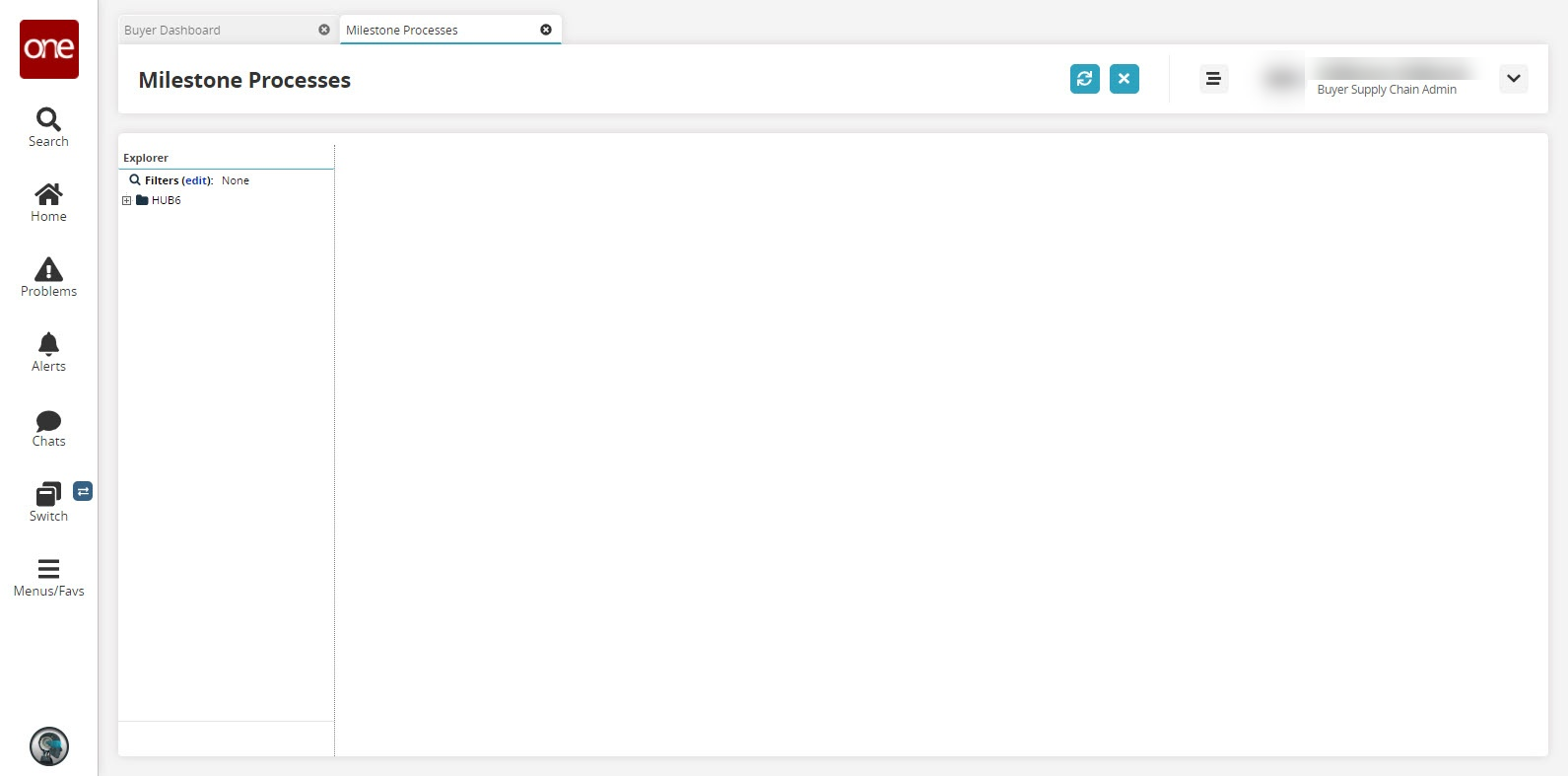
Expand the Explorer tree to view the list of Milestone Configurations.
The list of Milestone Configurations appears.Click the type of order under the Organization Name.
The Milestone Process Summary pane displays to the right.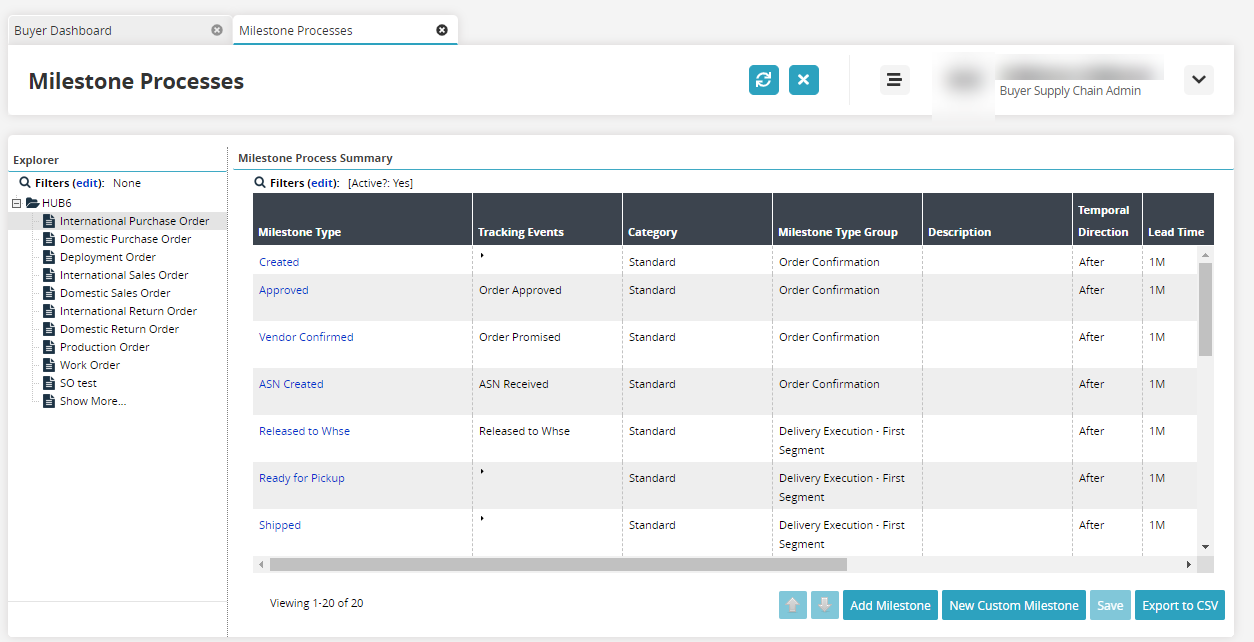
Click the Milestone Type link to view the details of the milestone type.
Click the Add Milestone button to add a milestone from the existing lists.
The Add Order Milestones screen opens.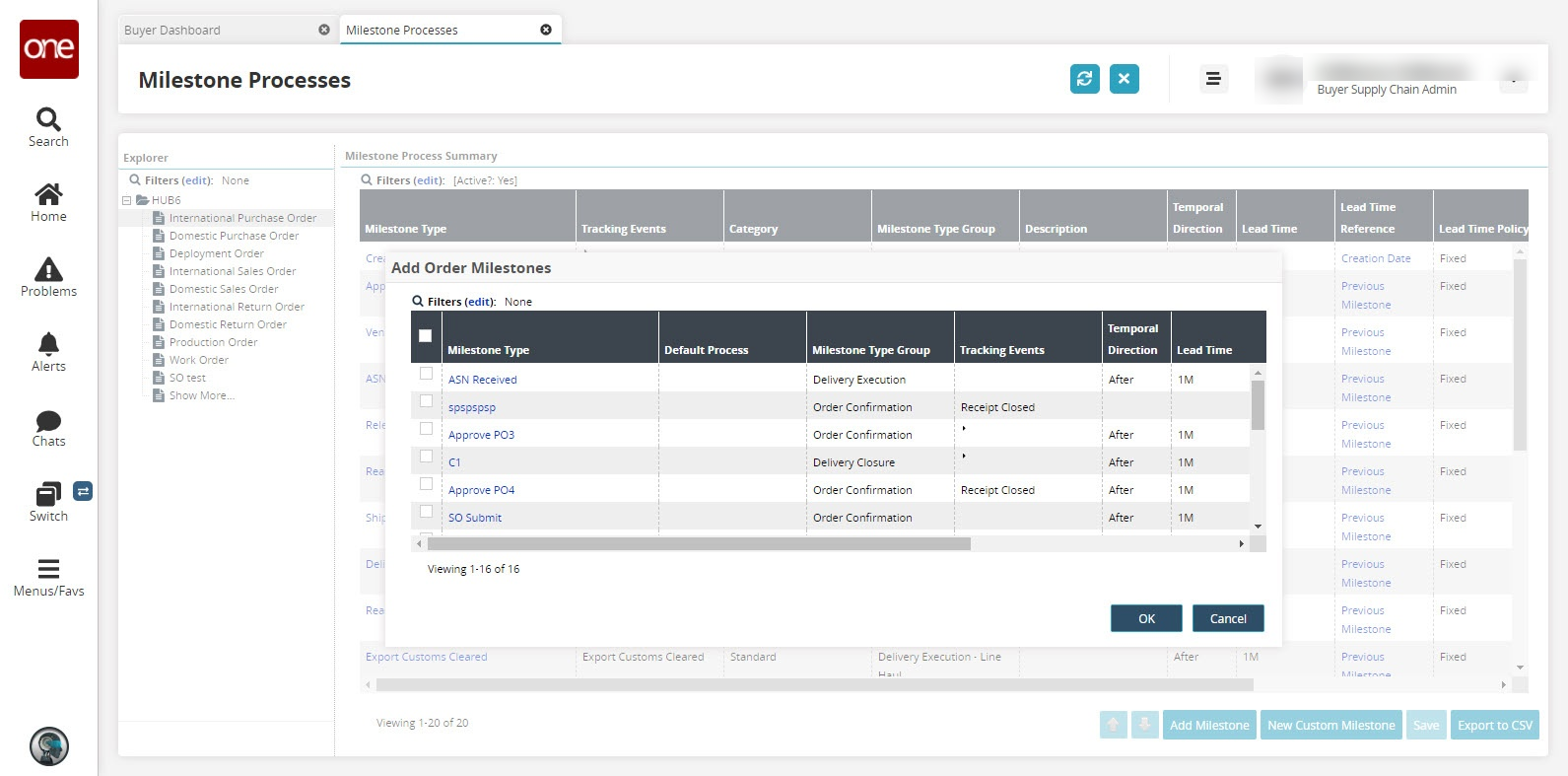
Select a checkbox from the Milestone Type and click OK.
The Milestone is added to the list.Click the Save button to save the changes in the milestone process.
Click the New Custom Milestone button to create a custom milestone.
The Add Milestone Type screen opens.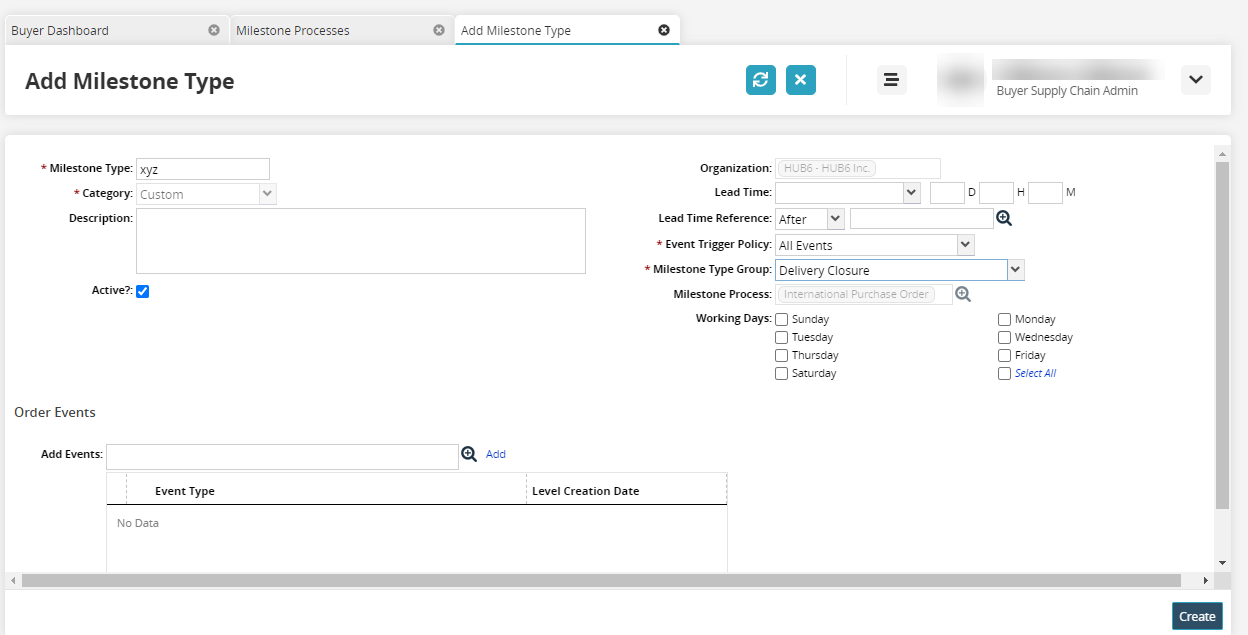
Fill in the required details and click Create button.
A success message appears.
Complete the following steps to create a new or custom milestone process as a Production Manager:
L og in to the ONE system.
Click Menus/Favs > Manufacturing Policies > Production Order Milestone Process.
In the NEO UI, users can click on the Menus/Favs icon on the left sidebar and type in the name of the screen in the menu search bar. For more information, see "Using the Menu Search Bar."
The Production Order Milestone Process screen opens.Click New Milestone Process.
The New Milestone Process screen displays.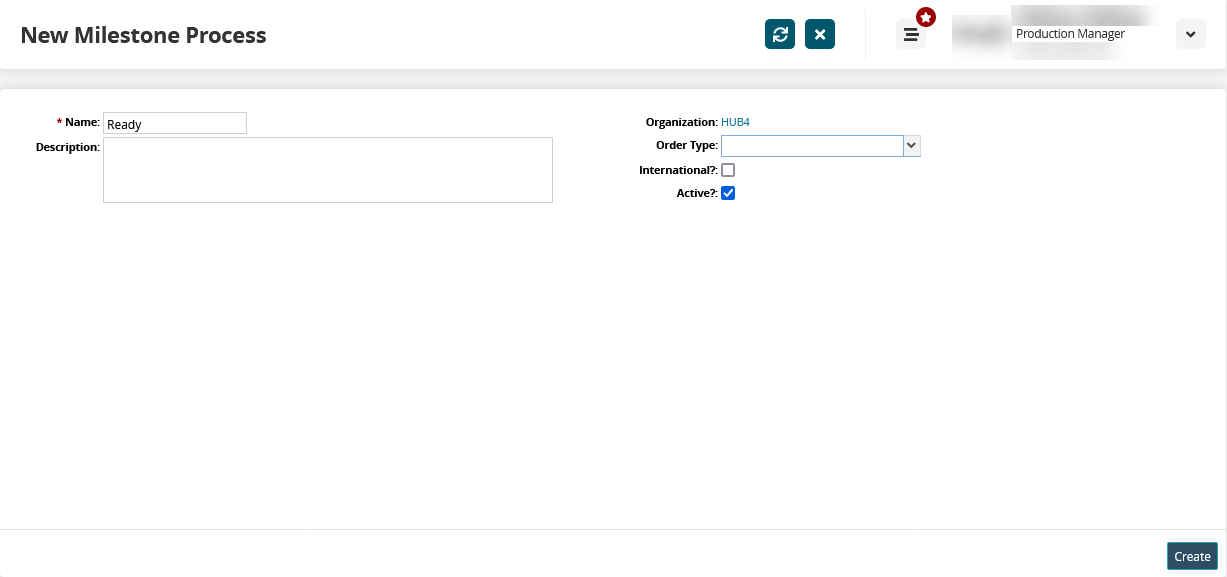
Fill out the following fields. Fields with an asterisk ( * ) are required.
Field
Description
* Name
Enter a milestone name.
Description
Enter a milestone description.
Order Type
Select Production Order from the drop-down menu.
International?
Select this checkbox if the milestone is international.
Active?
Select this checkbox if the milestone is active.
Click Create.
A success message appears.Click Create Custom Milestone.
The New Milestone screen appears.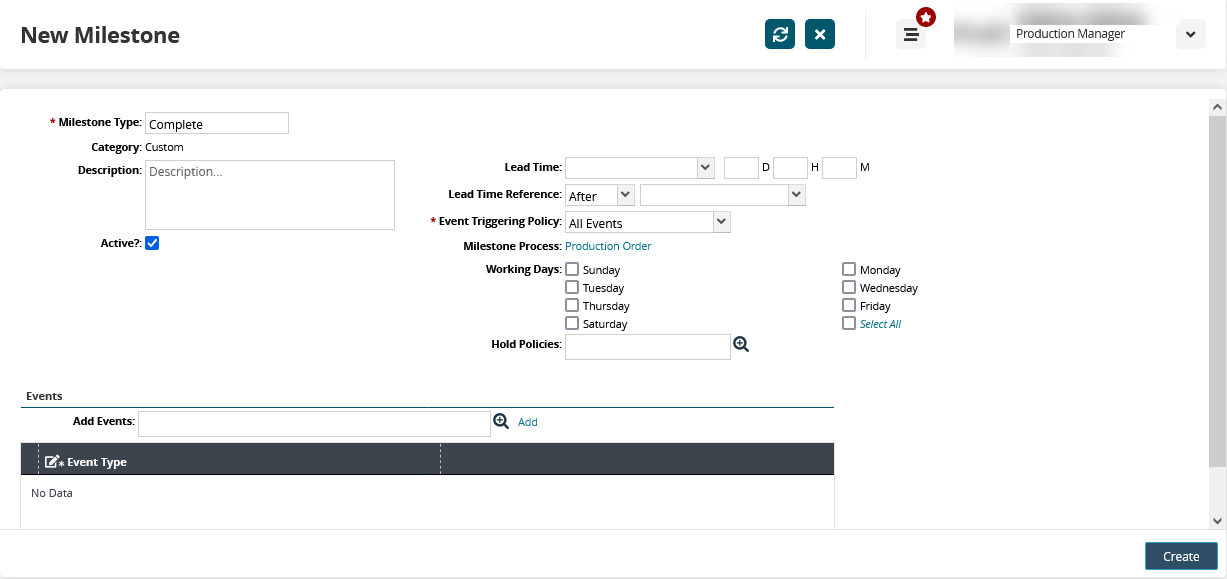
Fill out the following fields. Fields with an asterisk ( * ) are required.
Field
Description
* Milestone Type
Enter a name for the new milestone.
Description
Enter a brief description of the milestone.
Active?
Select this checkbox if the milestone is active.
Lead Time
Select a lead time type from the drop-down menu. The available options are Fixed, Ocean, and Transit Time. Enter the lead time in days, hours, and minutes.
Lead Time Reference
Select a lead time reference.
* Event Triggering Policy
Select an event triggering policy from the drop-down menu.
Under the Events heading, add events using the picker tool.
Click Create to create the new milestone.