Searching and Updating Milestone Processes
Users can update existing milestone processes as needed. Users can update both regular milestones and custom milestones using the same process, though the available fields on the update screen may differ.
Complete the following steps to search and update milestone processes:
L og in to the ONE system.
Click Menus/Favs > Order Mgmt > Policies > Milestone Processes.
In the NEO UI, users can click on the Menus/Favs icon on the left sidebar and type in the name of the screen in the menu search bar. For more information, see "Using the Menu Search Bar."
The Milestone Processes screen displays with the Explorer tree collapsed.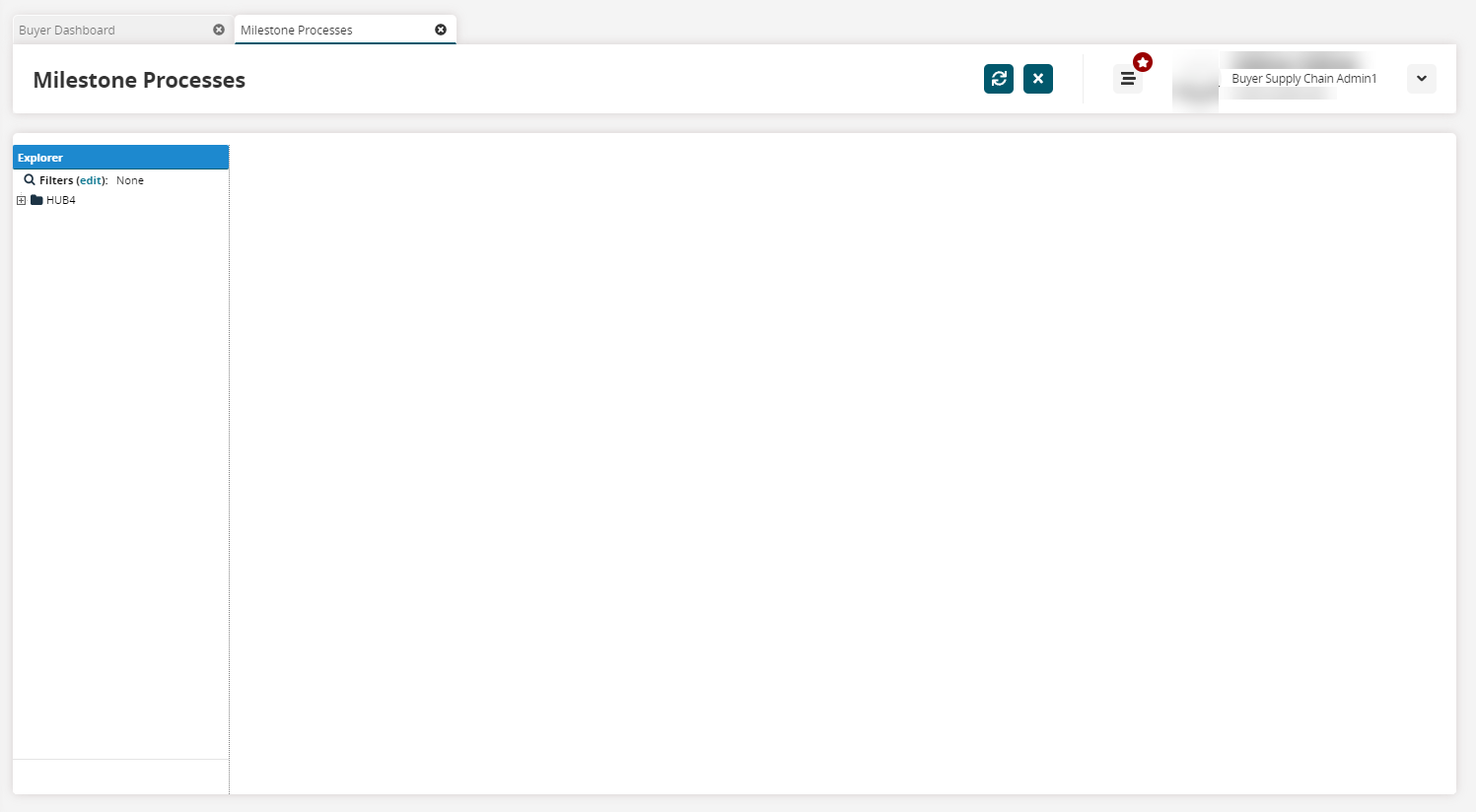
Expand the Explorer tree to view the list of milestone configurations.
The list of Milestone Configurations appears in the right pane of the screen.Select the milestone configuration to which you are adding milestone processes.
In this example, we select Domestic Truck Load Move.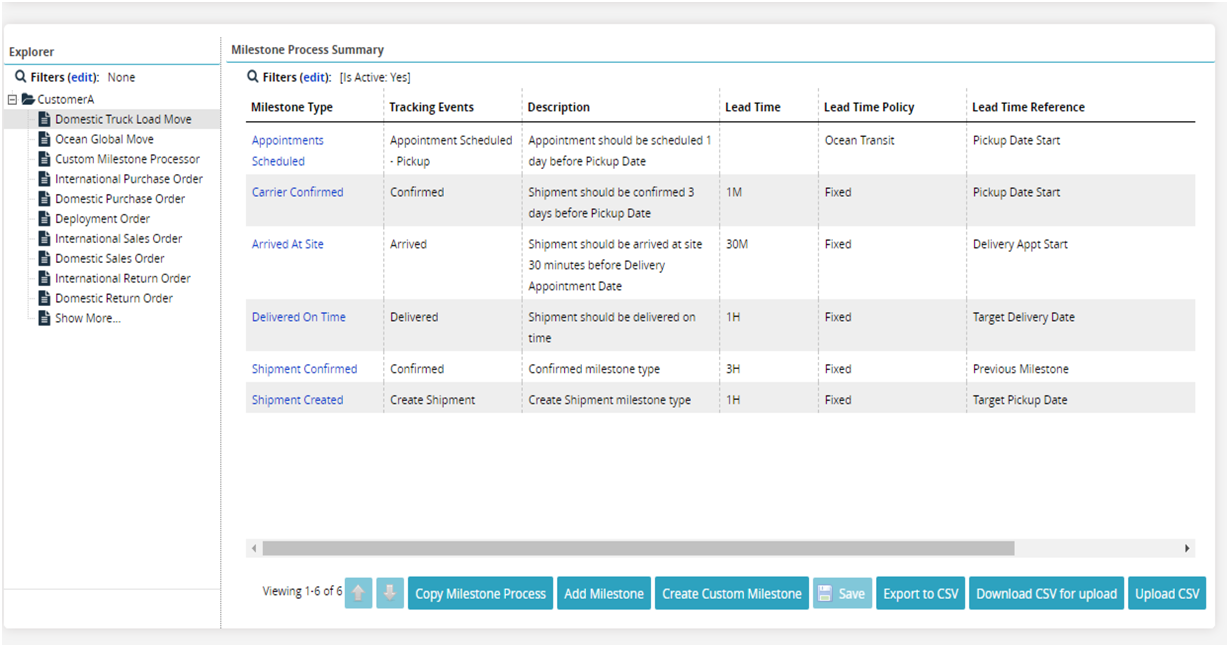
Click Download CSV for Upload button to download the existing derivation rules present on the Milestone Derivation Rule screen in CSV file format.
Click the Upload CSV button to upload the updated milestone derivation rule file in CSV format.
Click your enterprise name.
The list of milestone processes appears.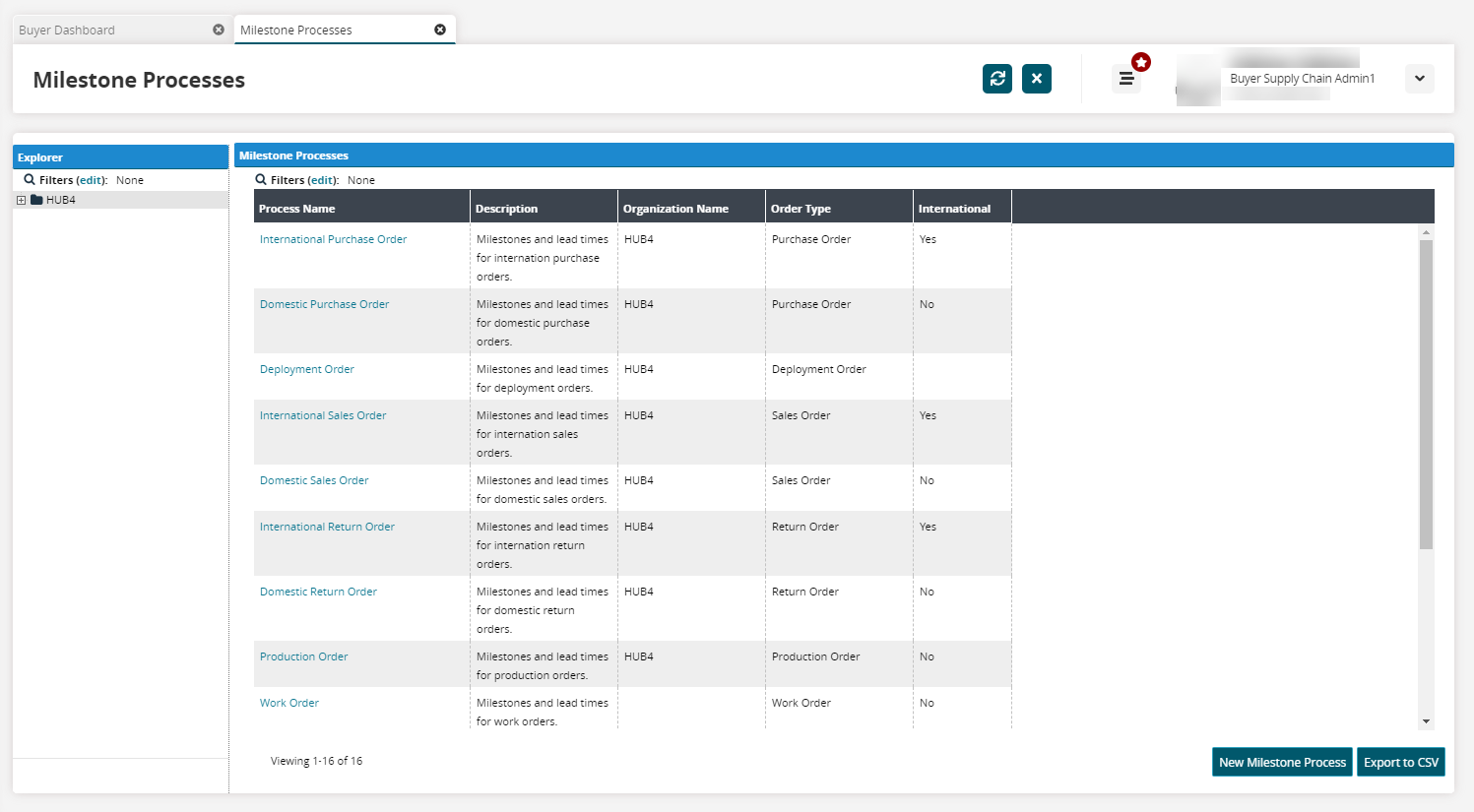
Click the appropriate Process Name link of the process you would like to update.
The screen for the selected milestone appears.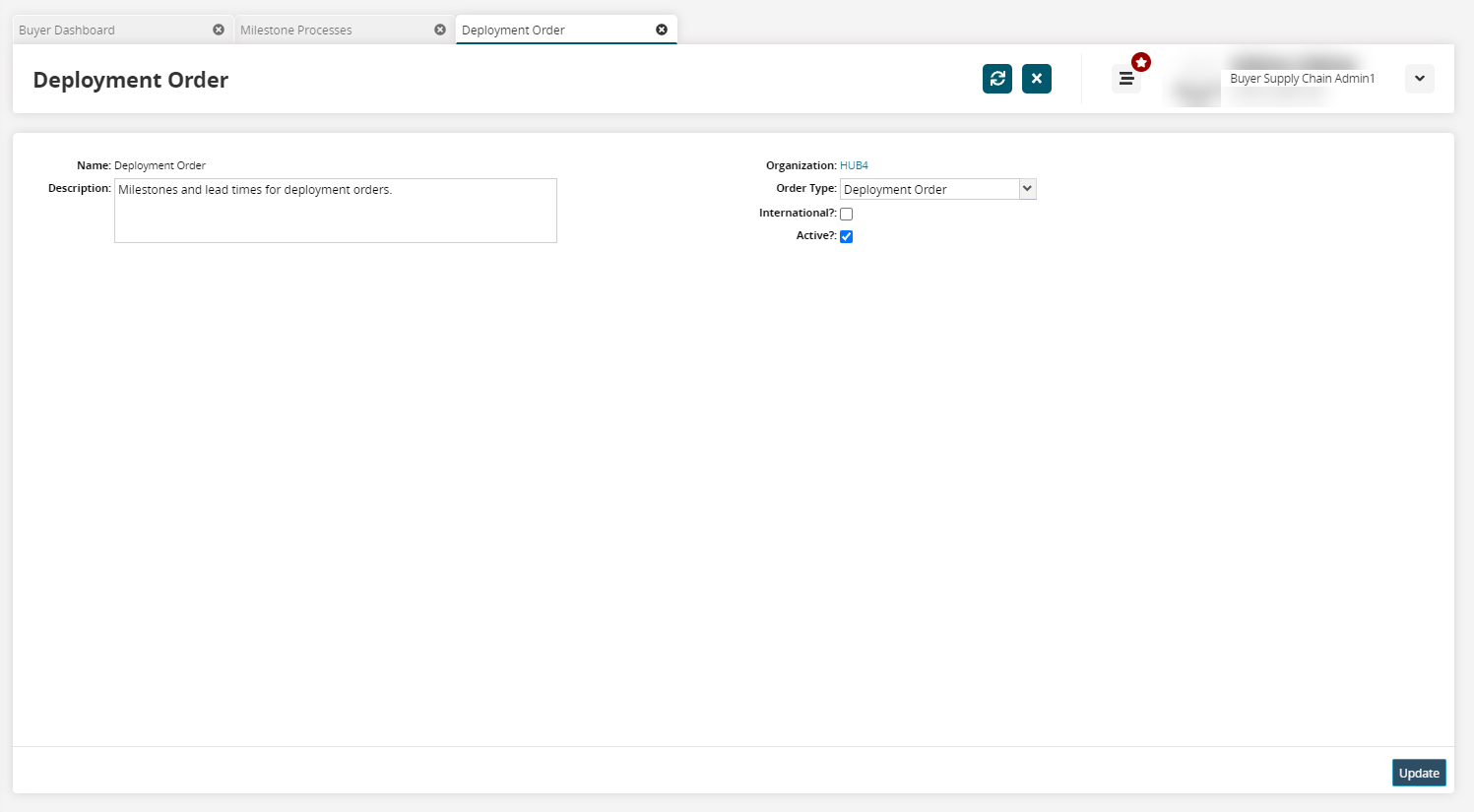
Update the fields as desired.
Click Update.
A success message appears.