Creating New My Product and My Item Preferences
Complete the following steps to create new product and item preferences:
L og in to the ONE system.
Click Menus/Favs > Tools > My Preferences> New My Product & Item Preferences .
The New My Product & Item Preferences screen appears.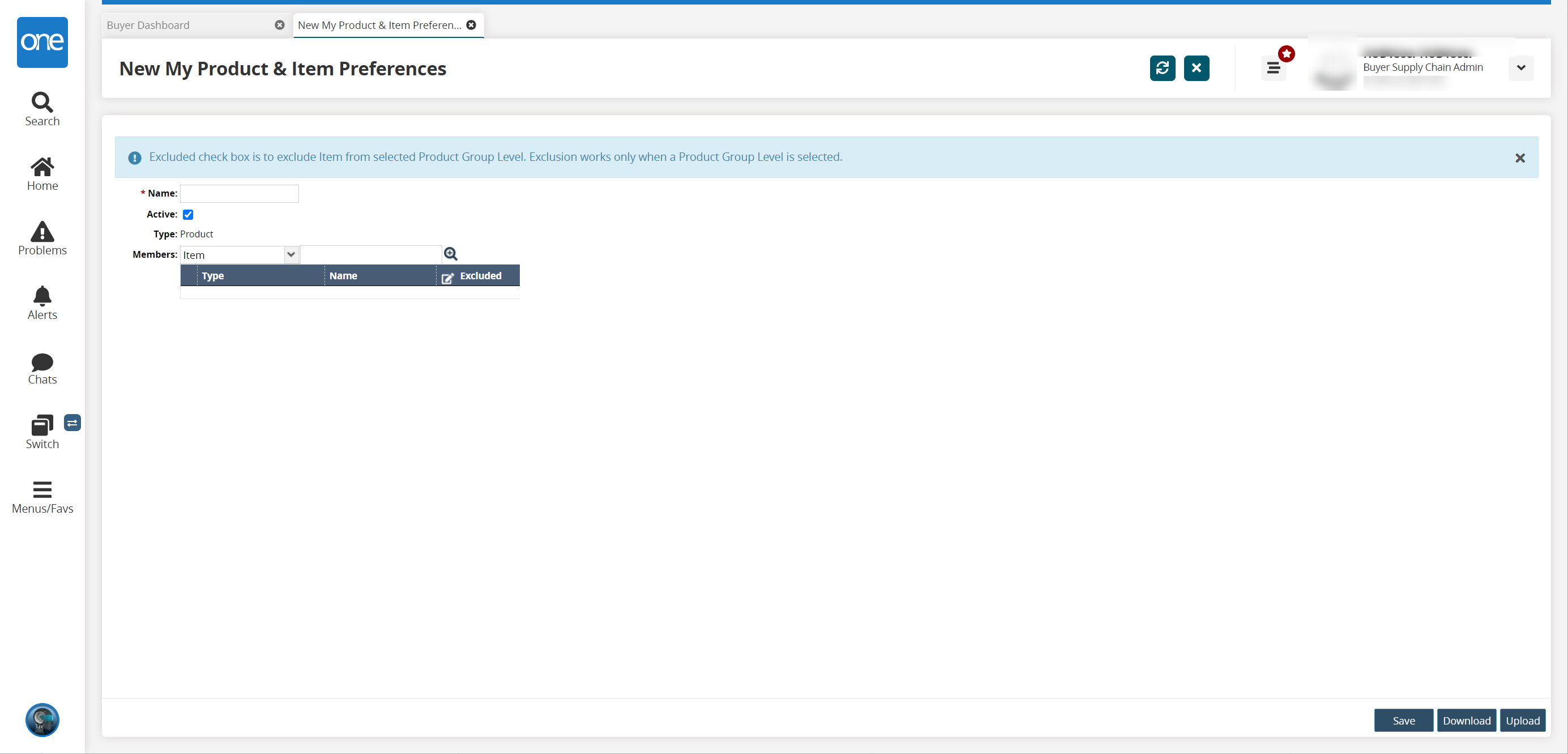
Note
The Excluded check box is used to exclude an item from a selected Product Group Level. Exclusion works only when a Product Group Level is selected.
In the * Name field, enter a name for the preference.
If the preference is active, select the Active checkbox.
In the Members field, select an option from the dropdown list and use the picker tool to select one or more items, commodity codes, or product group levels.
Click Save.
The new preference is saved, and a success message appears.