Creating Orders for Approved Forecasts
Forecasts in the Approved state can have orders manually created for them.
Complete the following steps to create an order for an approved forecast:
L og in to the ONE system.
Click Menus/Favs > Replenishment > Order Forecasts > Search Order Forecast.
The Search Order Forecast screen appears.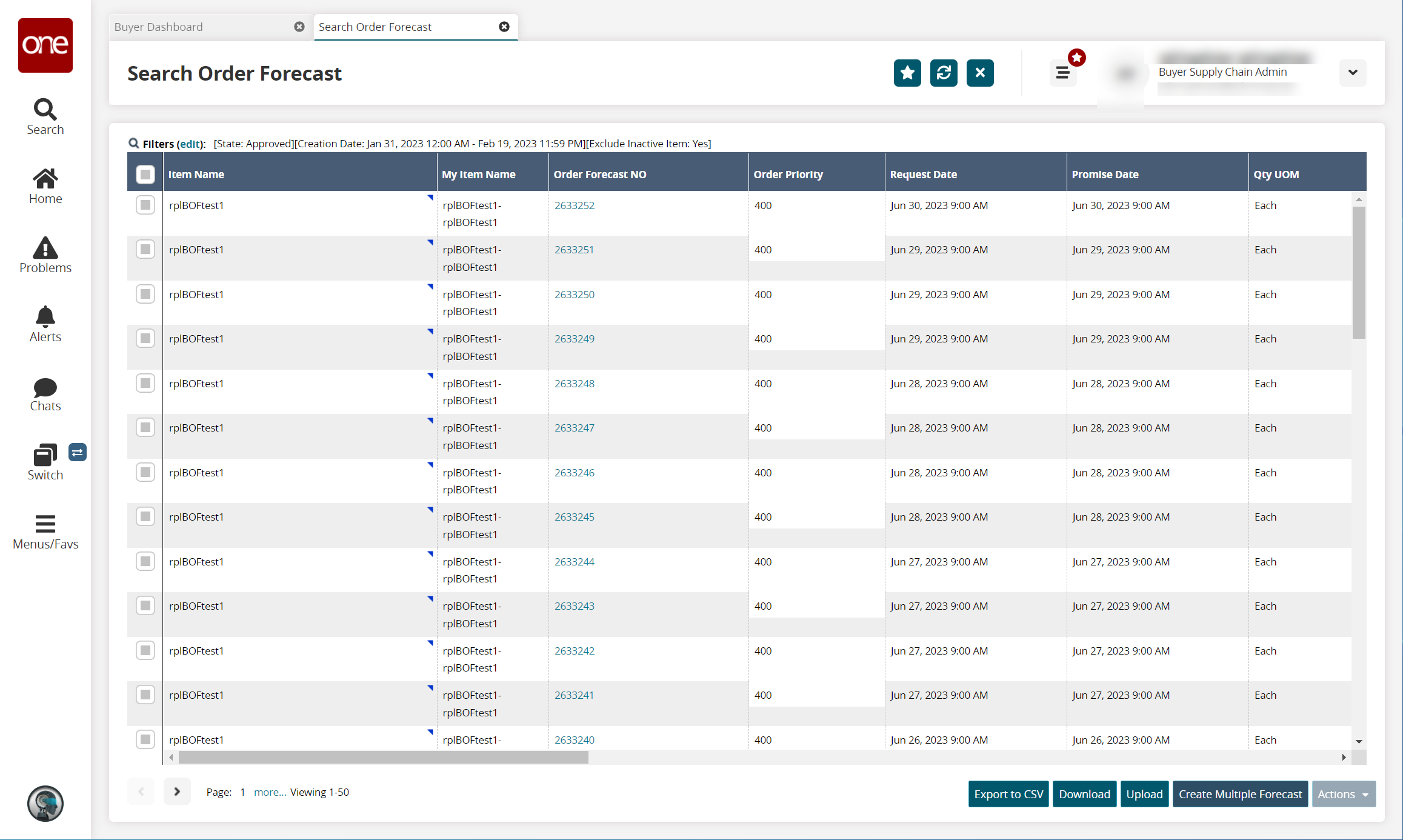
Click the Filters (edit) link.
The search filter fields appear.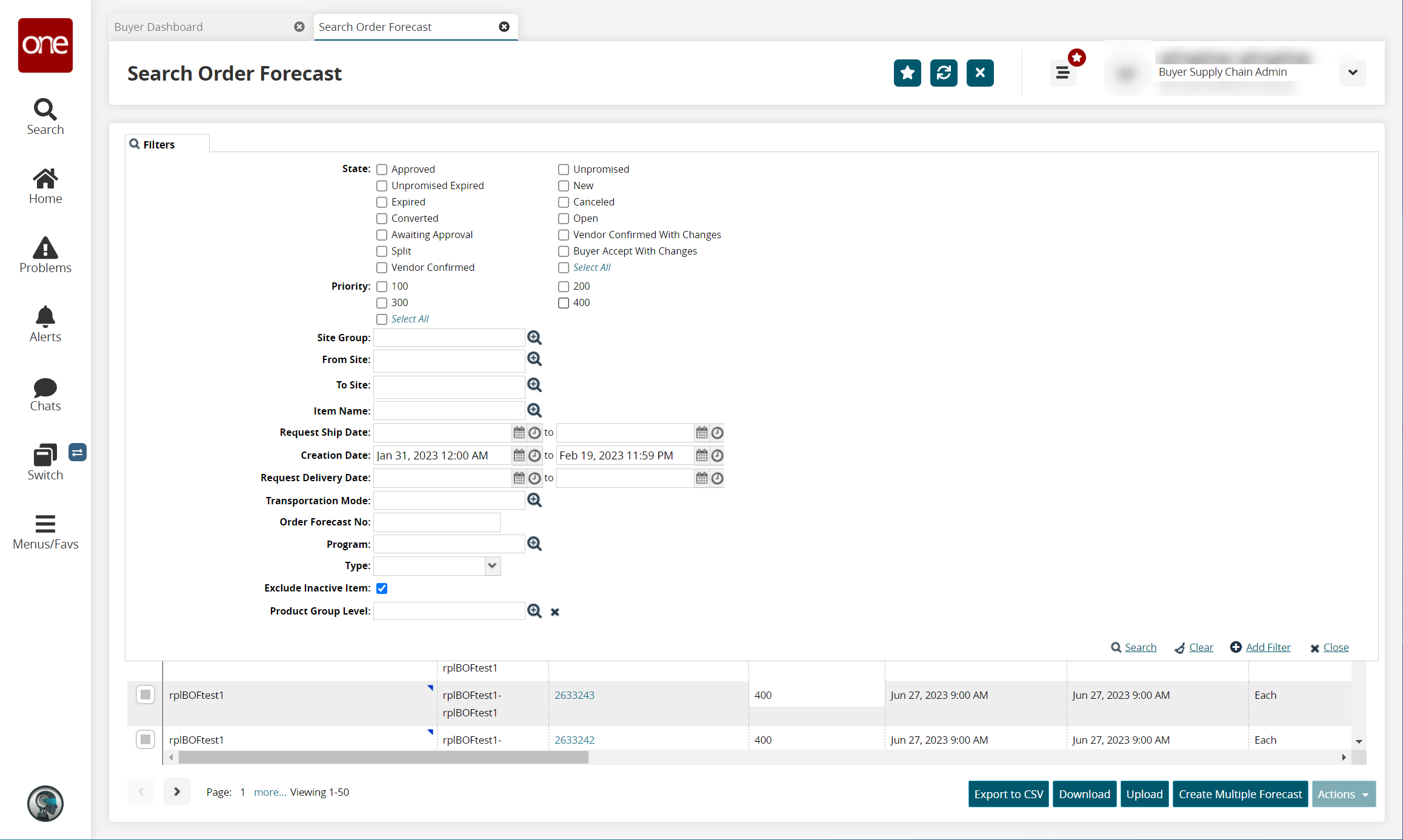
In the State field, select Approved.
Click the Search link.
The Search Order Forecast screen updates with Approved order forecasts only.Click the checkbox for the desired order forecast(s).
At the bottom of the page, click the Actions button, and select Create Order.
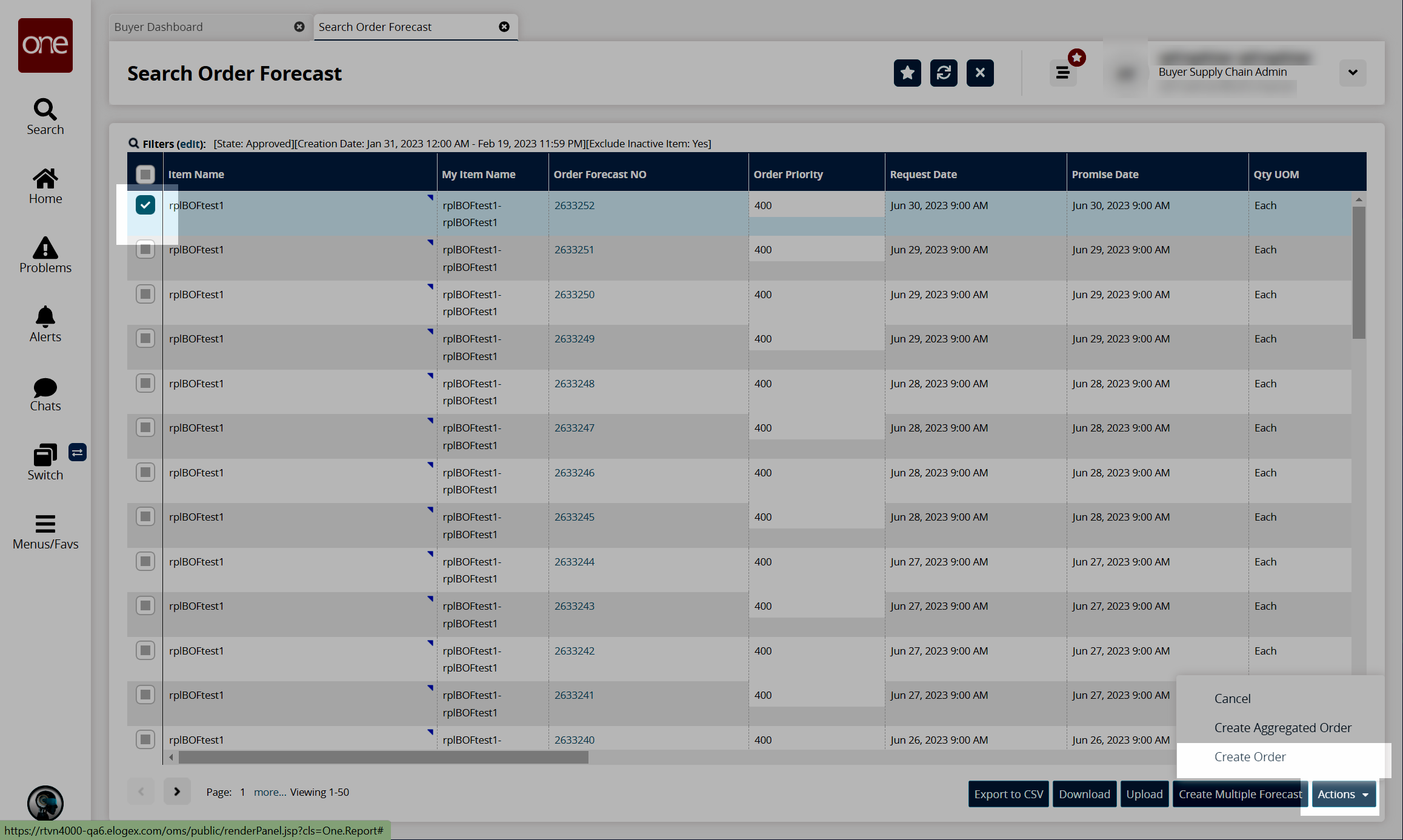
A popup window appears.To create the order, click the Submit button.
A success message appears.