Creating Order Forecasts
You can manually create an order forecast in the system, so that it may be applied to items that have no demand or sales history.
Complete the following steps to create order forecasts:
L og in to the ONE system.
Click Menus/Favs >Replenishment > Order Forecast > Create Order Forecast.
The Create Order Forecast screen appears.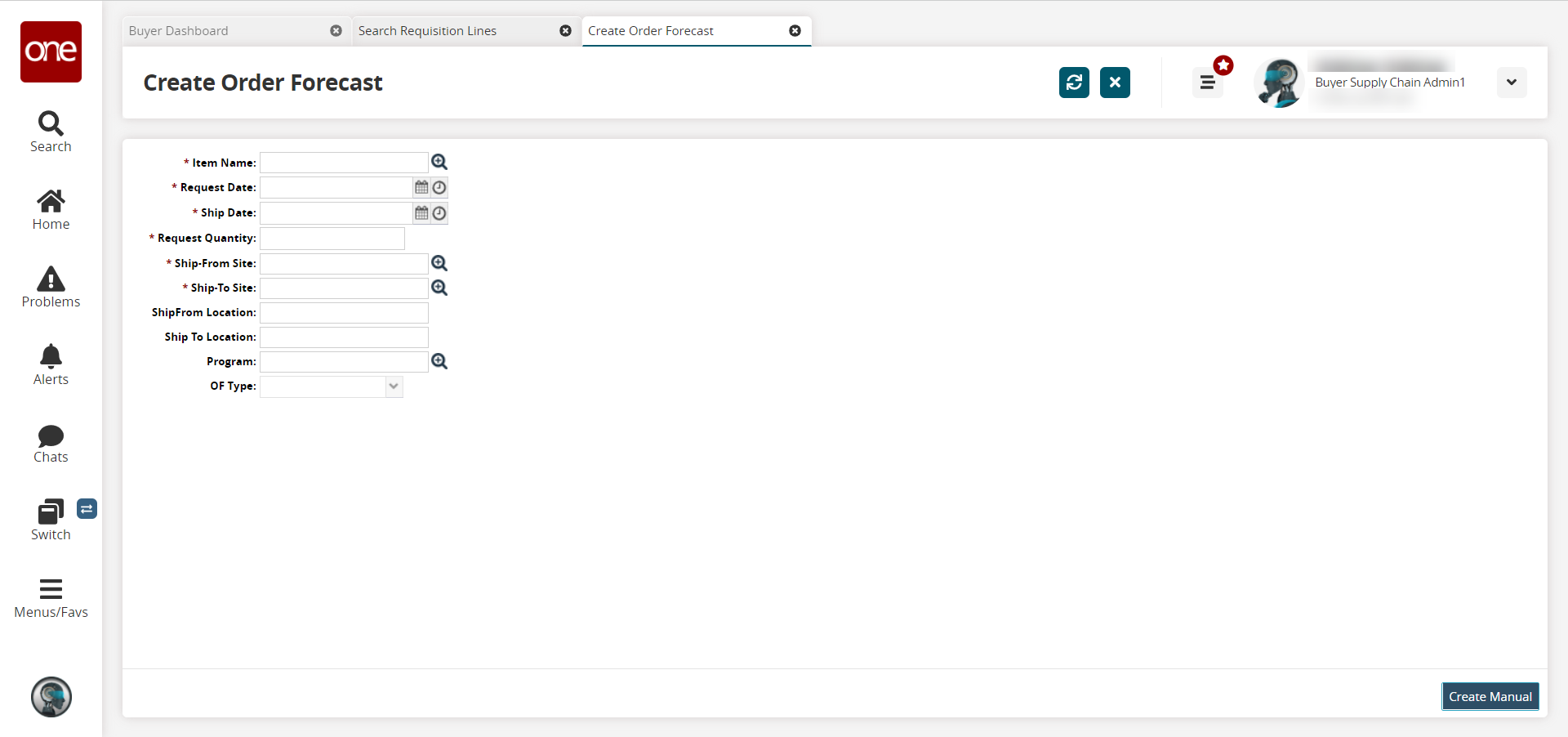
Fill out the following fields. Fields with an asterisk ( * ) are required.
Field
Description
* Item Name
Use the picker tool to select an item.
* Request Date
Click the calendar and clock icons to select a request date.
* Ship Date
Click the calendar and clock icons to select a ship date.
* Request Quantity
Enter the request quantity.
* Ship-From Site
Click the picker tool to select the Ship-From site.
* Ship-To Site
Click the picker tool to select the Ship-To site.
Ship From Location
Begin typing a Ship From location and select from the results that display below the field.
Ship To Location
Begin typing a Ship To location and select from the results that display below the field.
Program
Use the picker tool to select the program.
OF Type
Select the order forecast type from the dropdown list.
Click the Create Manual button to create the forecast.
A success message appears. An Order Forecast Number is automatically generated.