Creating Partner Groups
Users can create new partner groups and select what type of vendor groups to create based on partner group types.
Method 1
Complete the following steps to create partner groups from the Search Partner Group screen:
L og in to the ONE system.
Select Menus/Favs > Administration > Partner > Search Partner Group.
The Search Partner Group screen appears.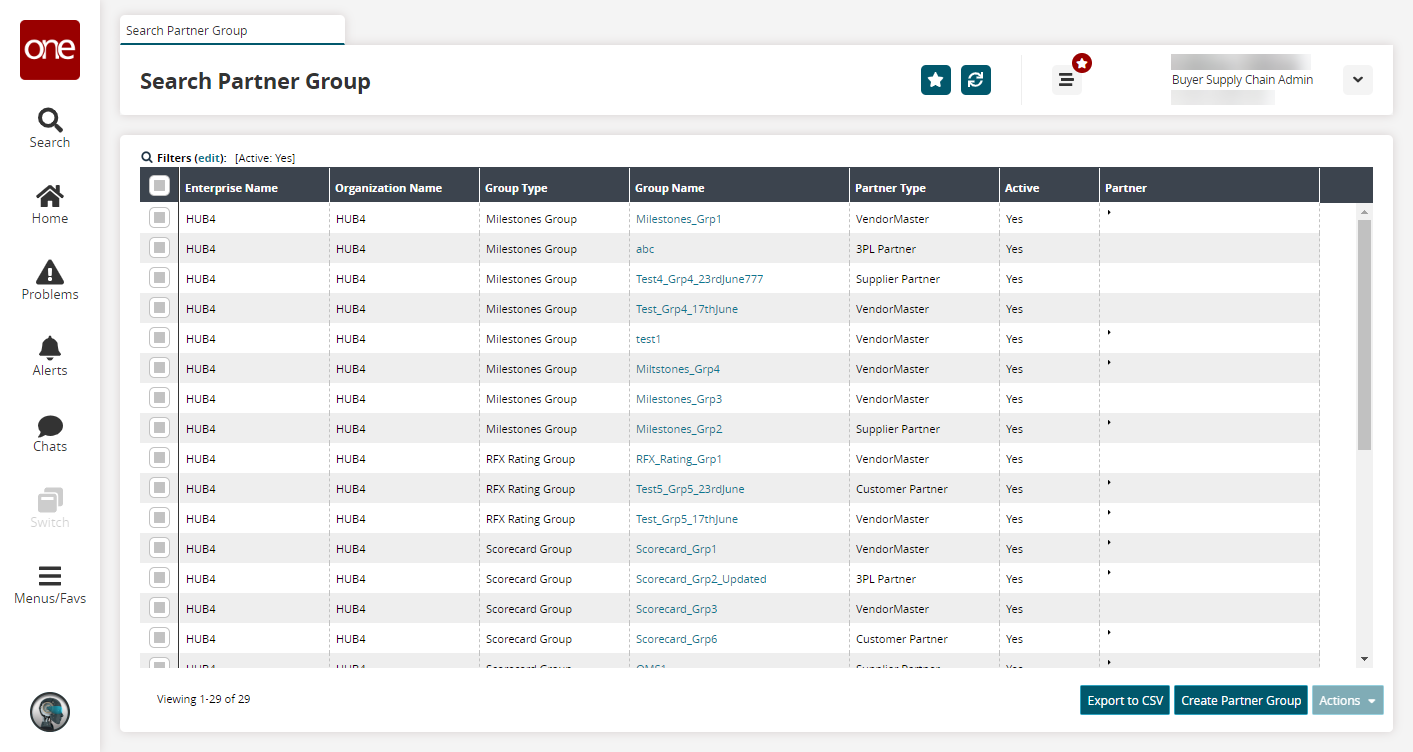
Click the Create Partner Group button.
The Create Partner Group screen appears.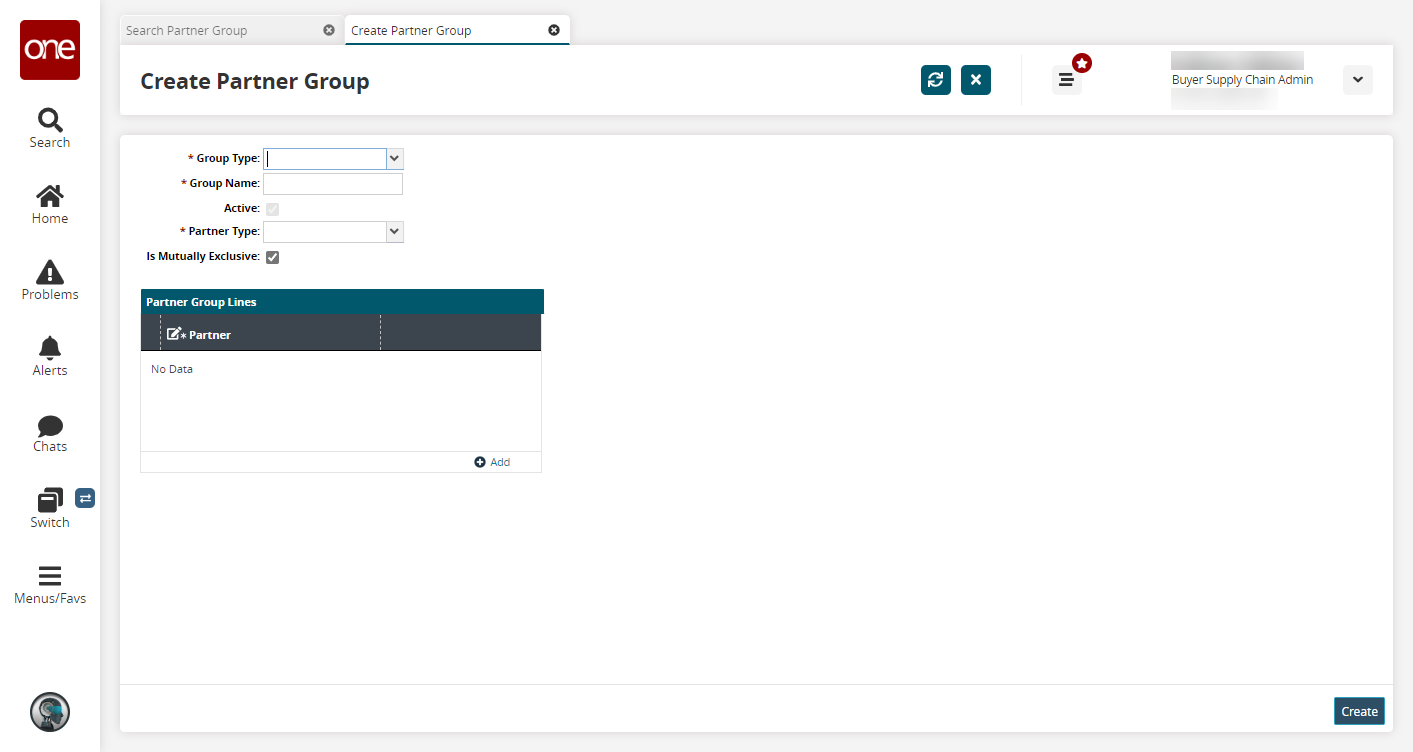
Select a * Group Type, * Group Name, and * Partner Type.
Select the Is Mutually Exclusive checkbox if the vendor group is mutually exclusive.
Click the Add link in the Partner Group table.
A new row displays.Select a *Partner using the picker tool.
Click on the Create button.
A success message appears and a new partner group is created.
Method 2
Complete the following steps to create partner groups from the Vendors screen:
L og in to the ONE system.
Select Menus/Favs > Administration > Vendors.
The following workflow functions identically when starting from the Menus/Favs > Administration > Partner > Search Partner path.
The Vendors screen appears.
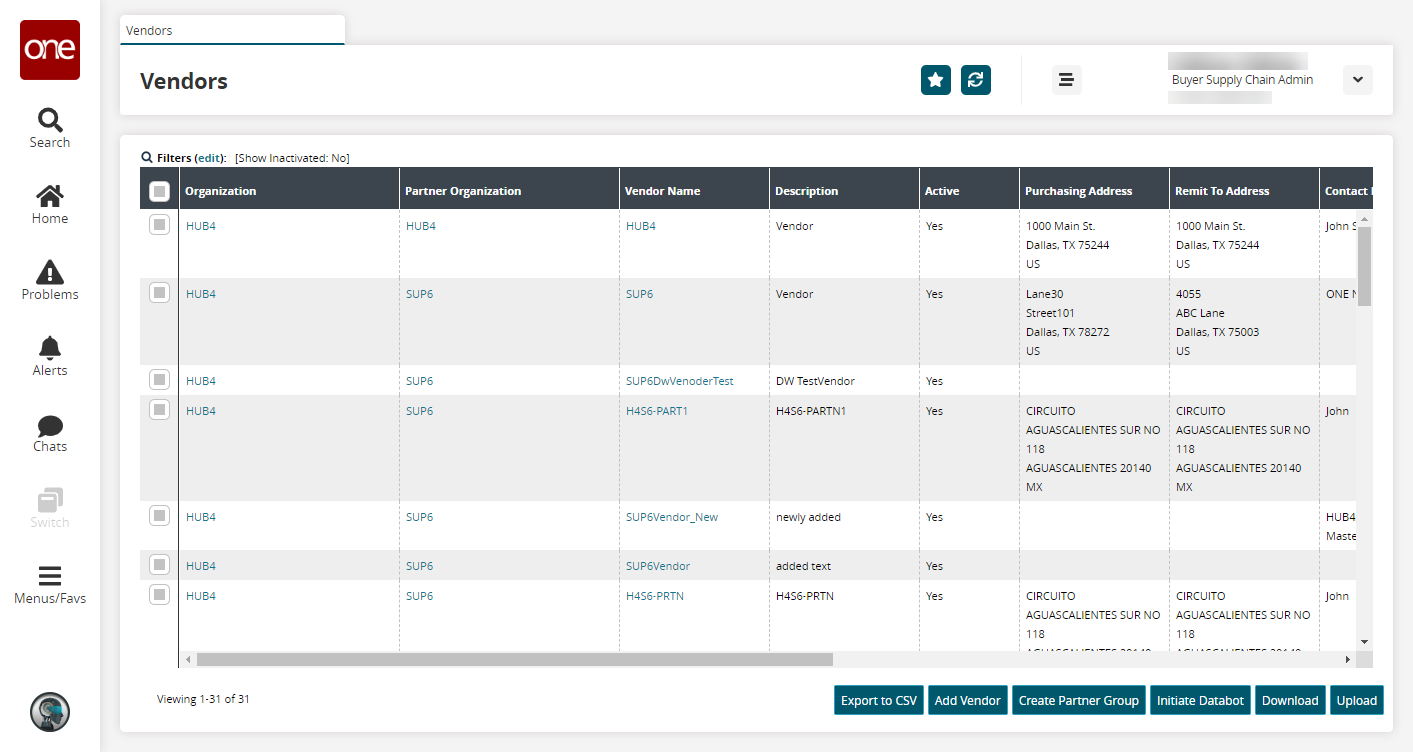
Select one or more rows and click the Create Partner Group button.
The Vendor Group popup appears.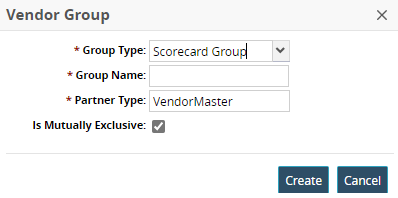
Select a * Group Type, * Group Name, and * Partner Type.
Select the Is Mutually Exclusive checkbox if the vendor group is mutually exclusive.
Click Create.
A success message appears and a new partner group is created.