Creating Replenishment Configurations
Complete the following steps to create replenishment configurations:
L og in to the ONE system.
Click Menus/Favs > Replenishment > Replenishment Engines > Replenishment Engine Configuration > Search Replenishment Config.
In the NEO UI, users can click on the Menus/Favs icon on the left sidebar and type in the name of the screen in the menu search bar. For more information, see "Using the Menu Search Bar."
The Search Replenishment Config screen appears.Click the Create Replenishment Config button to create a replenishment configuration.
The Create Replenishment Config screen appears with the Transactions Config tab displayed.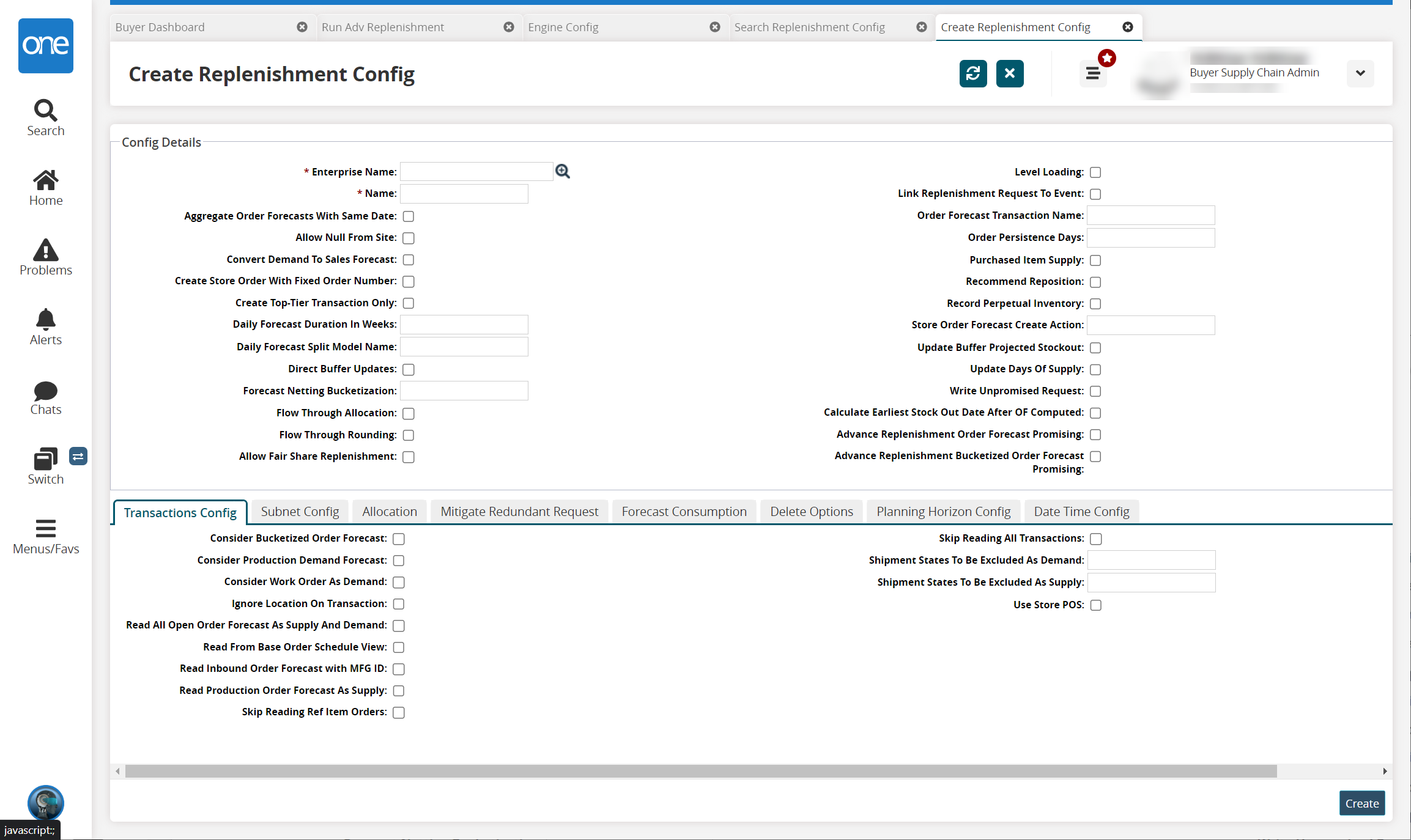
Enter values for fields described in the table below. Fields with an asterisk ( * ) are required.
Field
Description
* Enterprise
Use the picker tool to select an enterprise for this replenishment scenario.
* Name
Enter a unique name for the new replenishment scenario.
Aggregate Order Forecasts With Same Date
Click the checkbox to aggregate the order forecasts that have the same date.
Allow Null From Site
Click the checkbox to allow a null value from the site.
Convert Demand To Sales Forecast
Click the checkbox to convert demand to the sales forecast.
Create Store Order With Fixed Order Number
Click the checkbox to create store orders with fixed order numbers.
Create Top-Tier Transaction Only
Click the checkbox to limit the scenario to top-tier transactions only.
Daily Forecast Duration In Weeks
Enter the value for the daily forecast duration in weeks.
Daily Forecast Split Model Name
Enter a name for the daily forecast split model.
Direct Buffer Updates
Click the checkbox to make direct buffer updates.
Forecast Netting Bucketization
Enter the forecast netting bucketization value.
Flow Through Allocation
Click the checkbox to include flow-through allocation.
Flow Through Rounding
Click the checkbox to include flow-through rounding.
Allow Fair Share Replenishment
Click the checkbox to enable the Adv Replenishment engine to evenly distribute generated supply among available vendors and available sites within the vendors.
Level Loading
Click the checkbox to include level loading in the scenario.
Link Replenishment Request To Event
Click the checkbox to link the replenishment request to an event.
Order Forecast Transaction Name
Enter a name for the order forecast transaction.
Order Persistence Days
Enter a value for order persistence in days.
Purchased Item Supply
Click the checkbox to include the purchased item supply.
Recommend Reposition
Click the checkbox to include recommended repositioning.
Record Perpetual Inventory
Click the checkbox to record perpetual inventory.
Store Order Forecast Create Action
Enter the store order forecast creation action.
Update Buffer Projected Stockout
Click the checkbox to update the buffer projected stockout.
Update Days Of Supply
Click the checkbox to update the days of supply.
Write Unpromised Request
Click the checkbox if the scenario writes unpromised requests.
Calculate Earliest Stock Out Date After OF Computed
Click the checkbox to calculate the earliest stock out date after OF is computed.