Creating Return Order Receipts
This section describes how to create a return order receipt.
Complete the following steps to create a return order receipt:
Log in to the ONE system.
Navigate to Menus/Favs >Warehouse Mgmt>Receipts.
The Receipt screen appears, displaying the Explorer pane.Select the site where the receipt will be created.
The Receipt Lists Report for the selected site appears to the right of the explorer pane.Click the Filters (edit) link to apply filter criteria to reduce the number of entries shown.
The Filter menu appears.Select the Closed state, and then click the Search link.
Click on the Receipt number link.
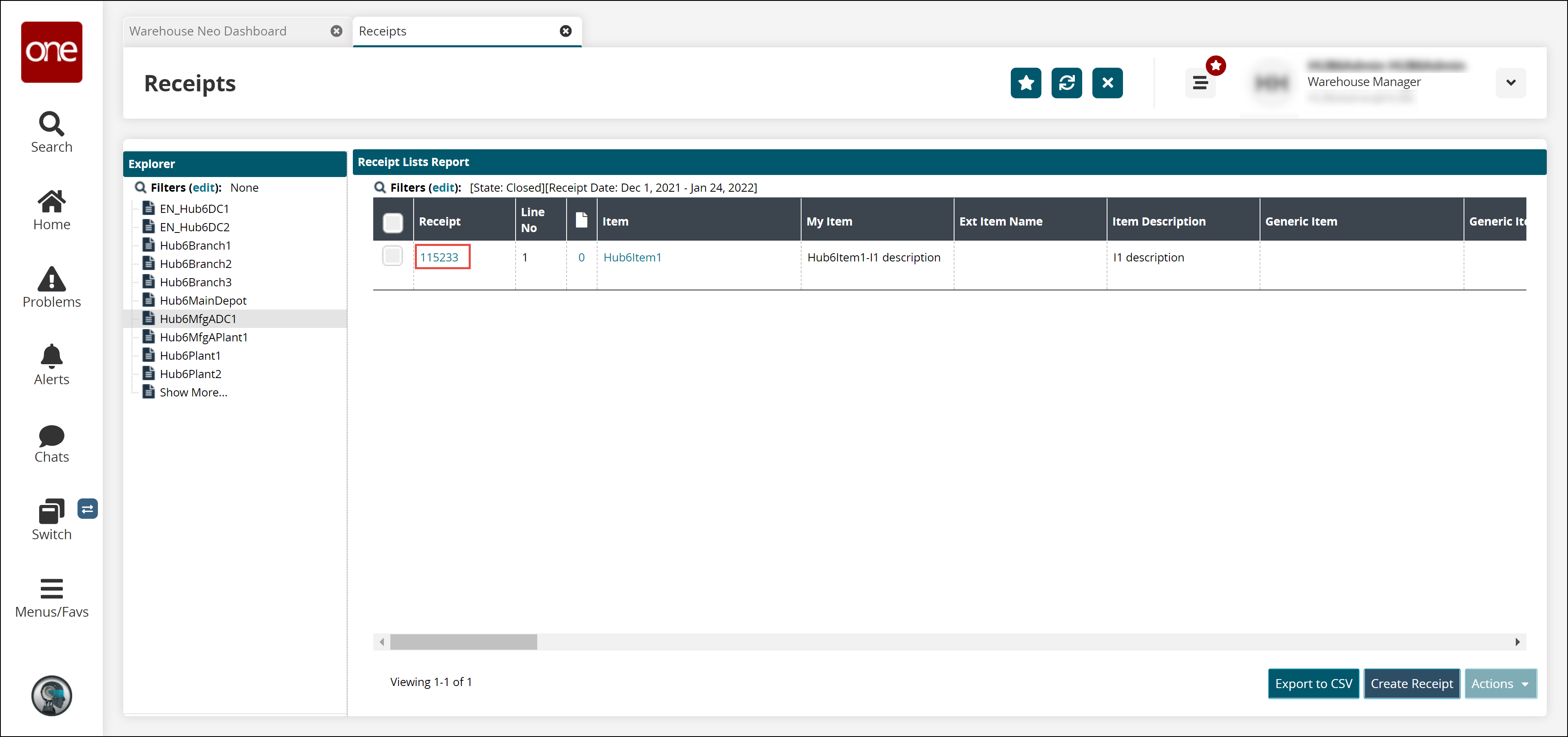
Click on Generate Return Order located at the right bottom of the screen.
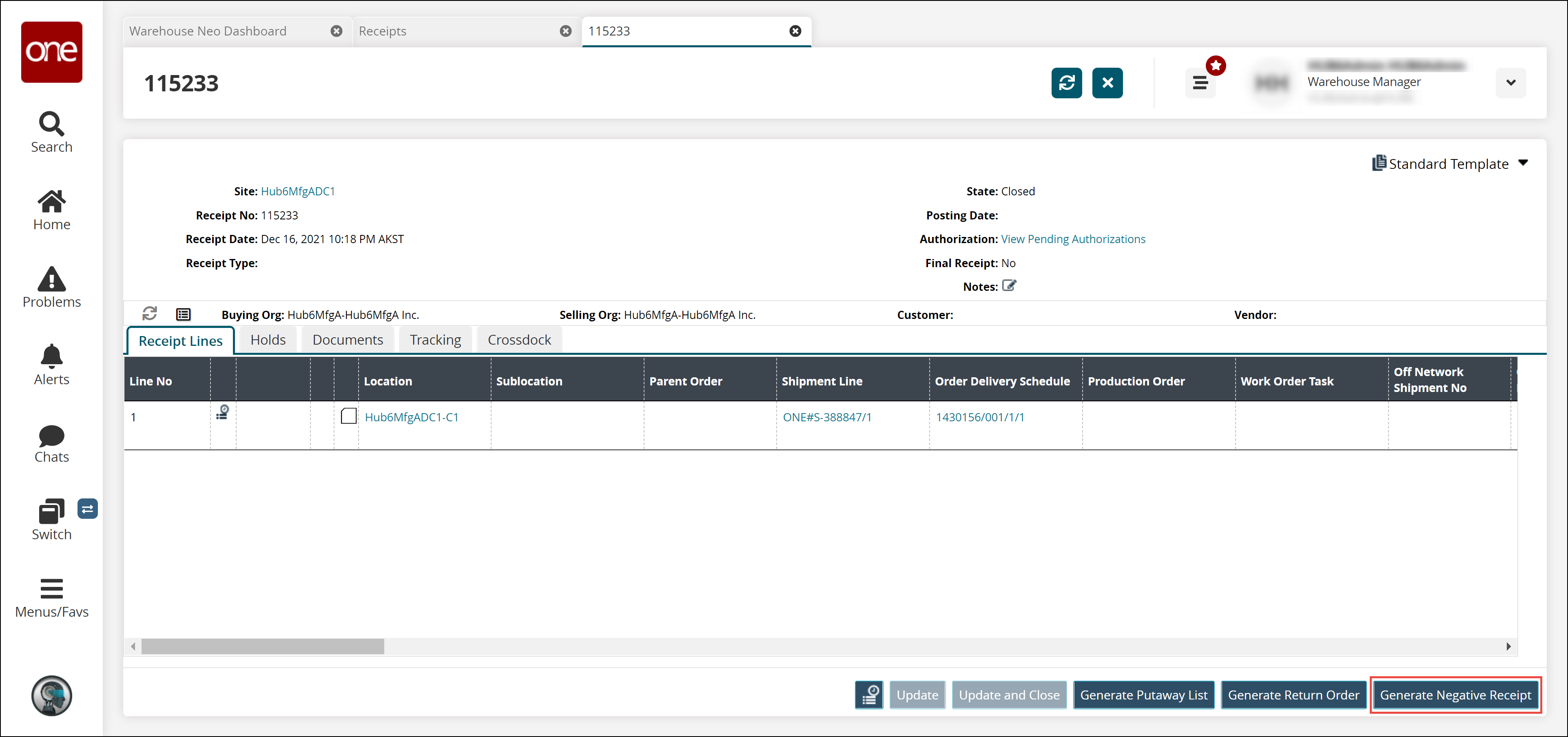
Select the Receipt Line checkbox from Select Delivery Schedule, and then click on OK.
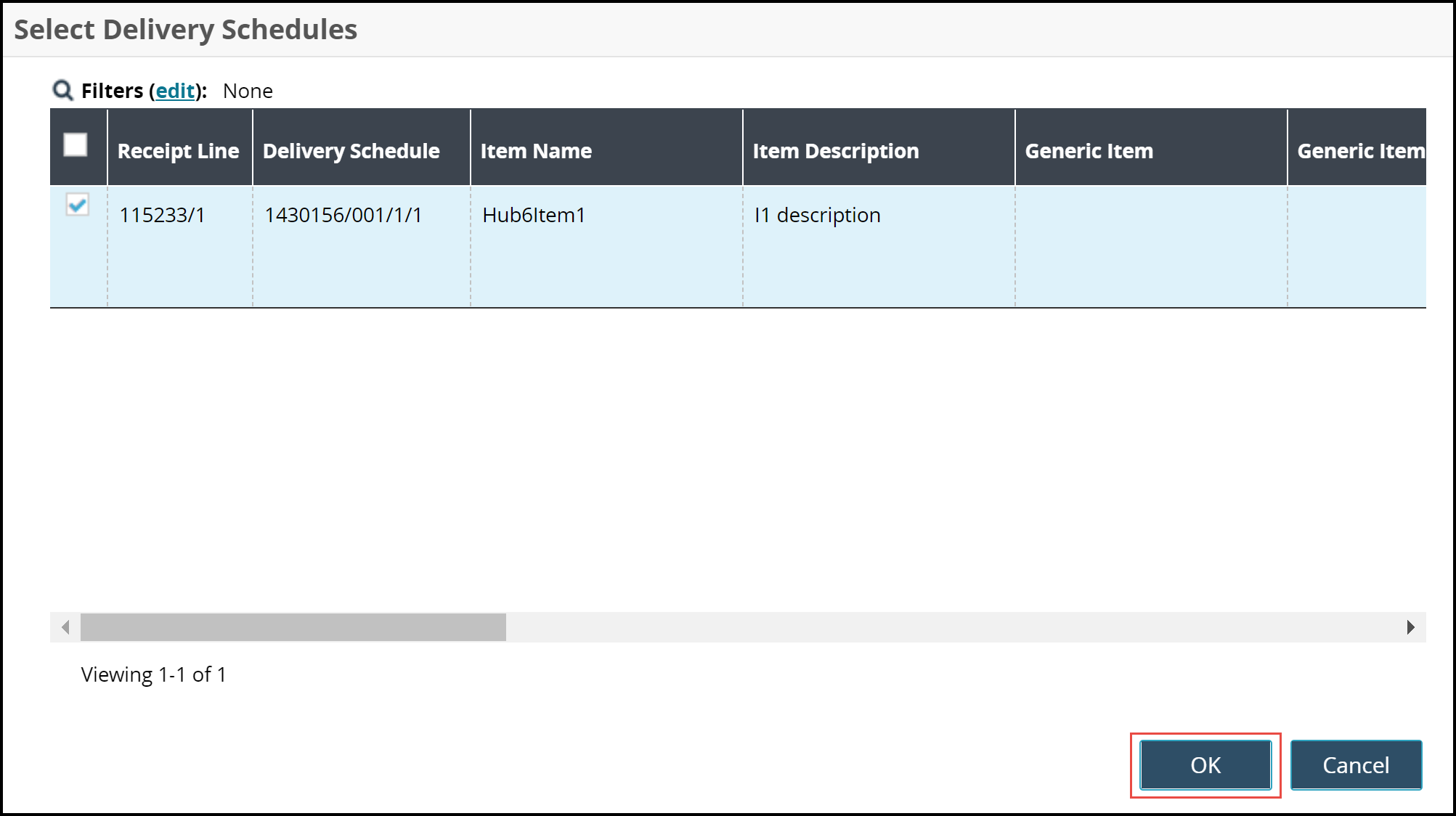
Click Update.
A success message appears.