Creating System Notifications
Value Chain (VC) Admin users can create system notifications to distribute to users in the ONE system.
Complete the following steps to create a system notification:
Log in to the ONE system as a VC Admin user.
Click Menus/Favs > Tools > System Notification.
The System Notification screen displays.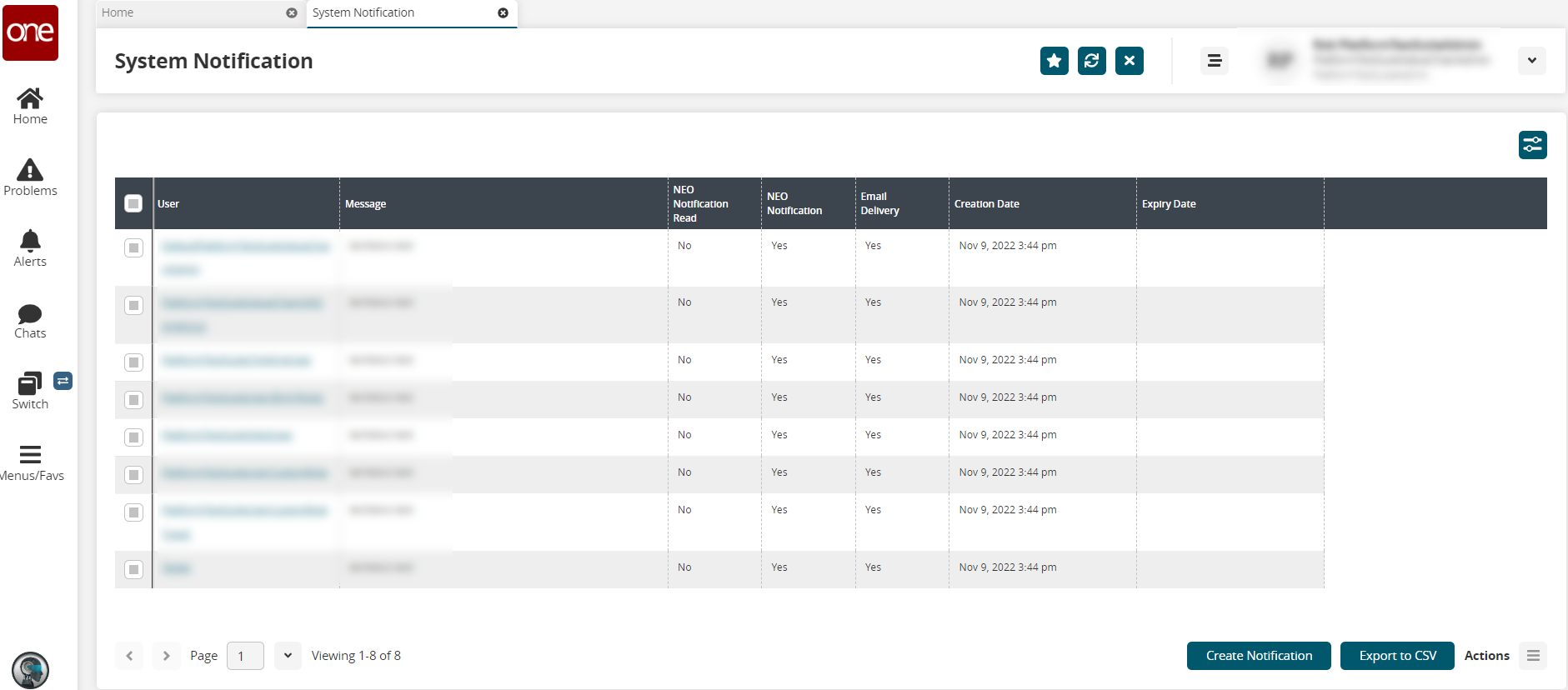
Click the Create Notification button.
The Create System Notification screen displays.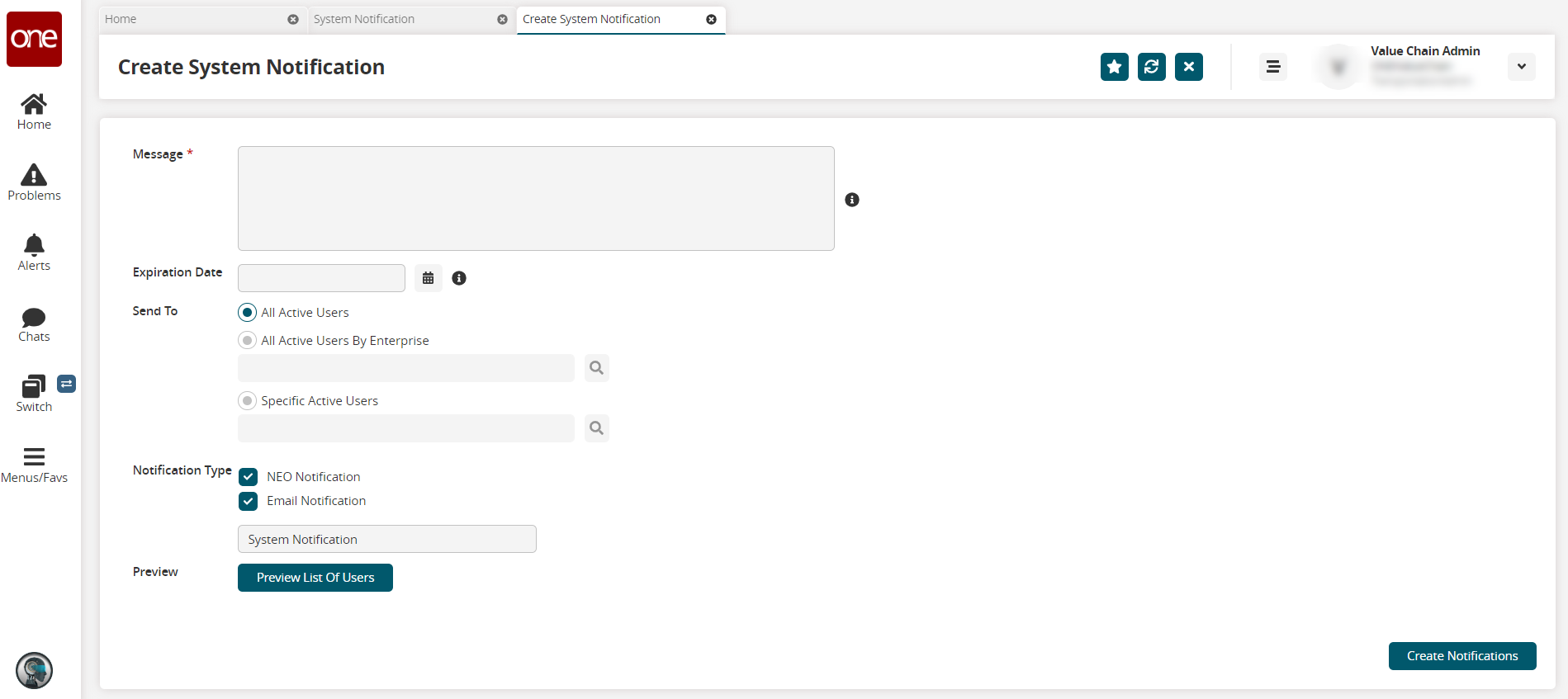
Fill out the following fields. Fields with an asterisk ( * ) are required.
Field
Description
Message *
Enter the system-wide message.
Expiration Date
Use the calendar and clock tools to select an expiration date. Note that all notifications expire after seven days by default if no date is specified.
Send To
Select a category of users to send the message to, and use the picker tool to select enterprises or users.
Notification Type
Check the boxes to send the system notification via the NEO UI or via email.
If Email Notification is selected, another field displays. Enter a subject line for emails.
Preview
Click the Preview List Of Users button to display a popup of users.
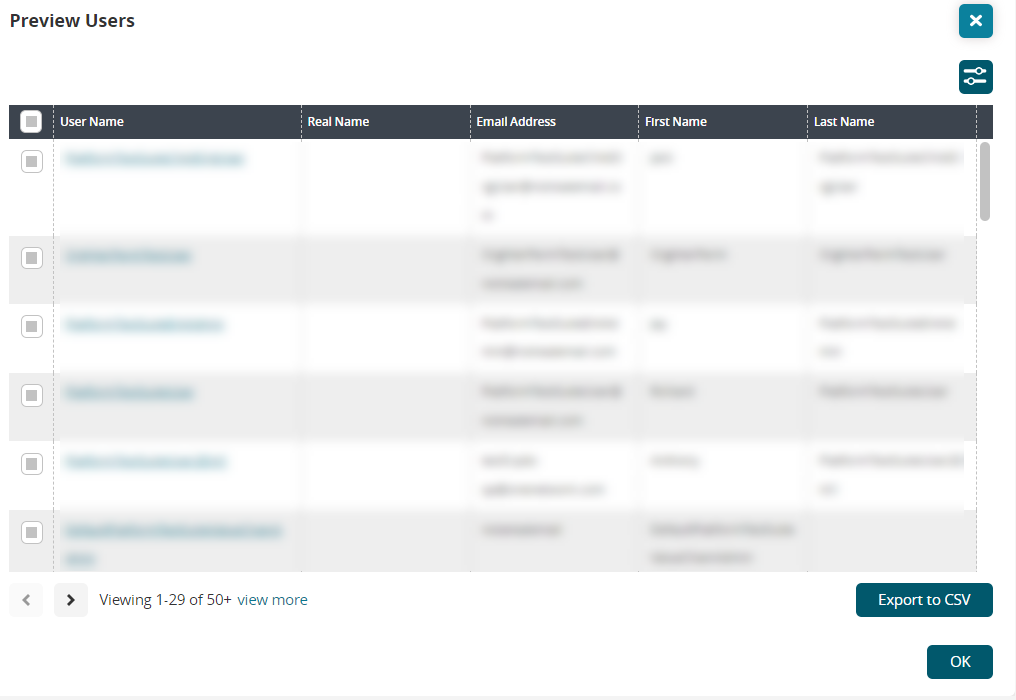
Click the Filter Options button to enter a user name.
Click the Export to CSV button to download the user list to your computer.
Click checkboxes to select users.
Click the OK button to accept the user list.
The popup closes.
Click the Create Notifications button.
A confirmation popup displays.Click the Yes button.
A success popup displays.Click the OK button.
The message is distributed to the selected users. Please see the "Updating System Notifications" section for more information.