NEO User Notifications
The NEO UI offers users notifications to communicate important system announcements to users (like Alerts and My Jobs) and to display any awards users received from the gamification system. The notifications give users advanced notice of system changes that may impact their interactions with the NEO UI or inform users of events that have occurred in the system. When there is a notification for users to read, the UI displays a notification in the top right corner of the screen.
Complete the following steps to view notifications, view detail screens, and delete notifications:
Log in to the ONE system.
Any new notifications will display a red circle with a white star on the Notifications icon, as seen below.

Click the Notifications icon.
The Notifications slideout displays different types of notifications in categories.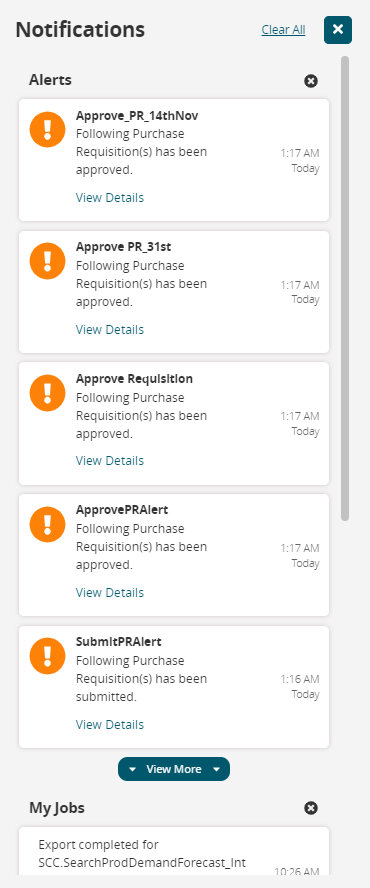
Click the View More button to view more notifications within a category.
The next 50 notifications in the category display. A View Less button also displays.Click the View Less button to return to the previous notifications within a category.
Click the View Details link.
The Alert Inbox or My Jobs screens display, depending on what type of notification you clicked on.To delete individual notifications, hover your mouse over a notification.
An X displays on the right side of the notification.Click the X to delete the notification.
The notification is removed from the slideout.
There is not any confirmation popup to make sure you want to delete the notification.
Click the X icon next to the category title to delete all the notifications in that category.
Click the Clear All link to delete all notifications from the slideout.