Creating Tracking Event Policies
Complete the following steps to create tracking event policies:
L og in to the ONE system.
Select Menu/Favs > Transportation > Policies > Tracking Event Policies.
In the NEO UI, users can click on the Menus/Favs icon on the left sidebar and type in the name of the screen in the menu search bar. For more information, see "Using the Menu Search Bar."
The Tracking Event Policies screen appears.Click the New button.
The Create Movement Evt Config screen appears.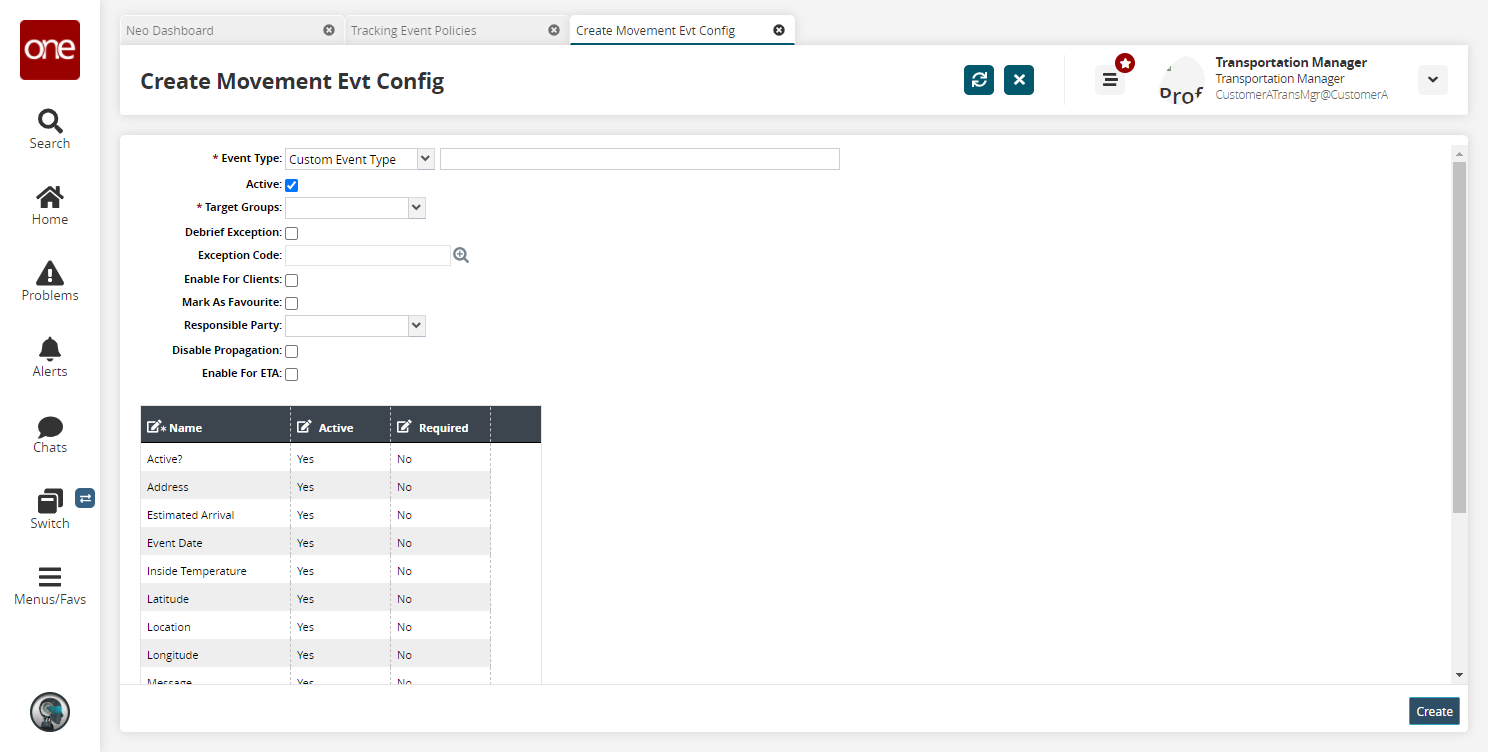
Fill out the following fields. Fields with an asterisk ( * ) are required.
Field
Description
* Event Type
Select an event type from the dropdown menu. The available options are:
Standard Event Type: Select a value from the dropdown menu.
Custom Event Type: Enter a value in the event type field.
Active
Select this checkbox if the event is active.
* Target Groups
Select a target group from the dropdown menu.
Debrief Exception
Select this checkbox if there is a debrief exception.
Exception Code
If the Debrief Exception checkbox is selected, use the picker tool to select an exception code.
Enable For Clients
Select this checkbox to enable this event for clients.
Mark As Favorite
Select this checkbox to mark this event as a favorite.
Responsible Party
Select the responsible party from the dropdown menu.
Disable Propagation
Select this checkbox to disable the propagation of this event.
Enable for ETA
Select this checkbox to calculate updated ETA for all unvisited stops when the tracking event is triggered.
Update the field table as required by changing the Yes/No responses.
Click the Create button.
A success message appears.