Searching Tracking Event Policies
Complete the following steps to view the Tracking Event Policies screen:
L og in to the ONE system.
Select Menu/Favs > Transportation > Policies > Tracking Event Policies.
In the NEO UI, users can click on the Menus/Favs icon on the left sidebar and type in the name of the screen in the menu search bar. For more information, see "Using the Menu Search Bar."
The Tracking Event Policies screen appears. The screen contains tabs such as Movement Events (selected by default), Shipment Events, Vehicle Events, Skill Events, Container Move Events, and Singleton Events.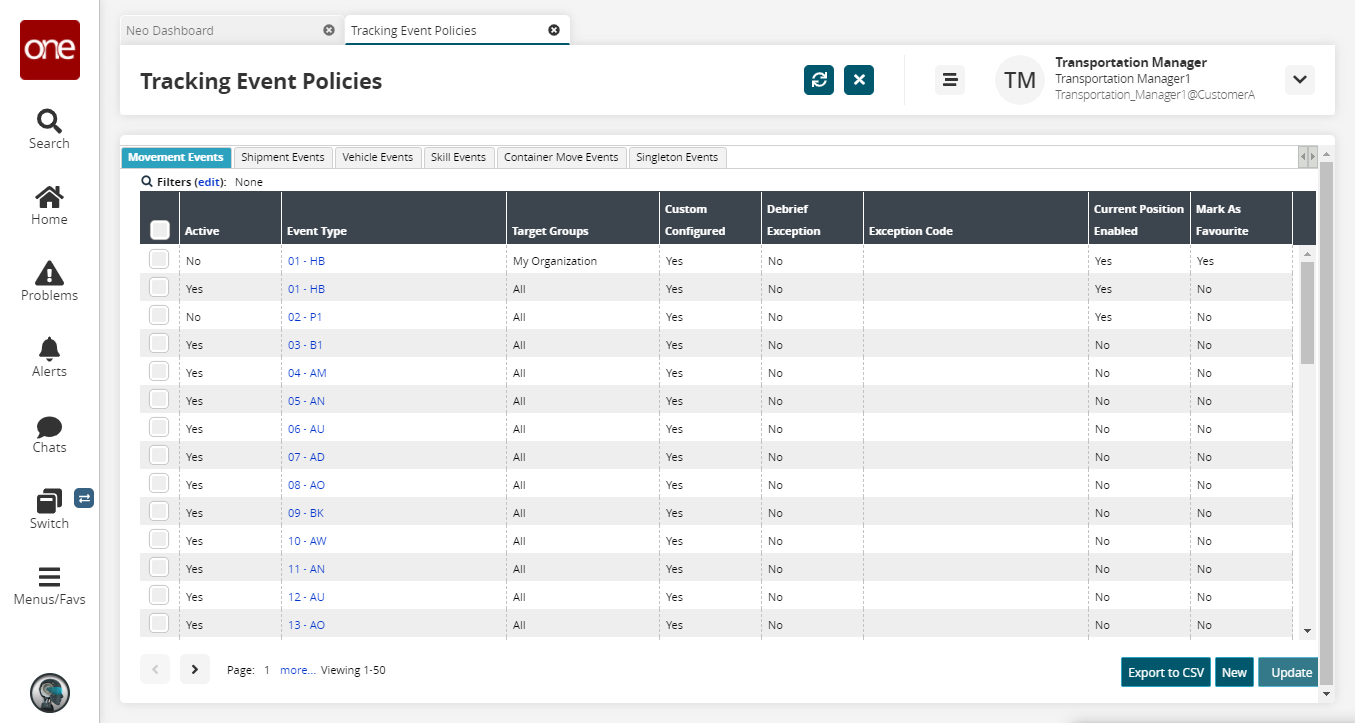
Click the Filters (edit) link to apply search criteria to reduce the number of entries shown.
The Filters menu displays.On the Movement Events and Shipment Events tabs, begin typing an Event Type and select a system-suggested option. Note that multiple values can be selected.
On the Movement Events and Shipment Events tabs, in the Is Debrief Exception Enabled drop-down menu select either Yes or No.
On the Vehicle Events, Skill Events, Container Move Events, and Singleton Events tabs, in the Active? drop-down menu select either Yes or No.
Click the Search link.
The search results appear.Click the Export to CSV button to export the report to a CSV file.