Viewing Bucketized Order Forecast Reports using Phase In/Out Items Filter
Users can apply Include Phase In Out filter to the Bucketized Order Forecast report. The filter is used to phase out an inventory item and phase in a replacement item instead of creating a new item in the system.
Complete the following steps to view the Bucketized Order Forecast report:
Log in to the ONE system with Buyer Supply Chain Admin credentials.
Click Menus/Favs > Replenishment > Bucketized Order Forecasts > Bucketized Order Forecasts.
The Bucketized Order Forecasts screen appears.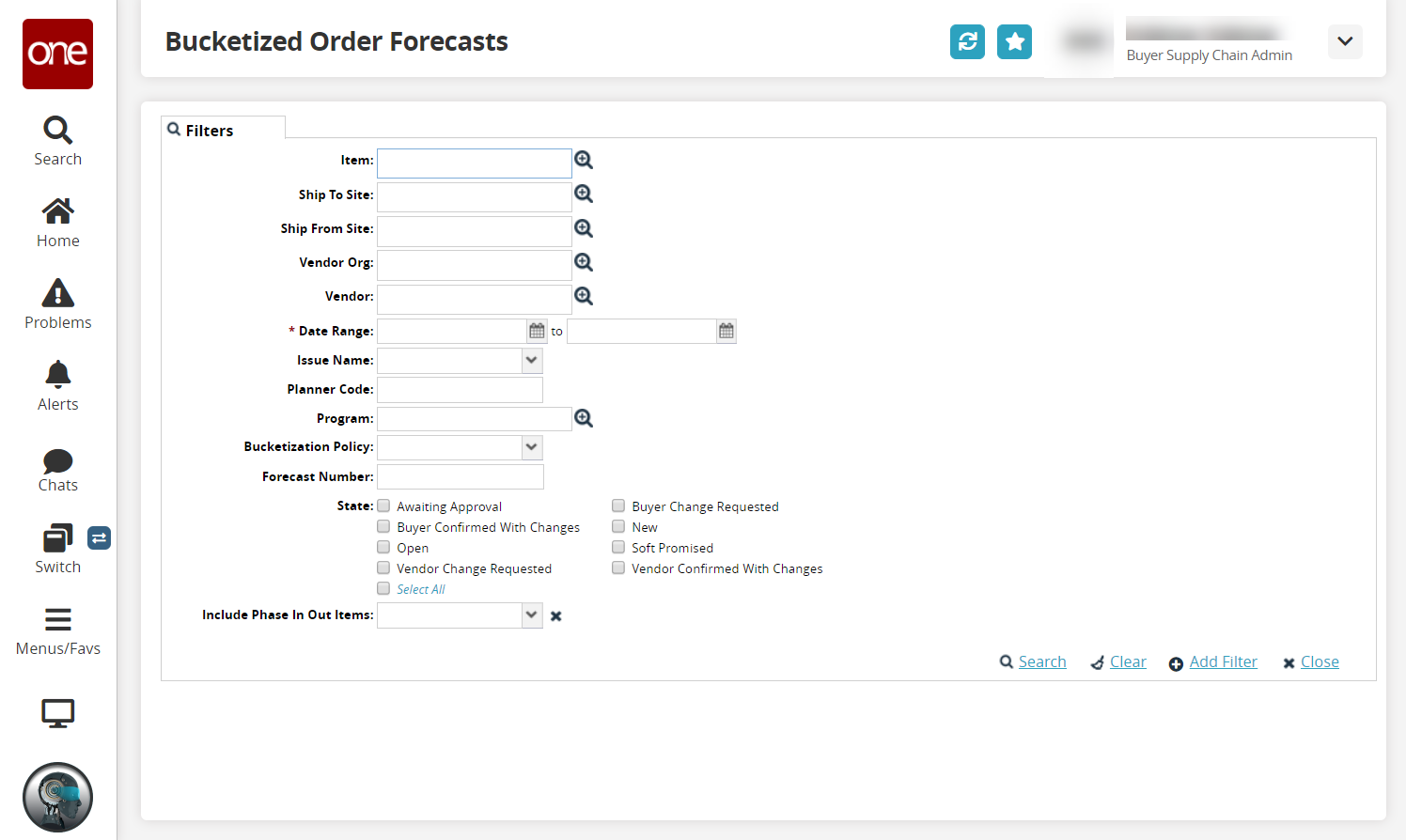
Enter the required search filter fields.
If the Include Phase In Out Items filter field is not already visible, click the Add filter link and select the Include Phase In Out Items option.
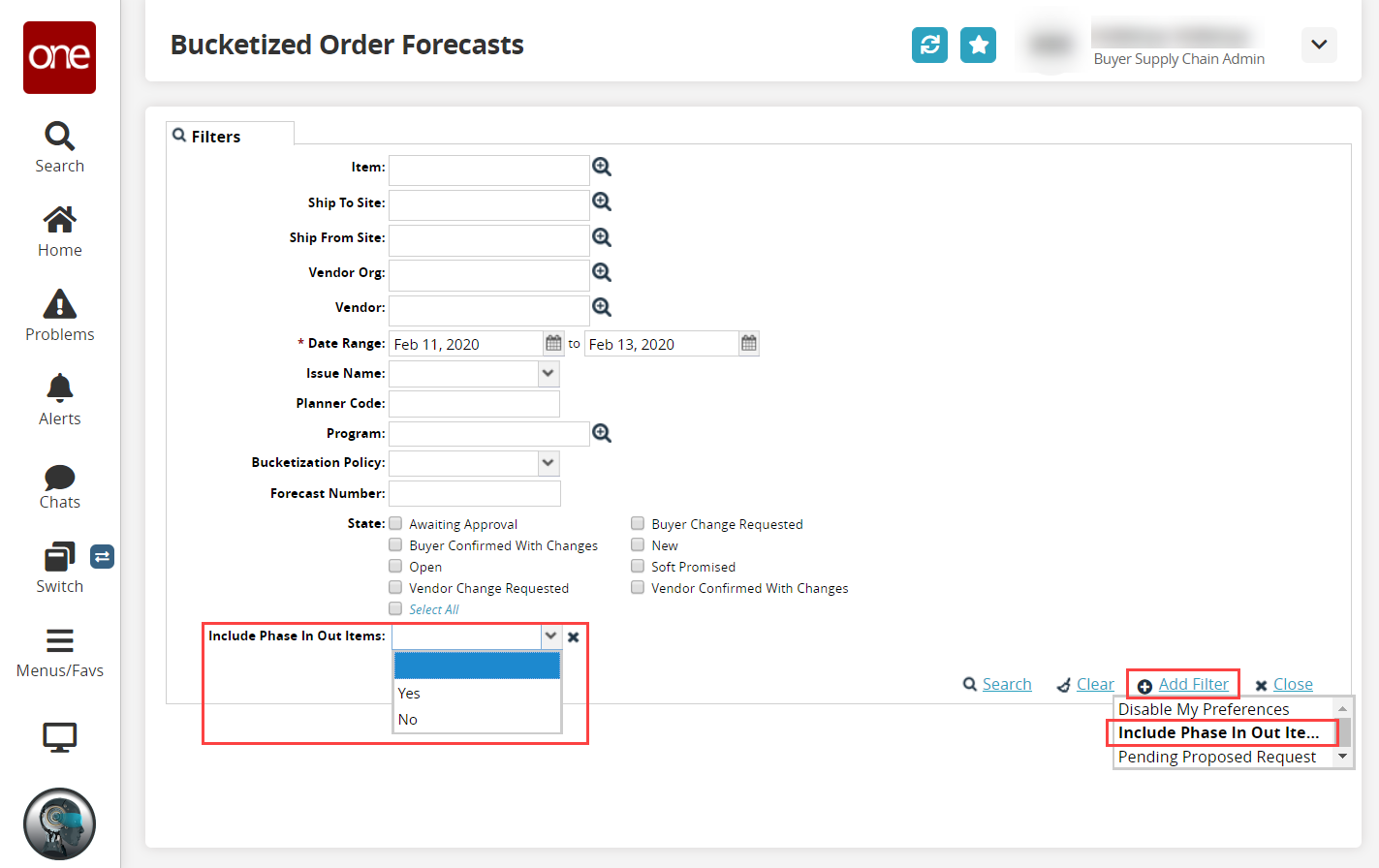
The Include Phase In Out Items field appears on the screen.Select the desired value for the Include Phase In Out Items field from the dropdown list. The available options are Yes and No.
Click the Search link to view the report.