Creating a Return Move for an Empty Container
Container return moves can be created from the Containers tab located on an international movement. Container return moves are unique to international container moves and only contain empty containers.
Complete the following steps to create a return container movement from the containers tab:
L og in to the ONE system.
Select Menu/Favs > Transportation > Search Shipments.
The Search Shipments screen appears.Click a link in the Movement column.
The movement details screen appears.Click the Container tab.
The Container tab appears.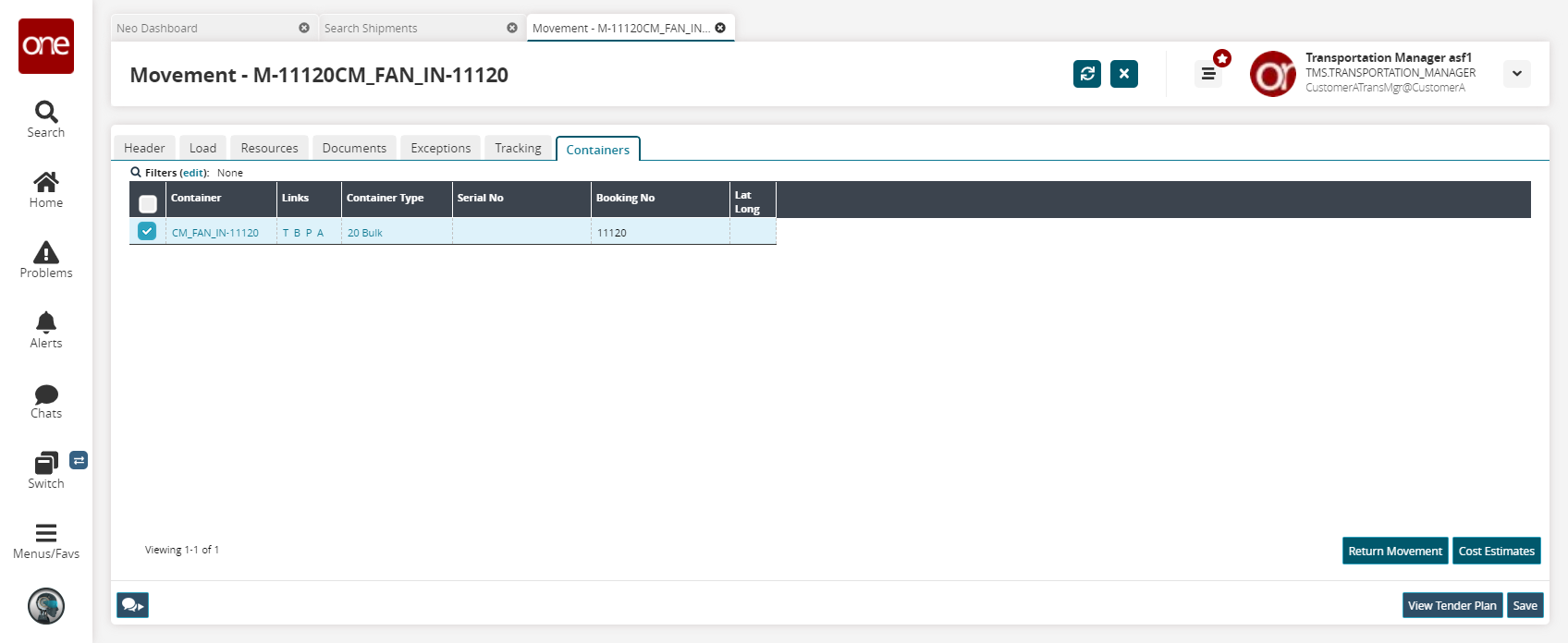
The Return Movement and Cost Estimate buttons only appear once the movement is tendered.
Select one or more containers by clicking the checkbox to the left of the Container Number, then click Return Movement.
The Create Return Movement popup appears.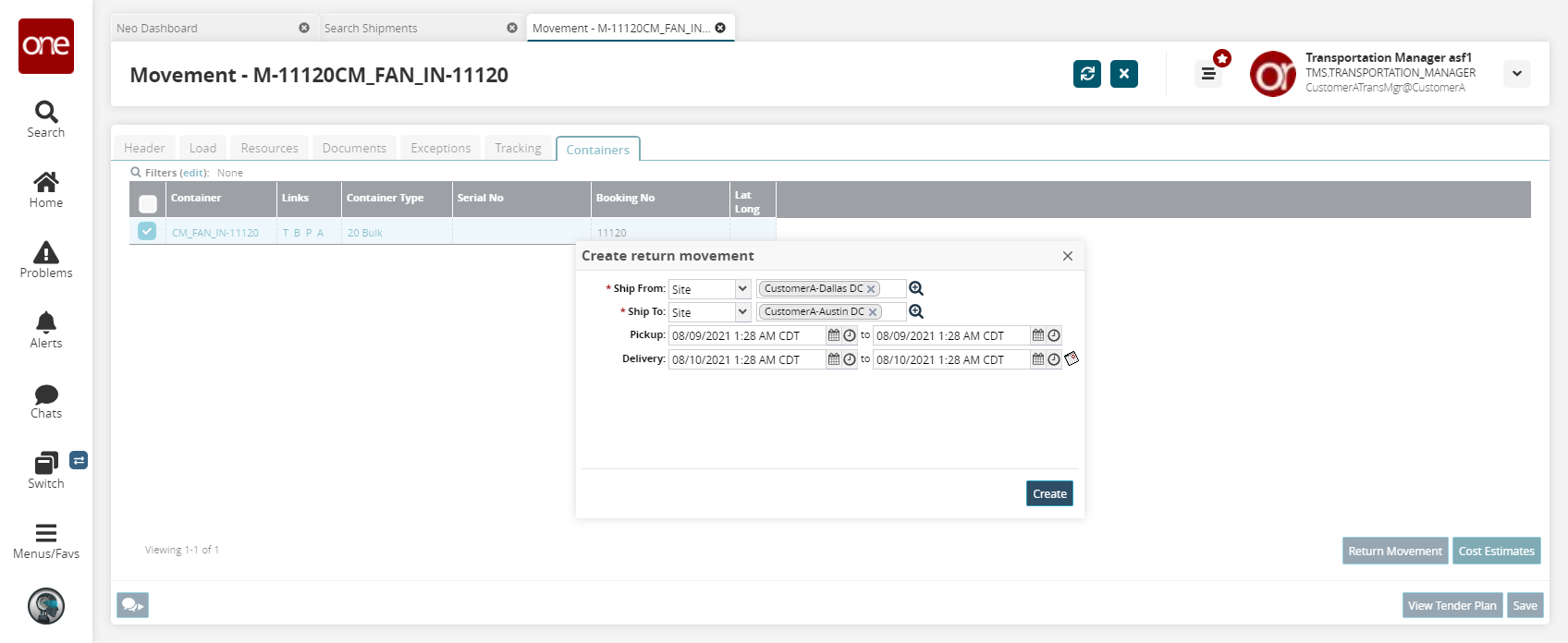
Enter the required information in the Ship From and Ship To fields.
Enter pick-up and delivery dates in the Pickup and Delivery date fields.
Click Create.
A success message appears.