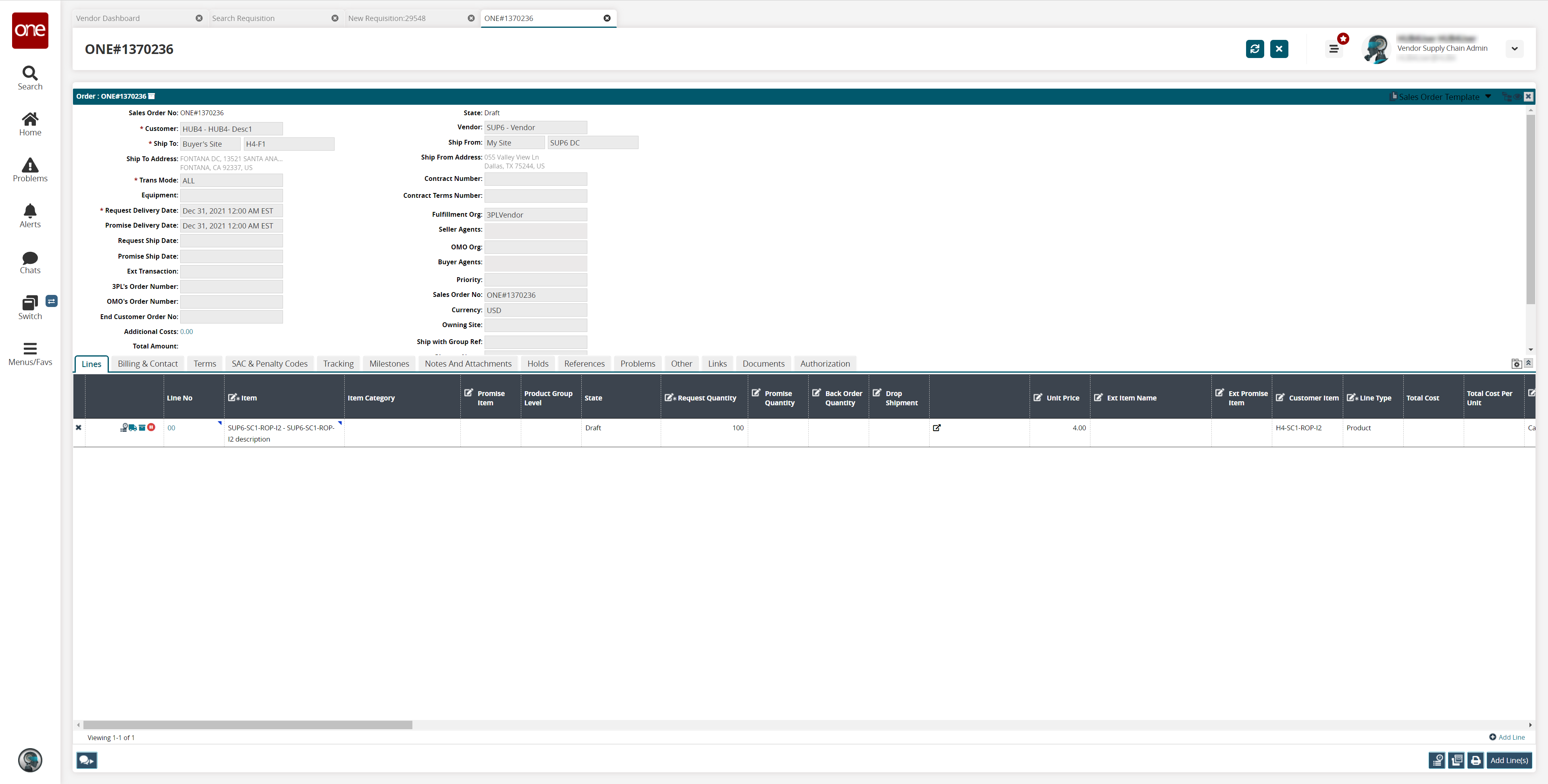Creating a Sales Order from the Requisition Detail Screen
Users in Buyer and Vendor roles can create sales orders (SOs) from a requisition detail screen.
Complete the following steps to create a sales order from a requisition detail screen:
Log in to the ONE system.
Follow the instructions found in the "Search Requisition Orders" section of Online Help to locate the requisition you wish to convert to a sales order.
In the PR Number column, click the link for the desired requisition.
The requisition detail screen displays.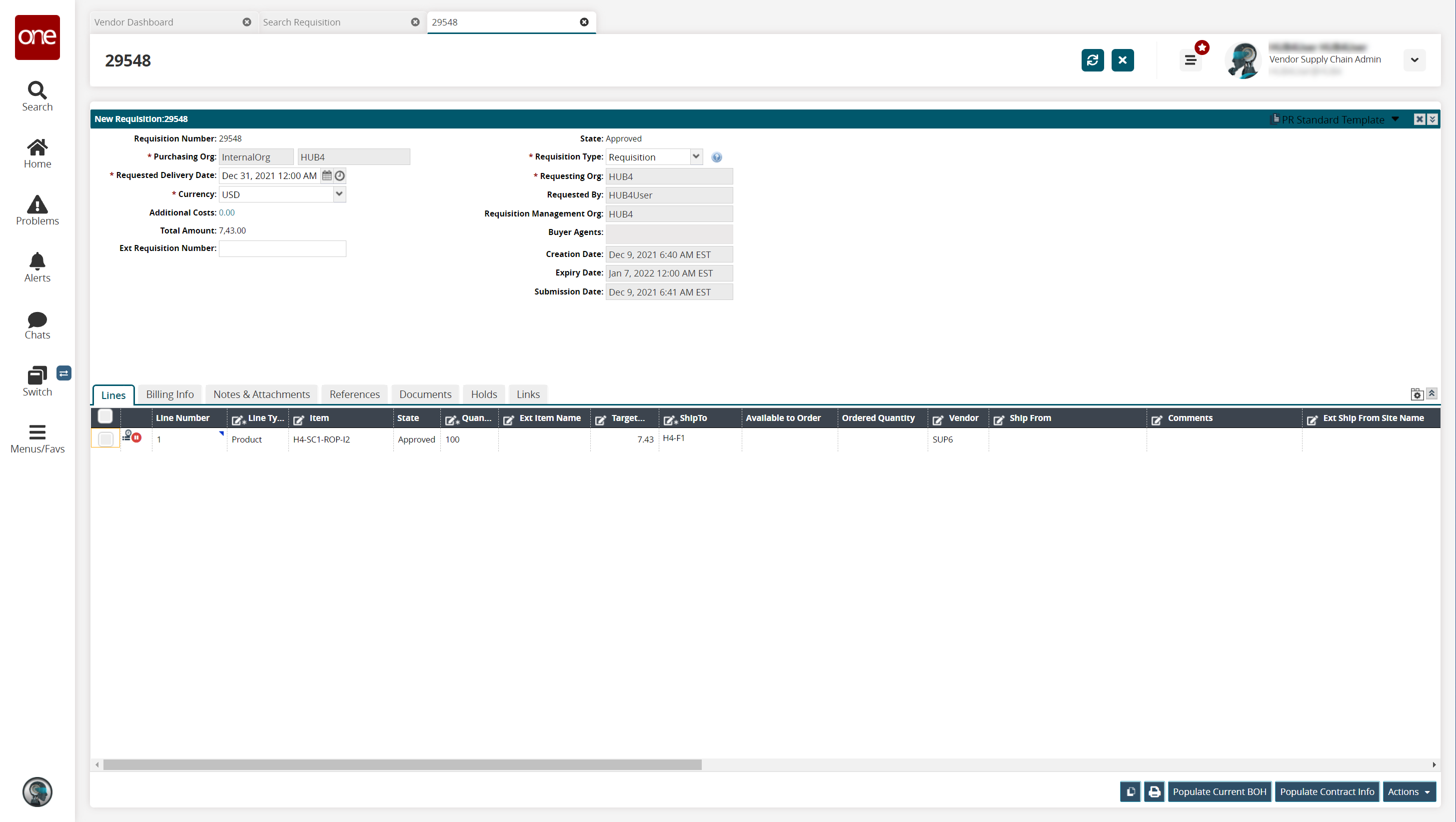
In the Lines tab, click the checkbox to select the line number you want to convert to a sales order.
Click the Actions button and select Convert to SO.
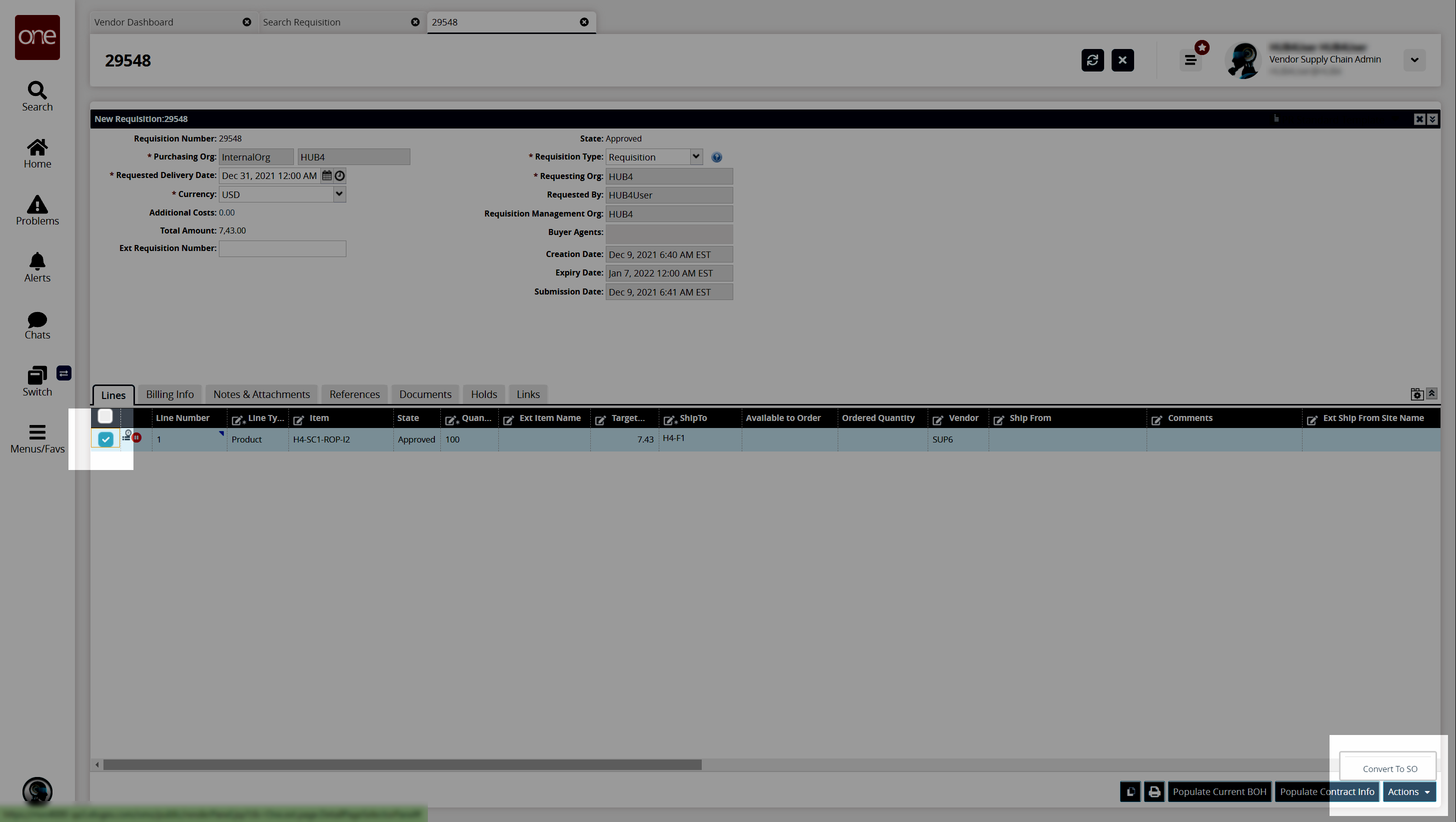
A new Sales Order detail screen displays in a new tab with the fields from the requisition detail screen auto-populated.