Credit Memo - Notes & Attachments Tab
This page assumes you have already completed the header section of the credit memo creation.
Complete the following steps to add notes and attachments to a credit memo:
Click the Notes & Attachments tab on the New Credit Memo screen.
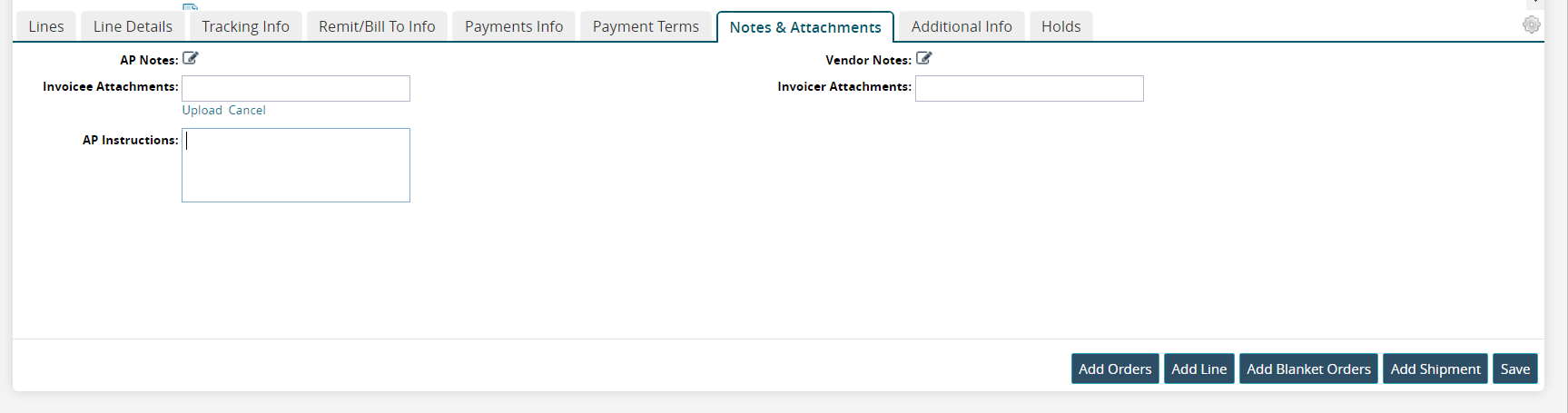
Fill out the following fields. Fields with an asterisk ( * ) are required.
Field
Description
AP Notes
This field activates after the credit memo is saved (and viewed as an invoice). Click the edit icon to enter accounts payable notes.
Invoicee Attachments
Click the Upload link to upload a file from your computer as an attachment.
AP Instructions
Enter accounts payable instructions.
Vendor Notes
This field activates after the credit memo is saved (and viewed as an invoice). Click the edit icon to enter vendor notes.
Invoicer Attachments
This field activates after the credit memo is saved (and viewed as an invoice). Click the Upload link to upload a file from your computer as an attachment.
Click the Save button if you have completed all of the information for the new credit memo and are ready to save it as an invoice.