Credit Memo - Remit/Bill To Info tab
This page assumes you have already completed the header section of the credit memo creation.
Complete the following steps to add remit/bill-to information to a credit memo:
Click the Remit/Bill To Info tab on the New Credit Memo screen.
The Remit/Bill To Info tab opens.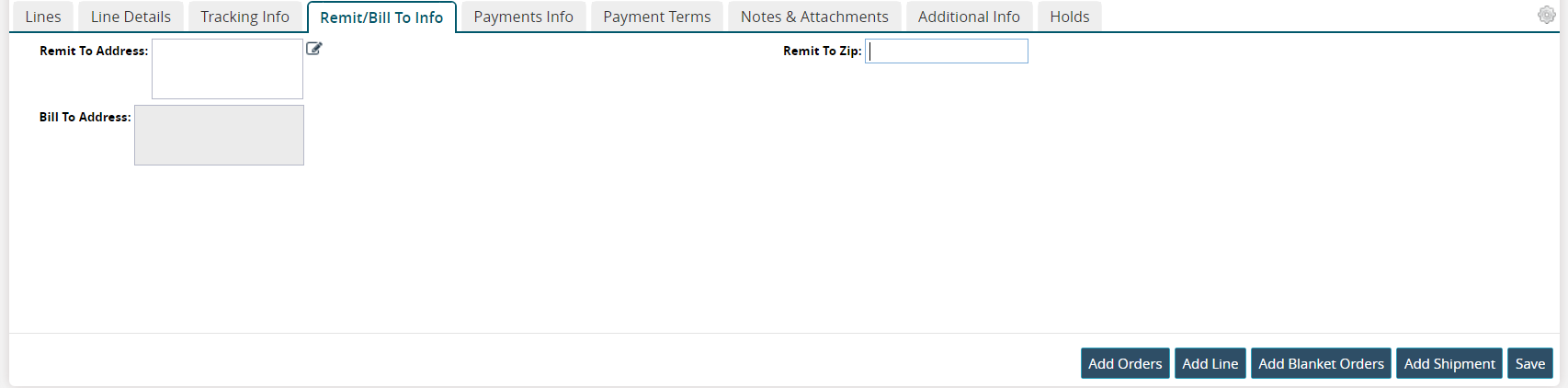
Click the pencil icon for the Remit To Address field to fill in the country, address, city, state, and zip code details.
The address details for the Bill To Address field auto-populate based on information selected in other fields and after the credit memo is saved and converted to an invoice.
Click inside the Remit To Zip field to fill in the zip code.
Click the Save button if you have completed all of the information for the new credit memo and are ready to save it as an invoice.