Daily Digest Emails for Alerts
Users can set up daily digest emails for alert subscriptions. This feature is beneficial for alerts that occur many times in a short period.
Complete the following steps to configure daily digest alert emails:
L og in to the ONE system.
Click Menus/Favs > Tools > Alert Subscriptions.
The Alert Subscriptions screen opens.Click the New Alert Subscription button.
The New Subscription screen opens.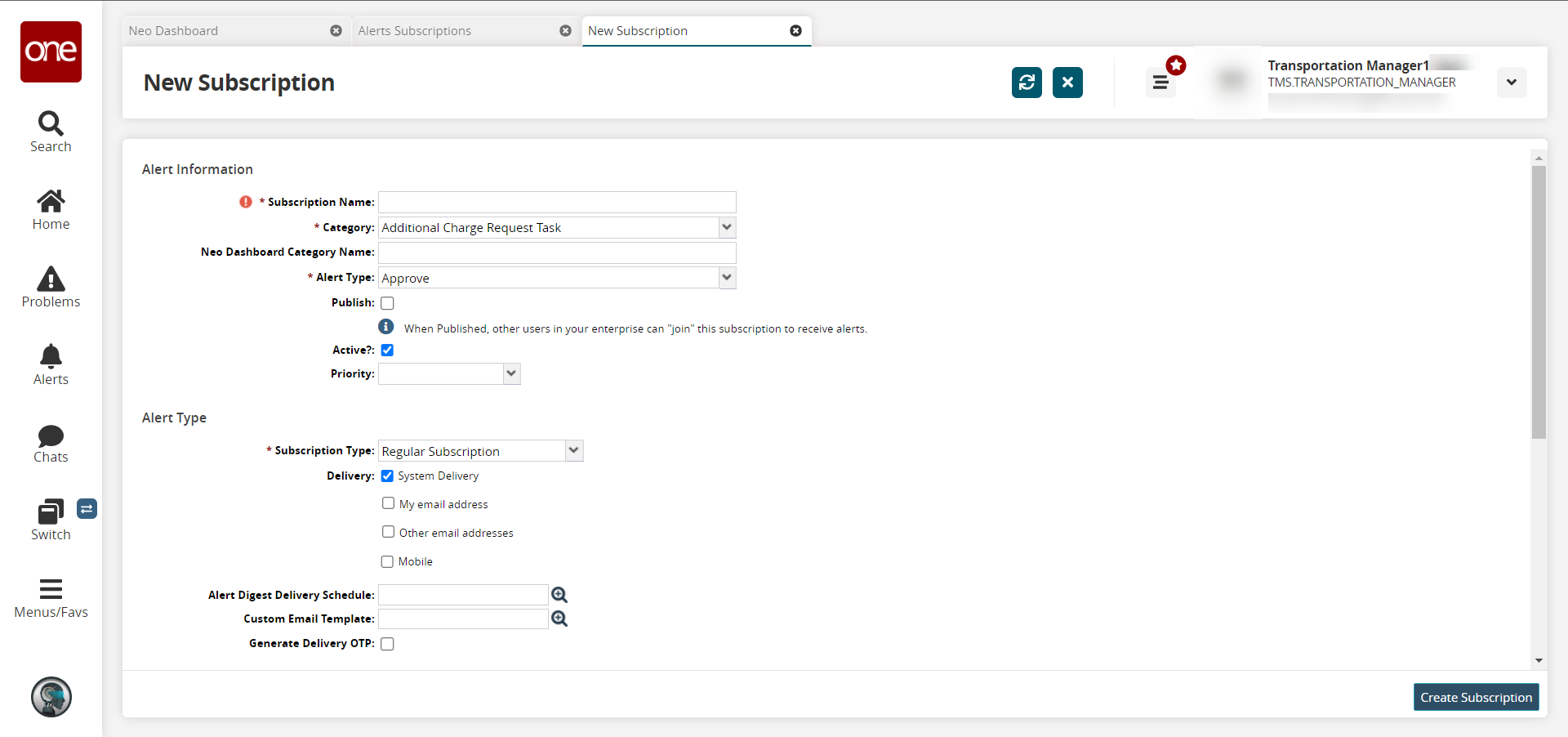
In the Alert Digest Delivery Schedule field, click the picker tool icon.
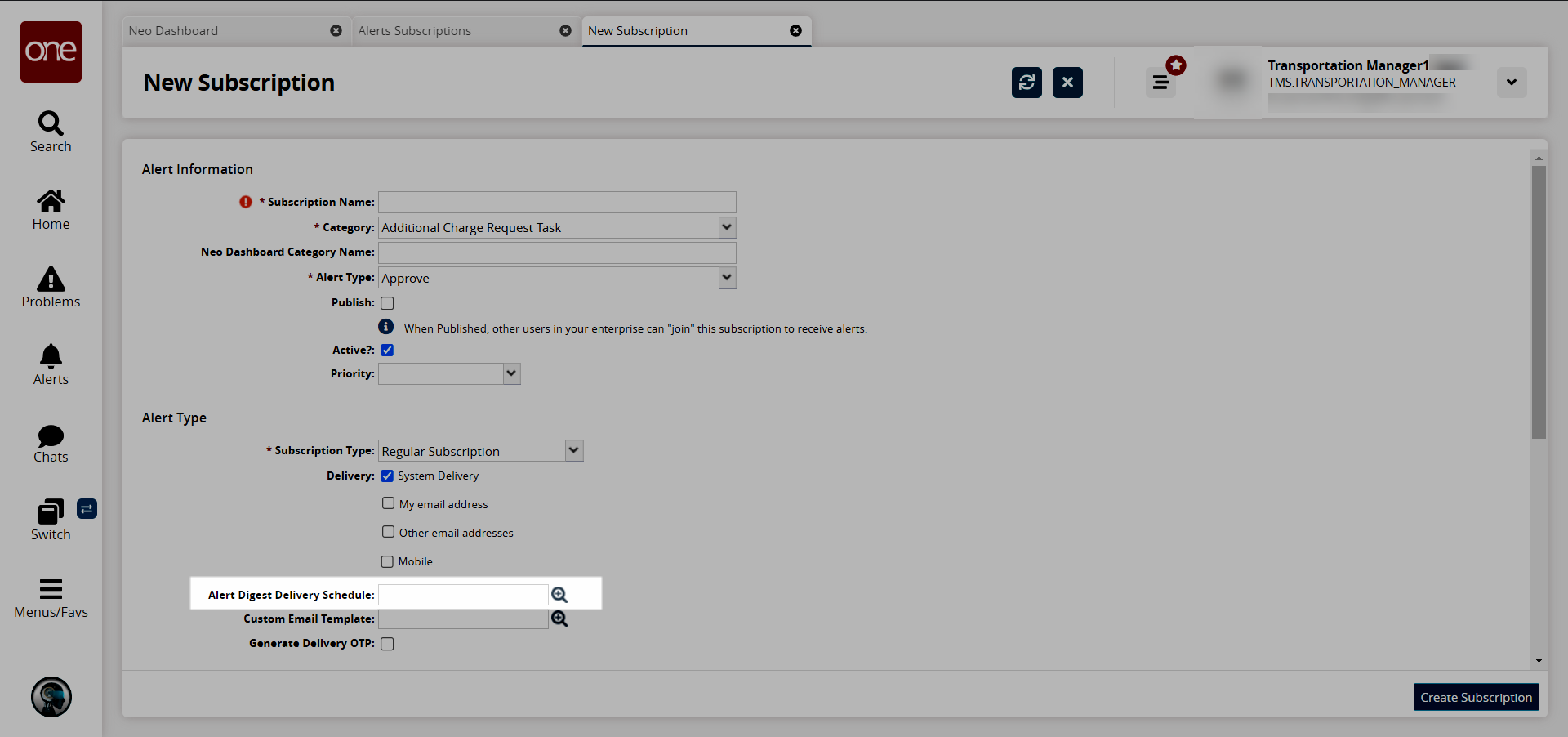
The Alert Digest Delivery Schedule popup window appears with a list of the available digest schedules.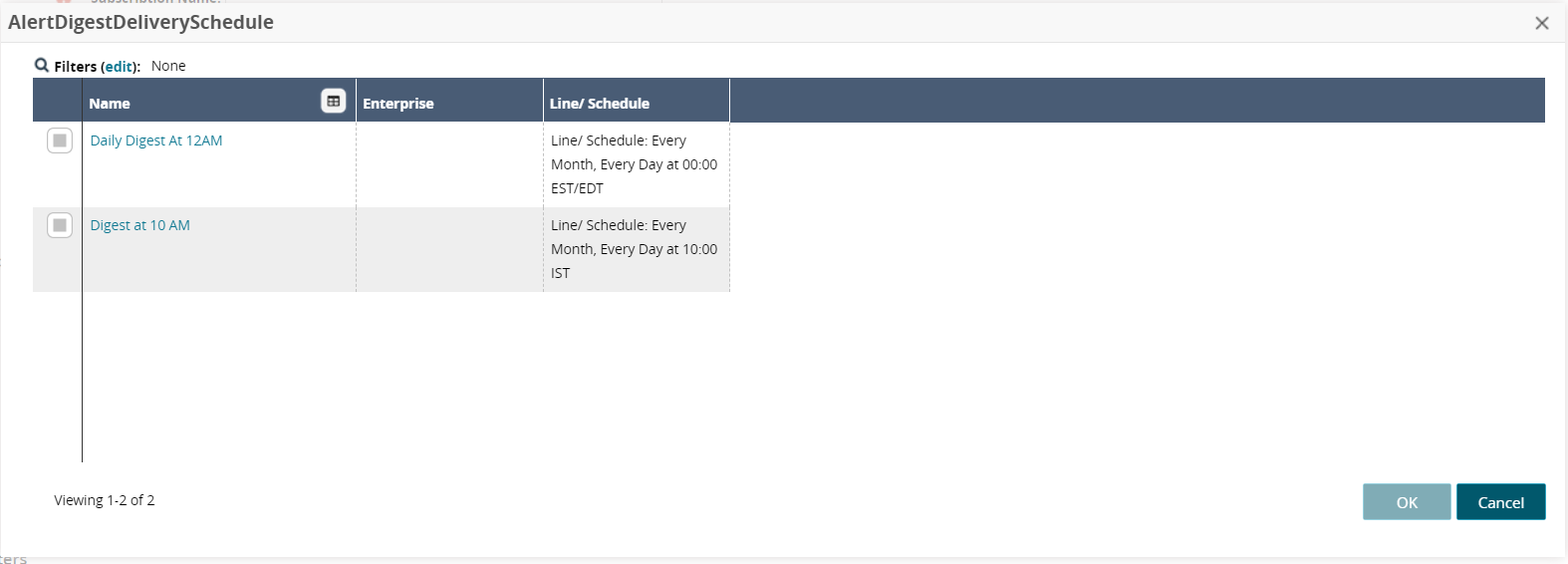
Click the checkbox for the desired schedule.
Click OK.
Fill out the remaining fields to create the alert subscription. Fields with an asterisk ( * ) are required. See the "Creating and Customizing Alert Subscriptions" section in the Online Help for complete instructions.
Click the Create Subscription button.
The screen refreshes, and the new subscription name displays at the top of the screen with a green success message.
Note
To create or update alert digest delivery schedules, contact the NOC.