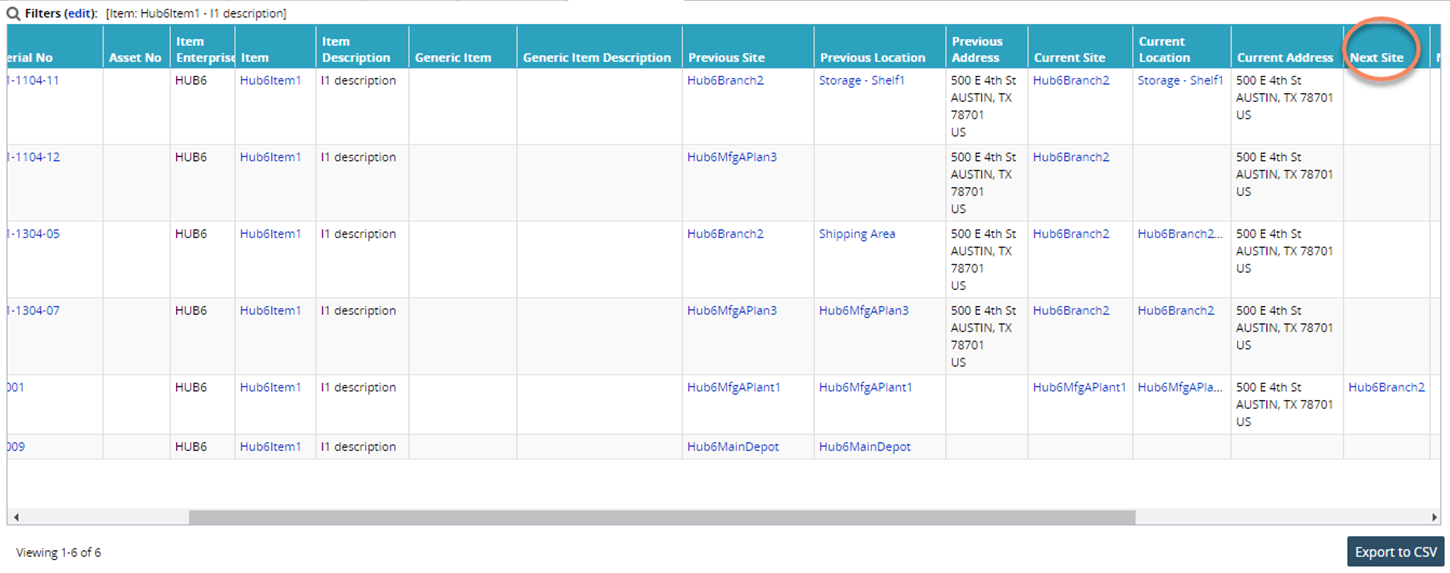Delivering Kit Components Using Single or Multiple Shipments and Containers
Complete the following steps to deliver kit components using single or multiple shipments and containers:
Log into the system using a Transportation Manager role type.
Click on Search in the left sidebar.
The Search slide-out displays.Select the Search By dropdown as Shipment By Shipment No.
Search for a shipment using the search. The shipments screen appears.
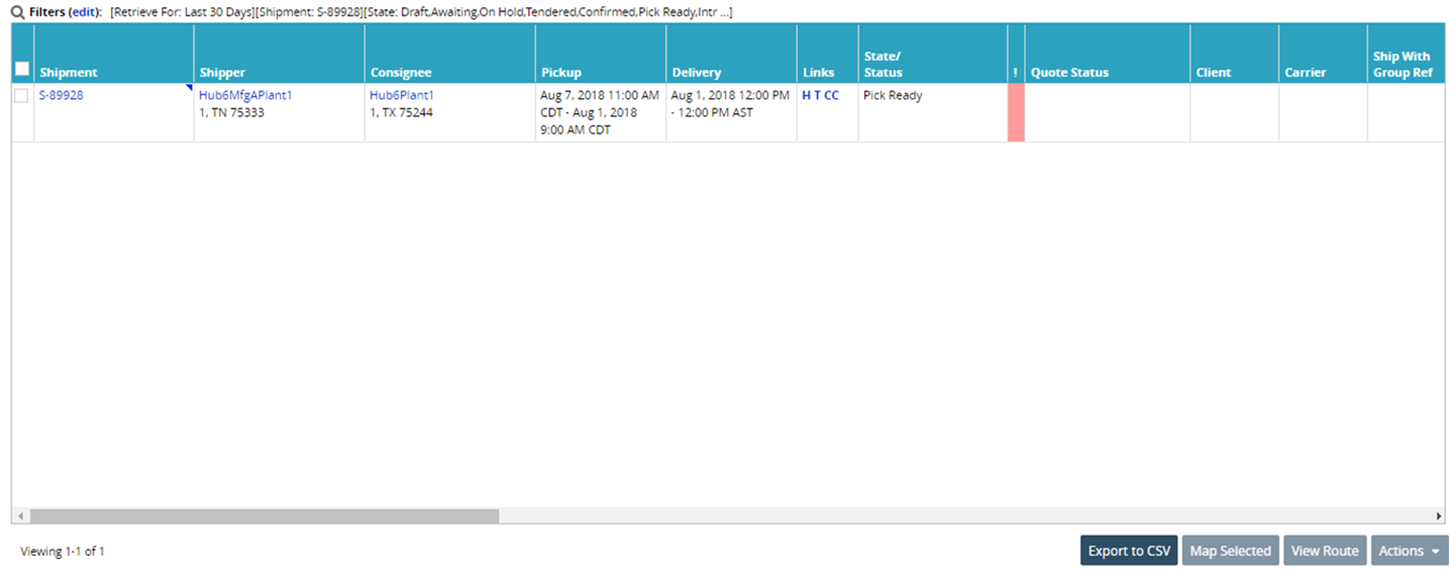
Select the checkbox for the shipment you wish to work with and click the Actions button at the bottom of the screen.

Select the Pickup option from the Actions list.
The Pickup pop-up window appears.Click the Pickup button. The shipment moves to the Intransit state.
Select the checkbox for the shipment and click the Actions button.
Select the Delivered option from the actions list.
The Delivered pop-up window appears.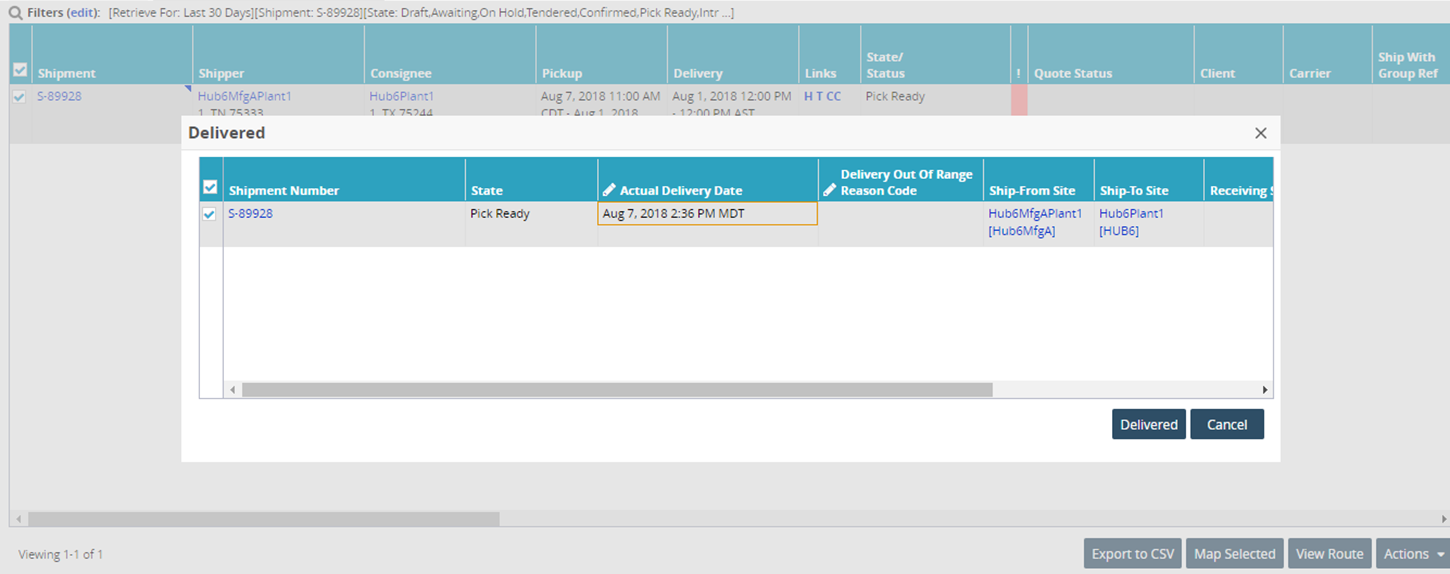
The shipment is in the Delivered state.Log in to the system using a Vendor Supply Chain Admin role type.
From the Warehouse Management menu, select Packing Lists.
The Packing List screen appears, displaying the Explorer pane.Select the site where the packing list is created for the corresponding shipment.
The Packing Lists Report for the selected site appears to the right of the explorer pane.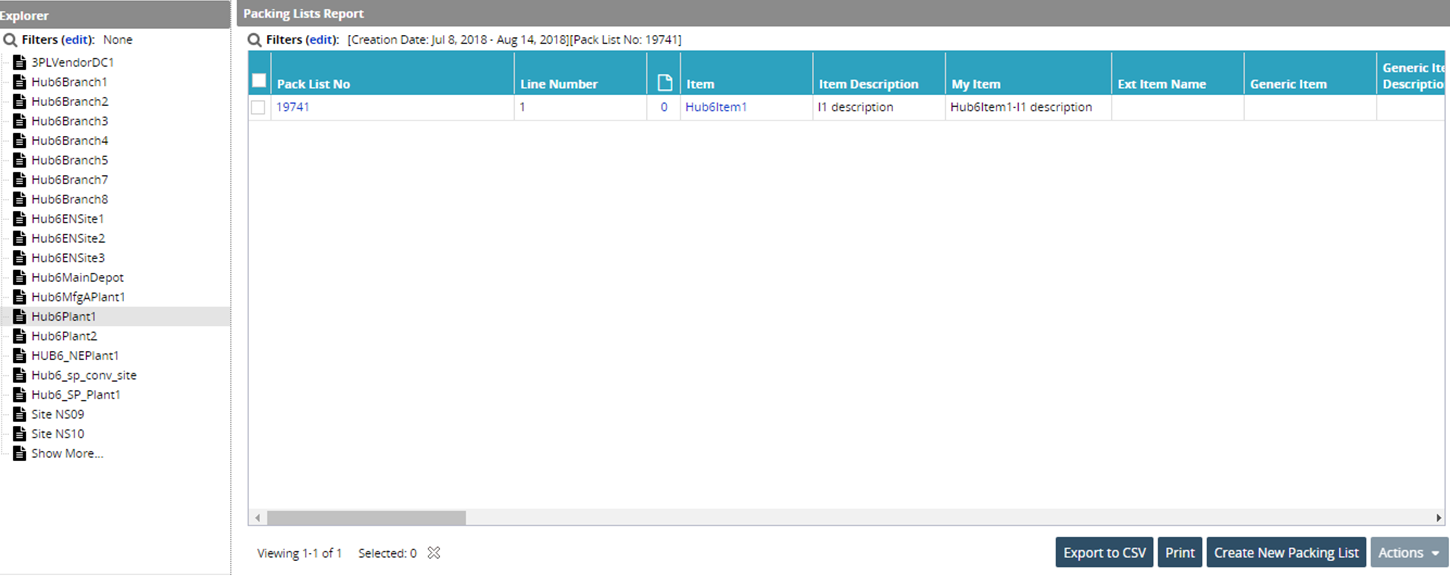
Click the Pack List No to view the pack list details. The packing list should be in the Delivered state.
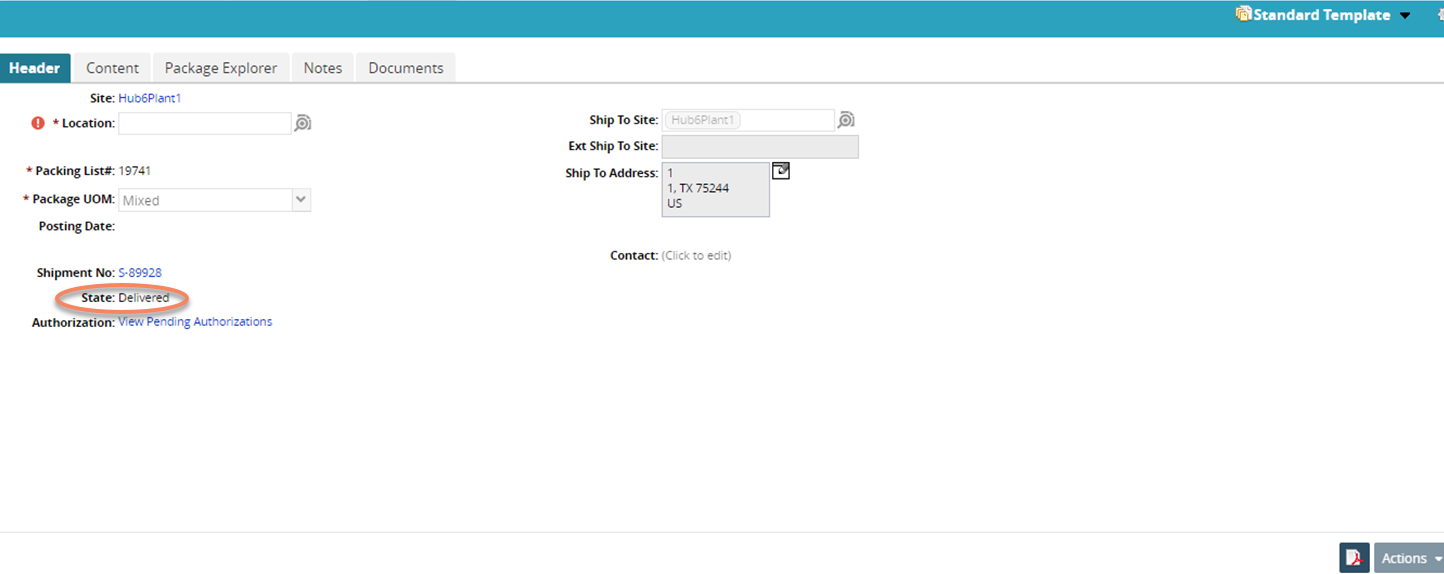
From the Warehouse Management menu, select Reports, and then Singletons.
The Singletons reports tab appears with the filters.Select the appropriate filter. Check the Previous Site and Previous Location column, Current Site, and Current Location.
The Next Site column should be filled in as Site To mentioned on the shipment.