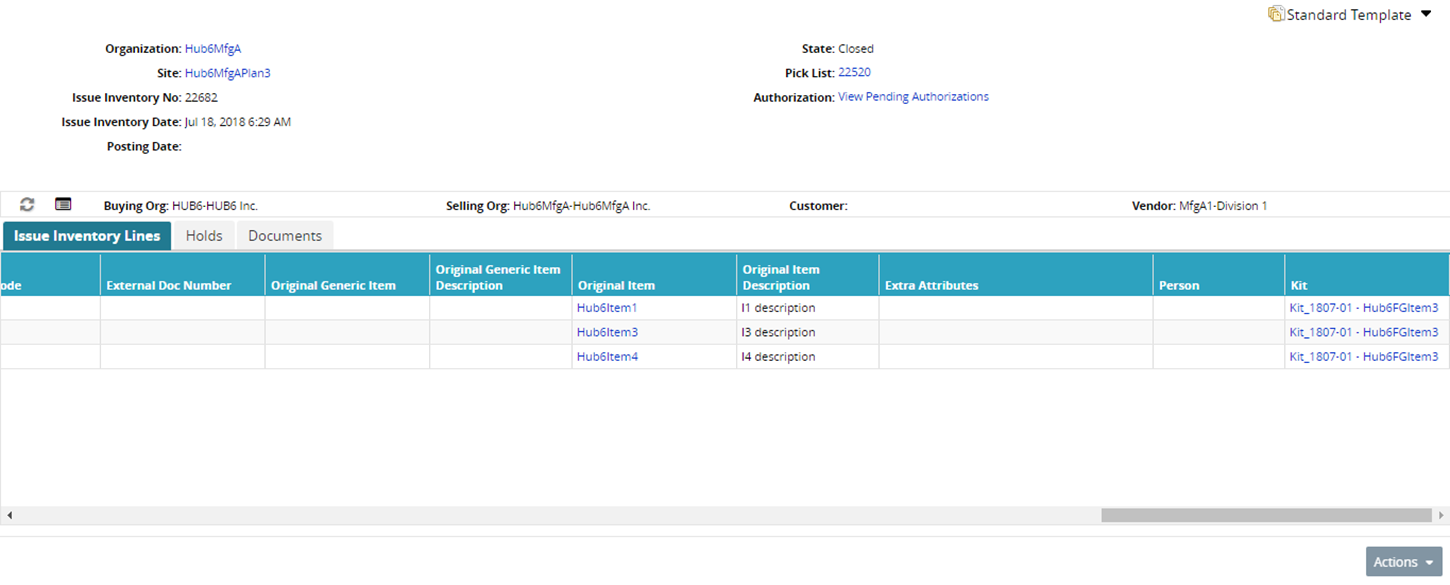Issuing Kits
Complete the following steps to issue kits:
Log into the system using a Transportation Manager role type.
To navigate to the Search Shipments screen, see the "Searching Shipments" section of the Online Help
On the Search Shipments screen, select the checkbox for the Shipment you wish to work with and click the Actions button at the bottom of the screen.
Select Generate Issue from the list.
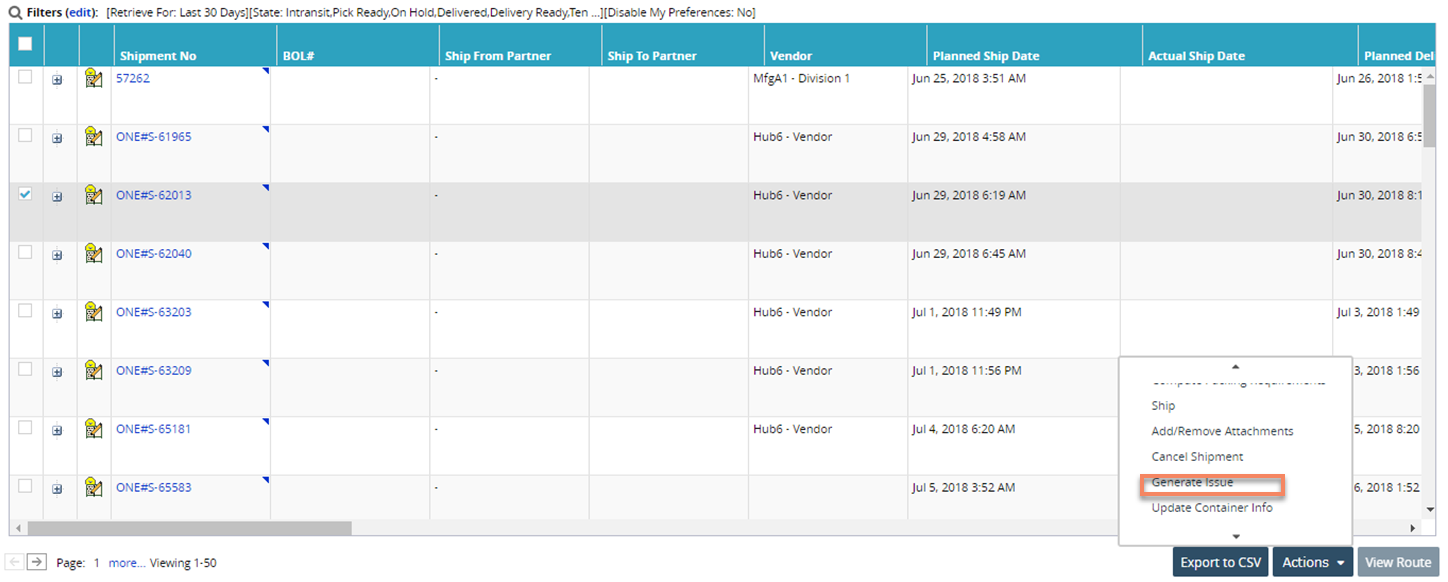
The Generate Issue screen appears.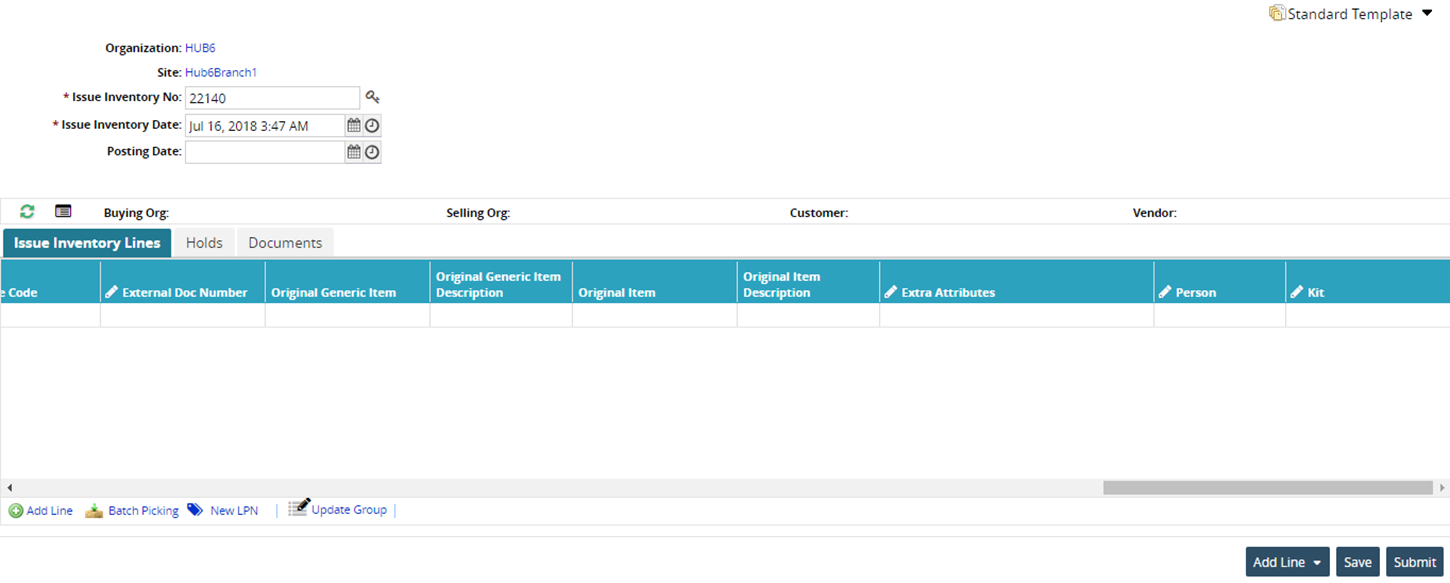
Under the Issue Inventory Lines tab, click the search icon to select a kit under the Kit column.
Select a kit and click Submit. The Issue Inventory is created in the Awaiting Approval State.
Click the Actions button and select Approve.
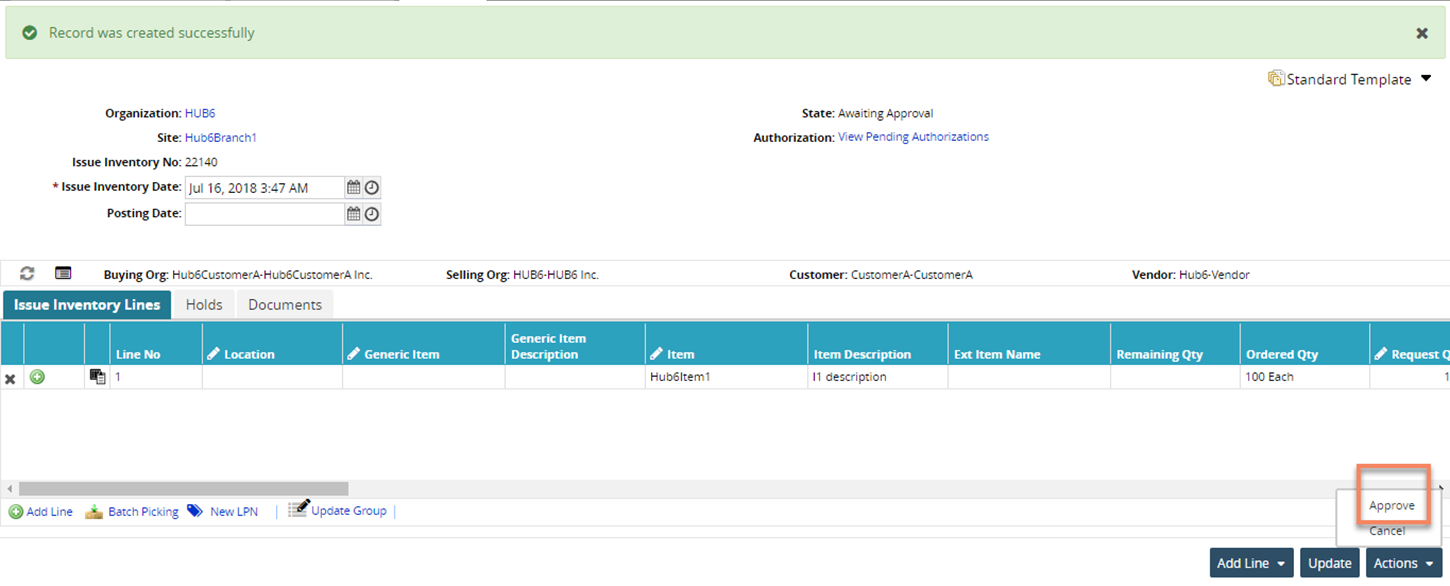
Select the checkbox for Generate Pick Lists and click Submit. A pick list is generated.
Navigate to Searching Issue Inventory and search the issued inventory.
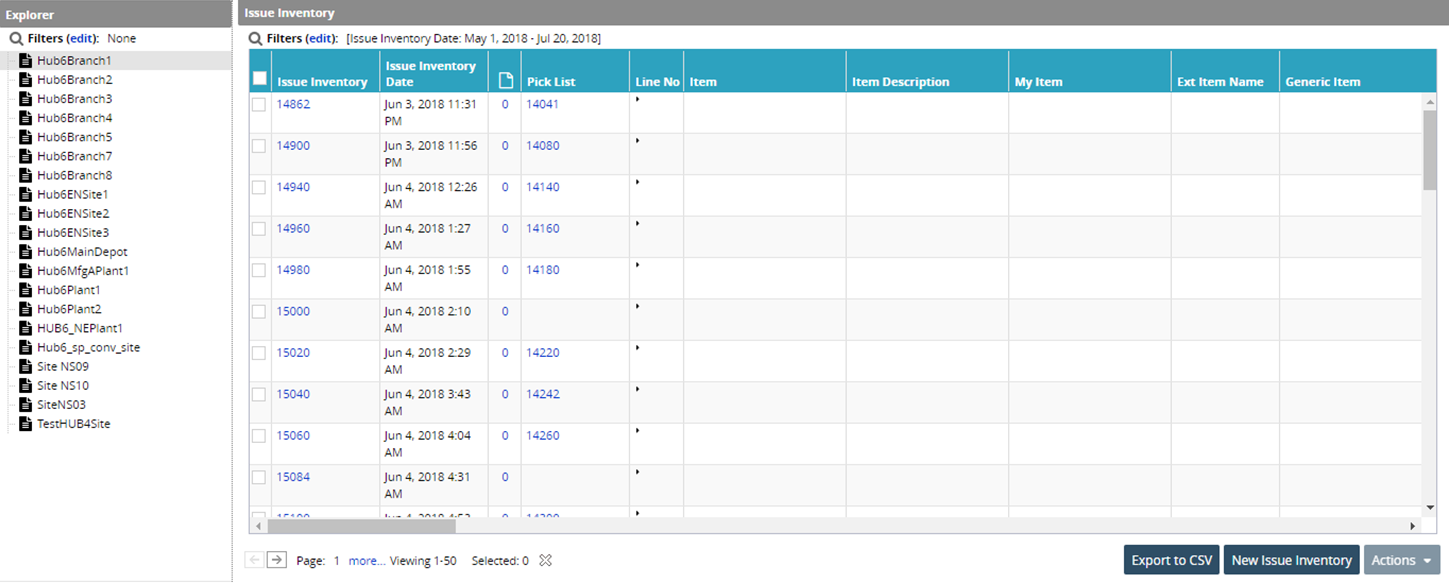
Click the Issue Inventory details page to see the issued kit components.