Searching Data Measures
This topic describes how to access the Search Data Measure report to view and update data measures.
Complete the following steps to access the Search Data Measure report :
L og in to the ONE system.
Click Menus/Favs > Demand Planning > Forecast Review > Search Data Measure.
The Search Data Measure screen appears.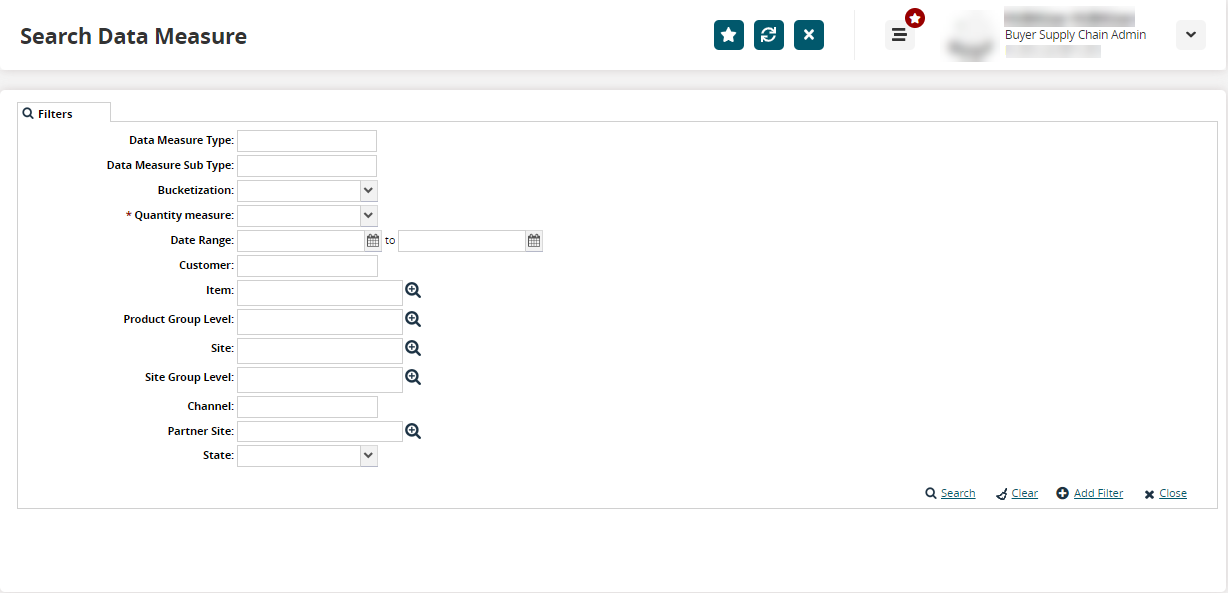
Fill out the following fields. Fields with an asterisk ( * ) are required.
Field
Description
Data Measure Type
Enter the data measure type to search.
Data Measure Sub Type
Enter the data measure sub-type to narrow down the search.
Bucketization
Select a bucketization option from the dropdown menu.
* Quantity Measure
Select a unit of measurement from the dropdown menu.
Date Range
Specify a date range using the date pickers.
Customer
Enter the customer name.
Item
Enter an item name or use the picker tool to select one.
Product Group Level
Enter the product group level or use the picker tool to select one.
Site
Enter a site name or use the picker tool to select one.
Site Group Level
Enter the site group level or use the picker tool to select one.
Channel
Enter a channel name
Partner Site
Enter a partner site name or use the picker tool to select one.
State
Select a state from the dropdown menu.
Click Search. The search results display.
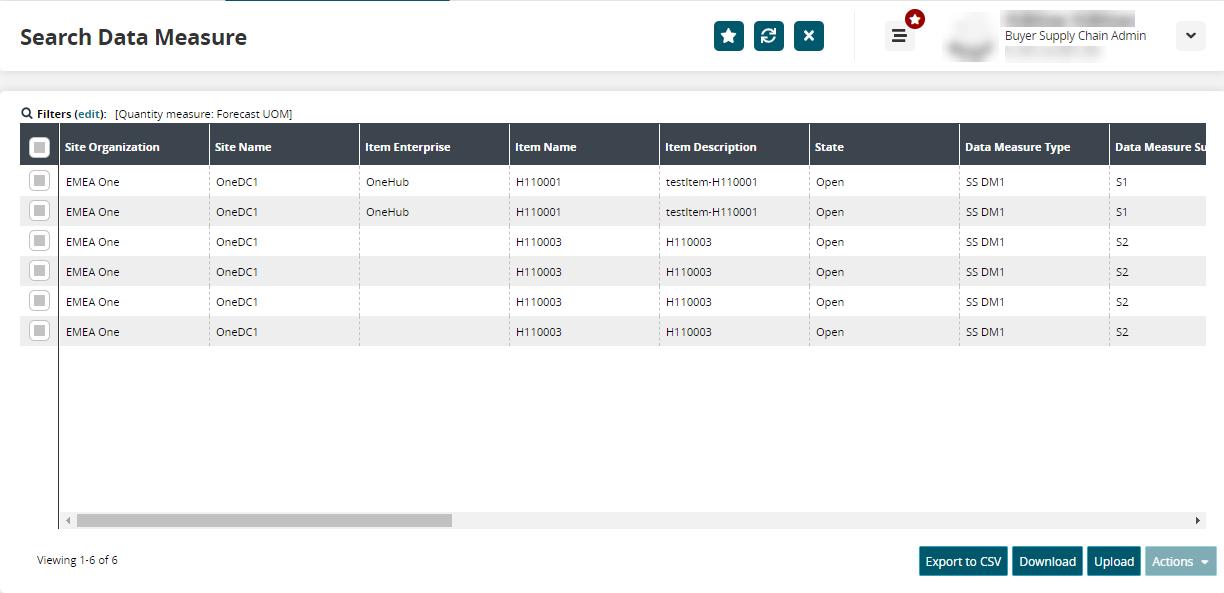
Click the Export to CSV button to export the report to a CSV file.
Click the Download button to download a file to your computer.
Click the Upload button to upload a file to the ONE system for batch uploads. Please see the "Uploading Files" section in the Online Help for more information.
Select one or more records and click Actions > Update to update the selected records.
The selected records display in a popup window. You can update fields with a pencil icon.